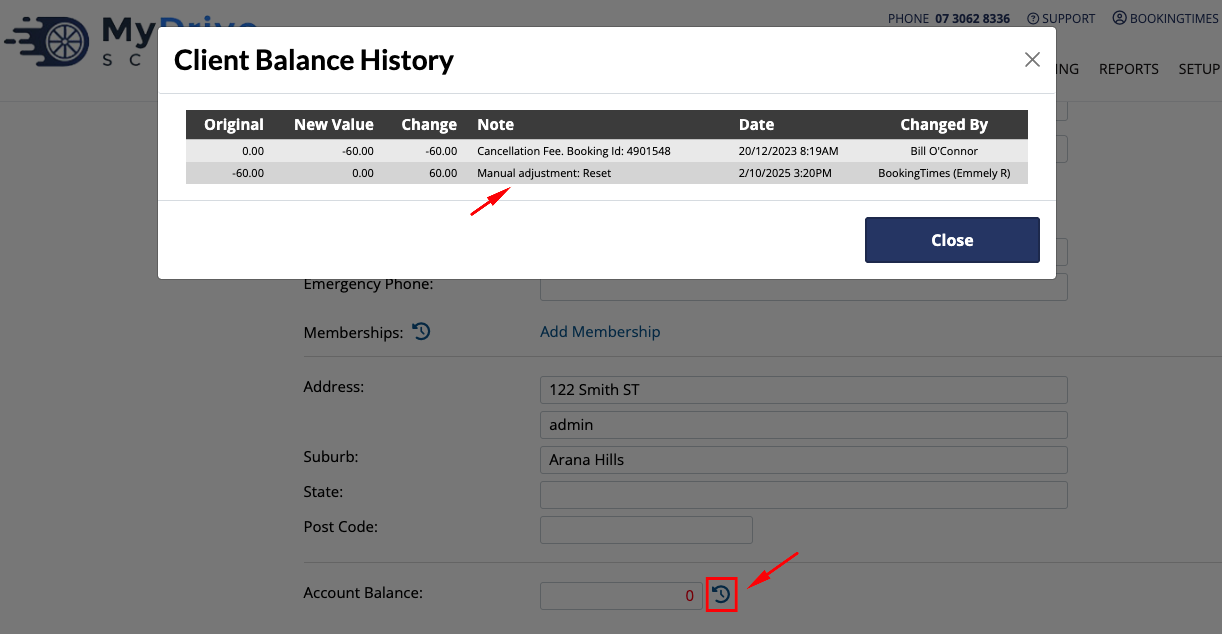There are times when you may wish to manually update a client or organisation’s account balance. This article outlines the steps on how to update a client record, but the steps are exactly same for an organisation, but you just search and select the organisation record instead.
Steps
Search for a client via the Clients menu and select the client
Scroll down to the Account Balance field, and update the amount that the balance should now be

As soon as you enter in an updated Account Balance, a new field will appear below it where you need to enter a Reason for Adjustment, and then click the Save Balance button.
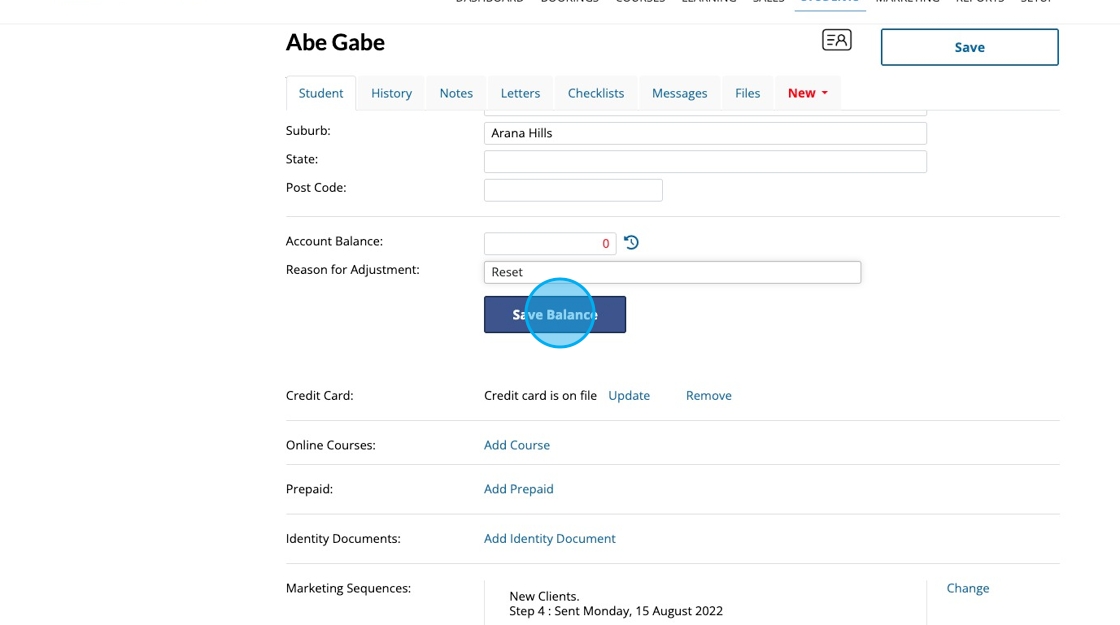
Once saved, this manual adjustment is recorded under the client’s Account Balance history by clicking the clock/history icon, and it will be listed along with the reason you entered in the previous step.