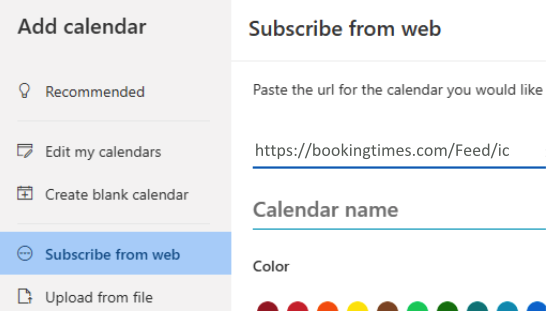This article will show you how to export the staff Booking schedule to staff’s external calendars like Google, Apple, or Outlook.
Business Enabling External Calendar Export
In order for this feature to be available the business admin will need to enable it first.
Steps
Navigate to Setup > Business Detail > Bookings.
Tick the External Calendar Export box.
Click Save button.
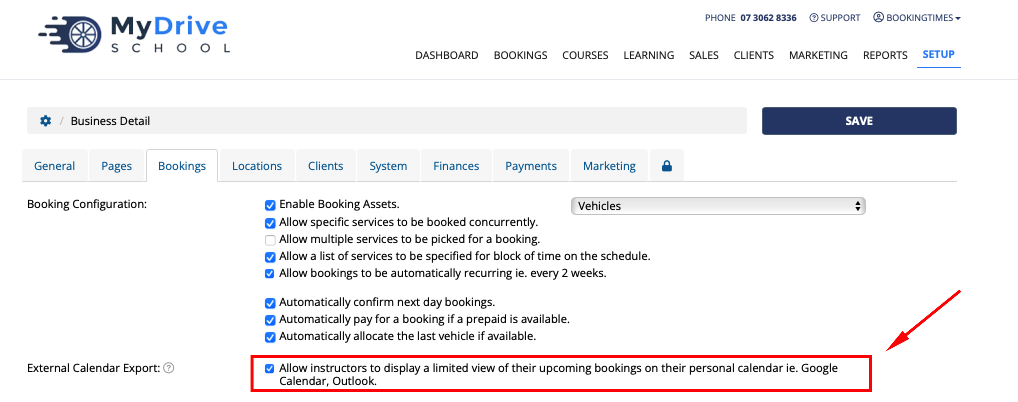
Staff Enabling External Calendar Export
Next, your staff will have to enable the feature individually. They can do this themselves or the business admin can do this for them.
Steps for Admin
Navigate to Setup > Staff & Admins > Click on the staff name / email.
Click on the Alerts tab.
Tick the External Calendar Export box.
This will open up the Calendar Feed Url section.
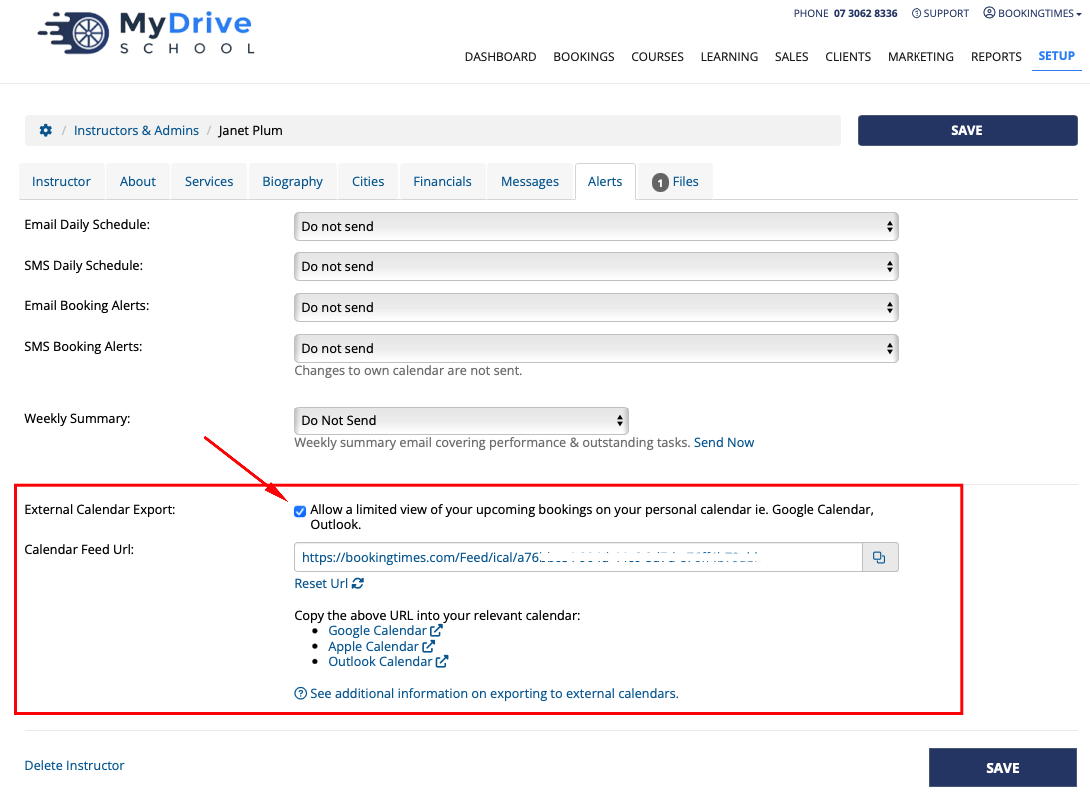
Steps for Staff
Login.
Click on their name in the upper right corner > My Profile.
Click on the Settings tab.
Tick the External Calendar Export box.
This will open up the Calendar Feed Url section, click on the copy icon (2 overlapping squares) to copy it to your clipboard.
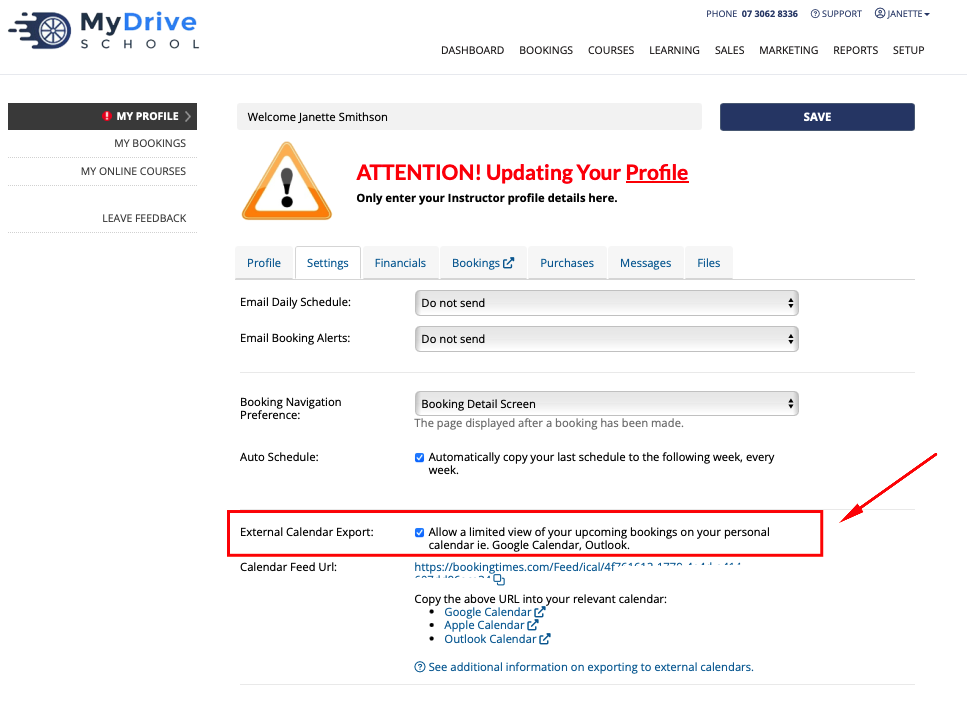
Exporting to Google Calendar
Steps
From the previous step, ensure you clicked on the copy icon (2 overlapping squares) to copy it to your clipboard.
Open up your on Google Calendar and select Settings
Select Add calendar, and then the From URL option on the side menu
Paste the url directly into the URL of calendar text box.
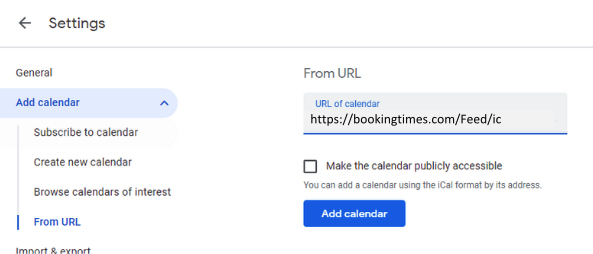
Exporting to Apple Calendar
Steps
From the previous step, ensure you clicked on the copy icon (2 overlapping squares) to copy it to your clipboard.
Open the Calendar app on your Apple device.
Click on the Calendars link
Click on the Add Calendar link and then Add Subscription Calendar
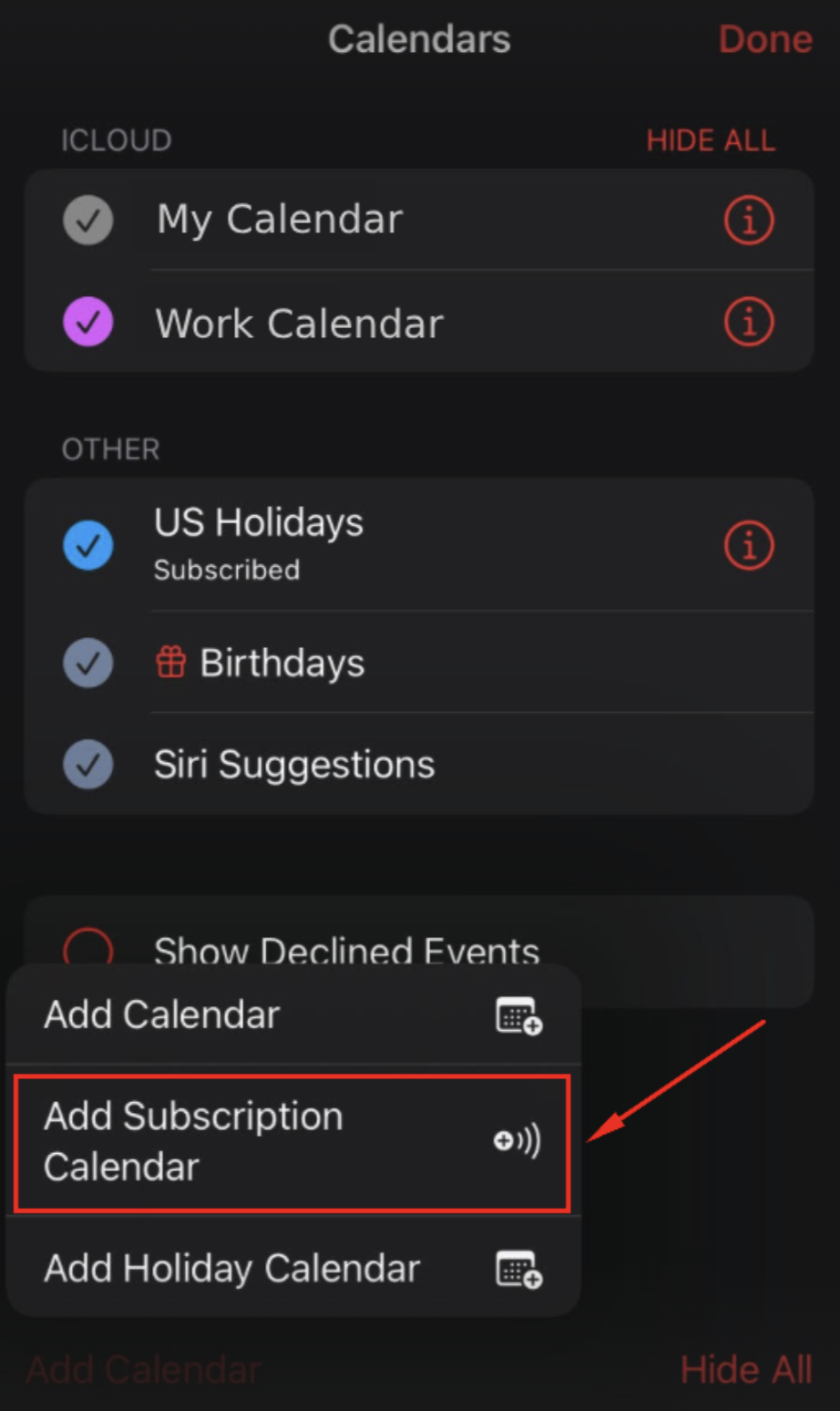
Tap the Subscription URL textbox and paste the copied url.
Click Subscribe.
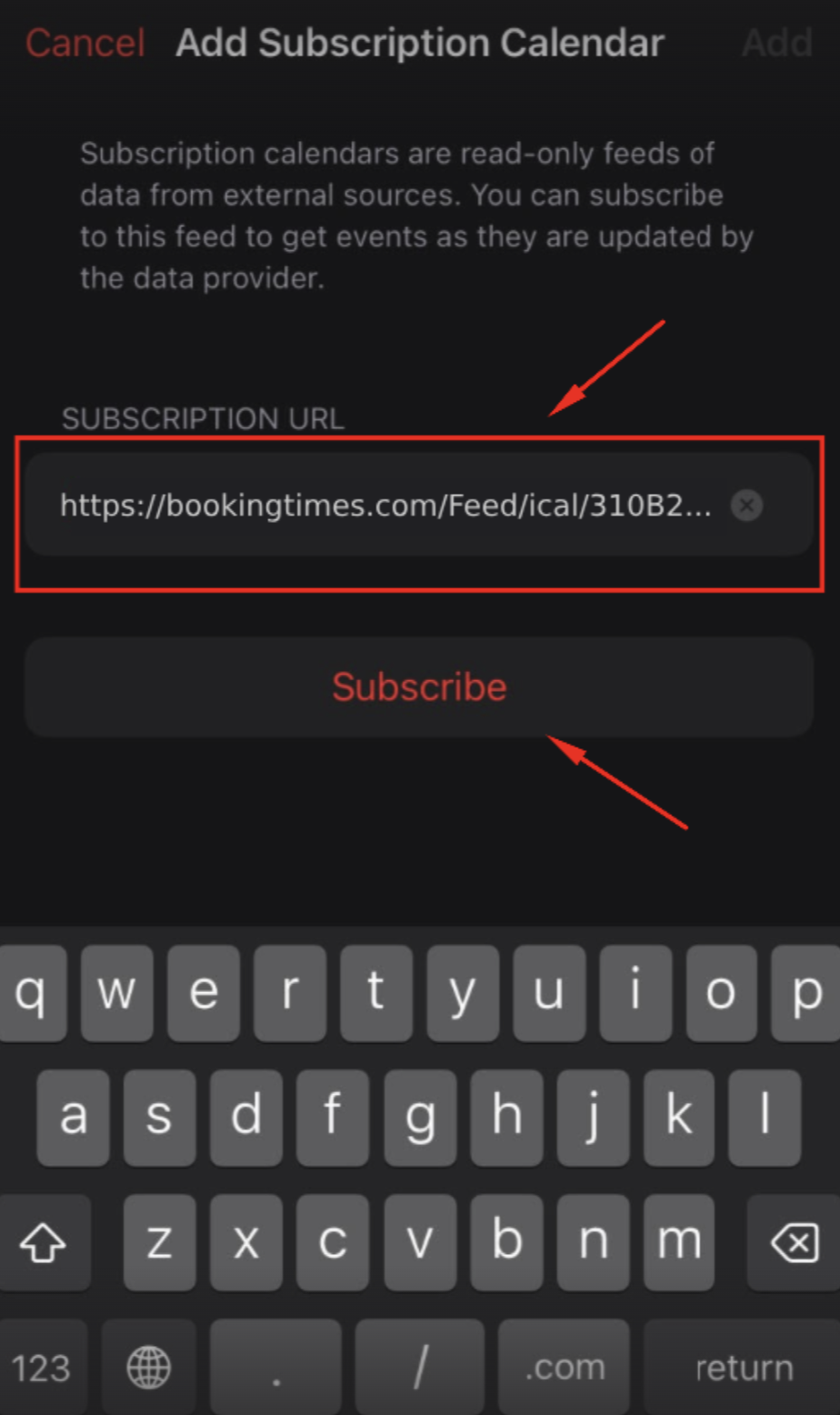
Exporting to Outlook Calendar
Steps
From the previous step, ensure you clicked on the copy icon (2 overlapping squares) to copy it to your clipboard.
Click on Google Calendar link
Once at the Outlook Calendar click Subscribe From Web.
Give it a name, color, charm, and select which calendar this will import to.
Click Import