Some online courses require you to enable your camera to complete the course.
Enabling camera on Desktop
Supported desktop browsers for recording video response. Browser version must be greater than or equal to the version number shown below.
49
79
14.1
29
36
Allow from popup
Click Allow when promted to allow the website to use your camera. This pop up will only show once.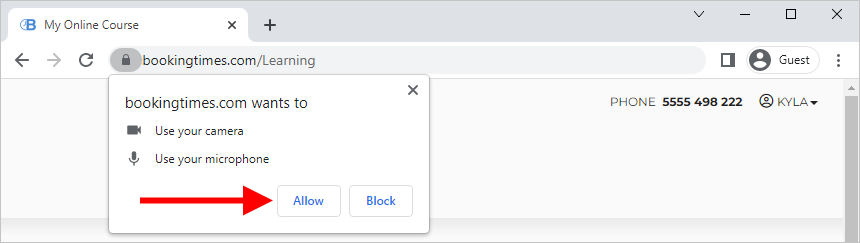
Allow from settings
Click on the camera icon on the right side of the URL bar
Check 'Always allow ___ to access your camera'
Click done

Enabling camera on Mobile
Supported mobile browsers for recording video response. Browser version must be greater than or equal to the version number shown below.
107
14.5
5
13.4
13.1
13.18
2.5
Allow from popup
Click Allow when promted to allow the website to use your camera. This pop up will only show once.
Allow from settings
Click on the lock icon in the URL
Click on Permissions
Toggle the camera so that it says 'Allowed'
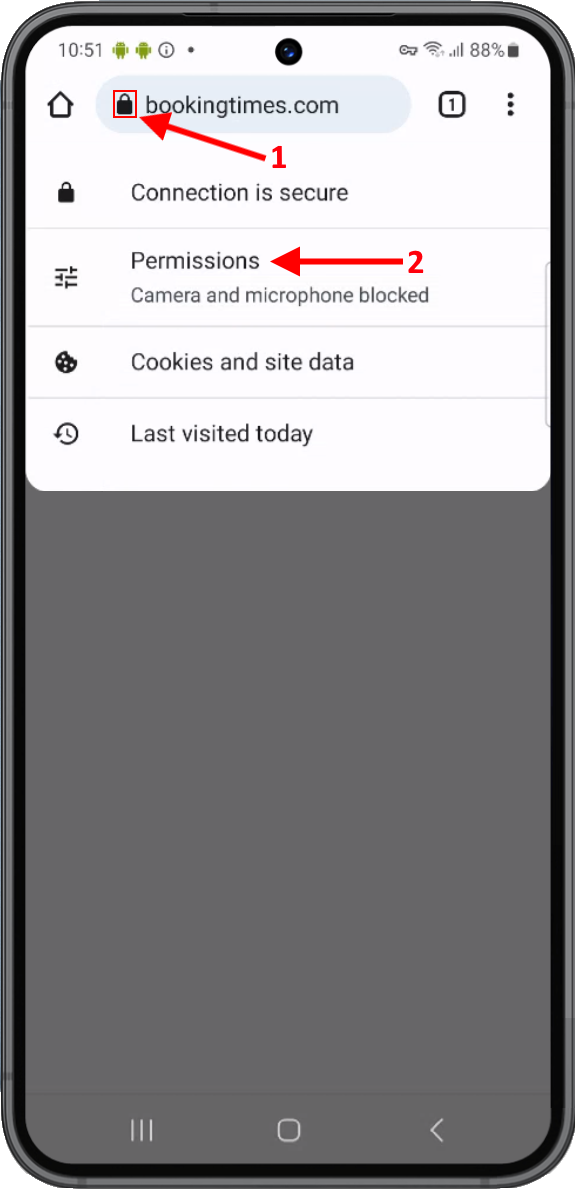
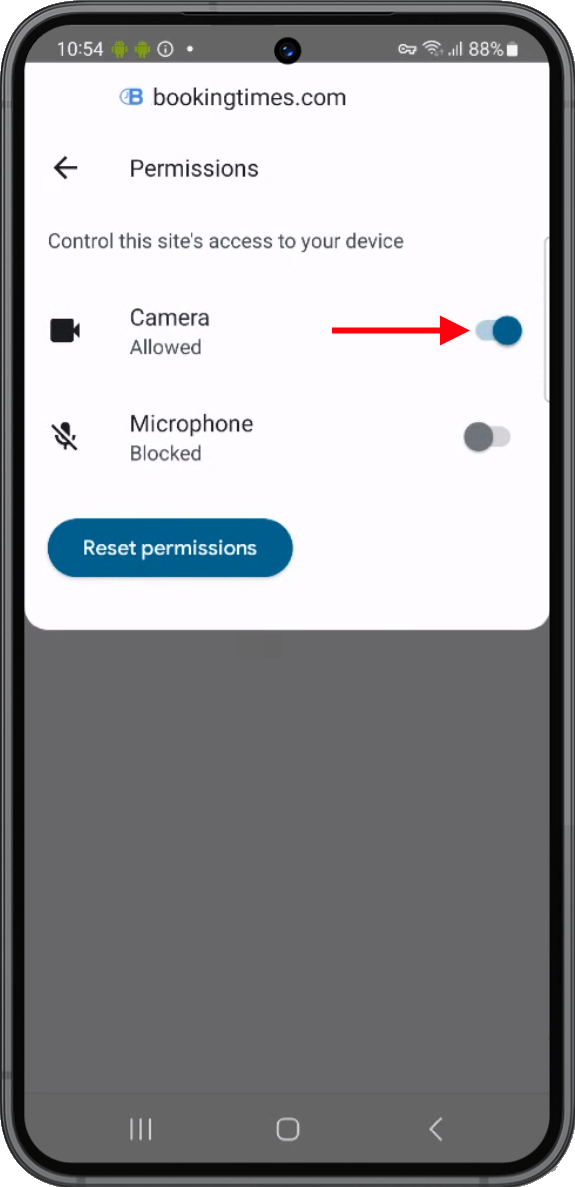
Enabling camera on Safari
On older versions of iPhones, iPads and Macs you may need to manually enable features that are supported in newer versions of apple products. To enable it manually by following these steps:
Go to Settings Safari / Advanced / Experimental Features and then Enable MediaRecorder
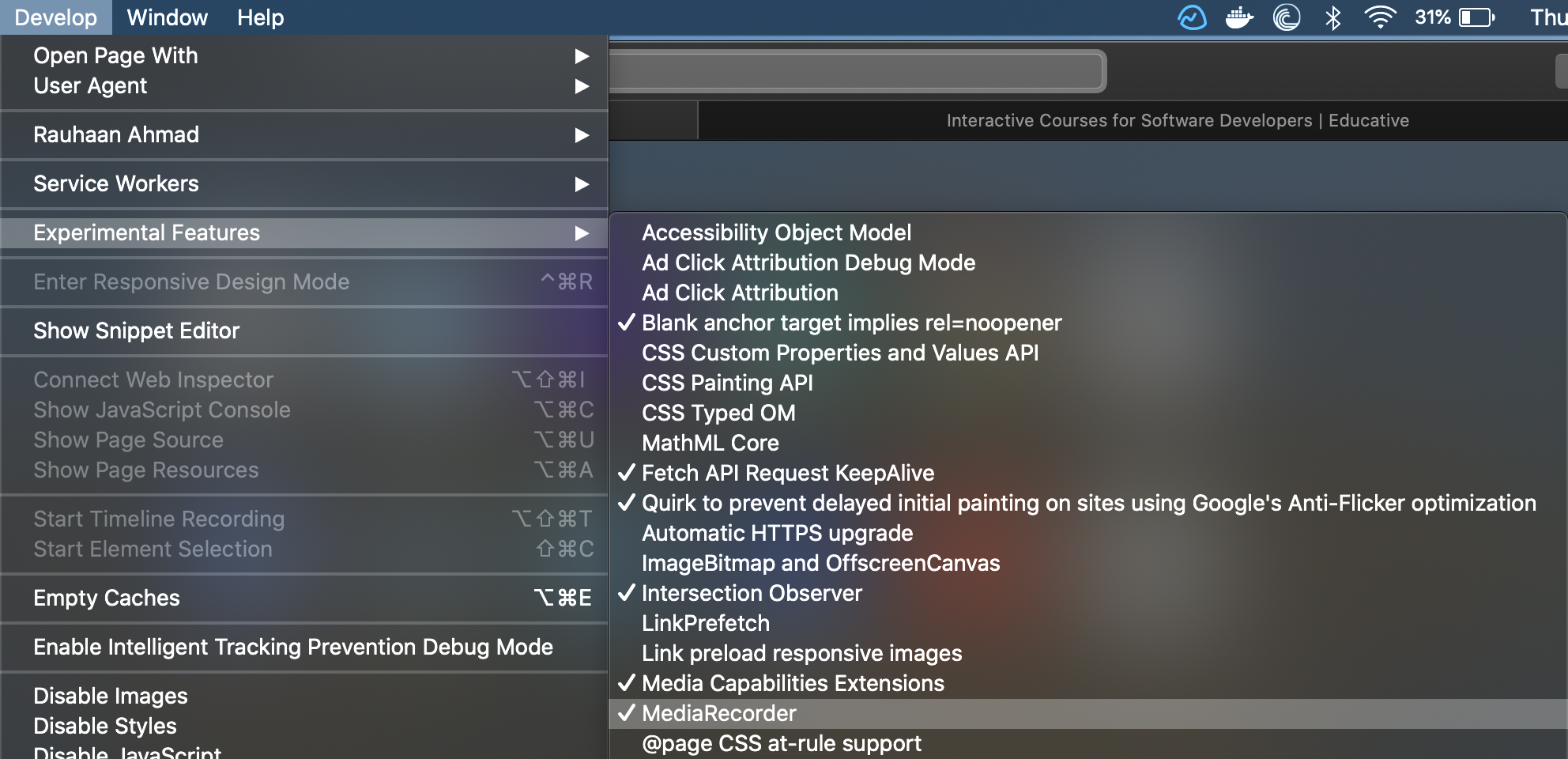
Troubleshooting camera issues
If you're having issues accessing your camera, ensure you follow the steps in the sections above to ensure that the camera has access to your device. Some additional troubleshooting tips are below:
Quick checks
Clear your cookies: please see this article to Clear your cookies.
Check privacy cover: Some laptops/webcams have a small shutter or slider that physically blocks the lens.
Try another application: Open the camera in another program (Zoom, Skype, Windows Camera, etc.) to see if the issue is application-specific.
Test lighting: If you’re in a very dark environment, the camera may just appear black.
Software issues
Check permissions
On Windows: Go to Settings > Privacy > Camera and make sure the app you’re using has permission.
On macOS: Go to System Settings > Privacy & Security > Camera and check app permissions.
Update drivers: In Windows Device Manager, update the camera driver. Sometimes rolling back works better if a recent update broke it.
Reset the app: If it’s a browser, try clearing cache/cookies or testing in another browser.
Browser checks
Please refer to the instructions and links based on the browser you’re using.
Allow camera access in Google Chrome
Check your site permissions
Important:
The "Camera failed" error often means your browser can't access the camera.
You can allow all websites to use your camera or only a specific website.
To allow your browser to use your camera:
On your computer, in the address bar, enter chrome://settings/content/camera.
Under "Default behaviour," select Sites can ask to use your camera.
Turn off Ask before accessing.
Allow camera access in Safari
Troubleshoot a black screen or crossed out camera icon
Please refer to the following instructions.
Open the camera cover or privacy switch
Important: Not all devices have a camera cover or privacy switch. If yours does:
The cover or switch might be at the top or side of your device.
Some models use an orange, red, or amber light when the privacy switch is on.
To find the camera cover, at the top of the camera lens, check for a slider.
For most devices, the camera cover is a physical slider above the lens.
For example, on Lenovo devices, the camera lens is blocked by the slider.
If there's no slider above the lens, check for a physical switch on either side of your device.
Some devices use a privacy switch instead of a camera cover.
For example, the HP Chromebook has a camera privacy switch.
To unblock the camera lens, move the slider or switch to the off position.
Test the camera with the built-in Camera app.
Tip: If the camera's self preview doesn't show:
For Chromebook, try the steps to reset your Chromebook hardware.
For devices other than Chromebook, try more troubleshooting steps.
Change the privacy mode in your camera settings
Important: Some devices have a software privacy switch.
On your device, go to Settings.
Find your camera settings.
Turn off the software-based privacy switch.
Tip: The instructions might be different on your device.
Example of Chrome and Firefox browsers that shows camera lens blocked by software privacy switch.
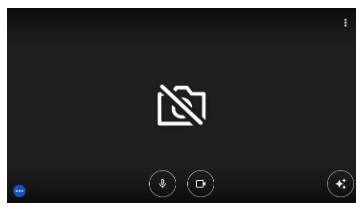
Test your webcam
If the above options haven’t helped, please follow these steps and send this information to the BookingTimes support team so they can further investigate.
Go to this website https://webcamtests.com
Click the Test my cam button
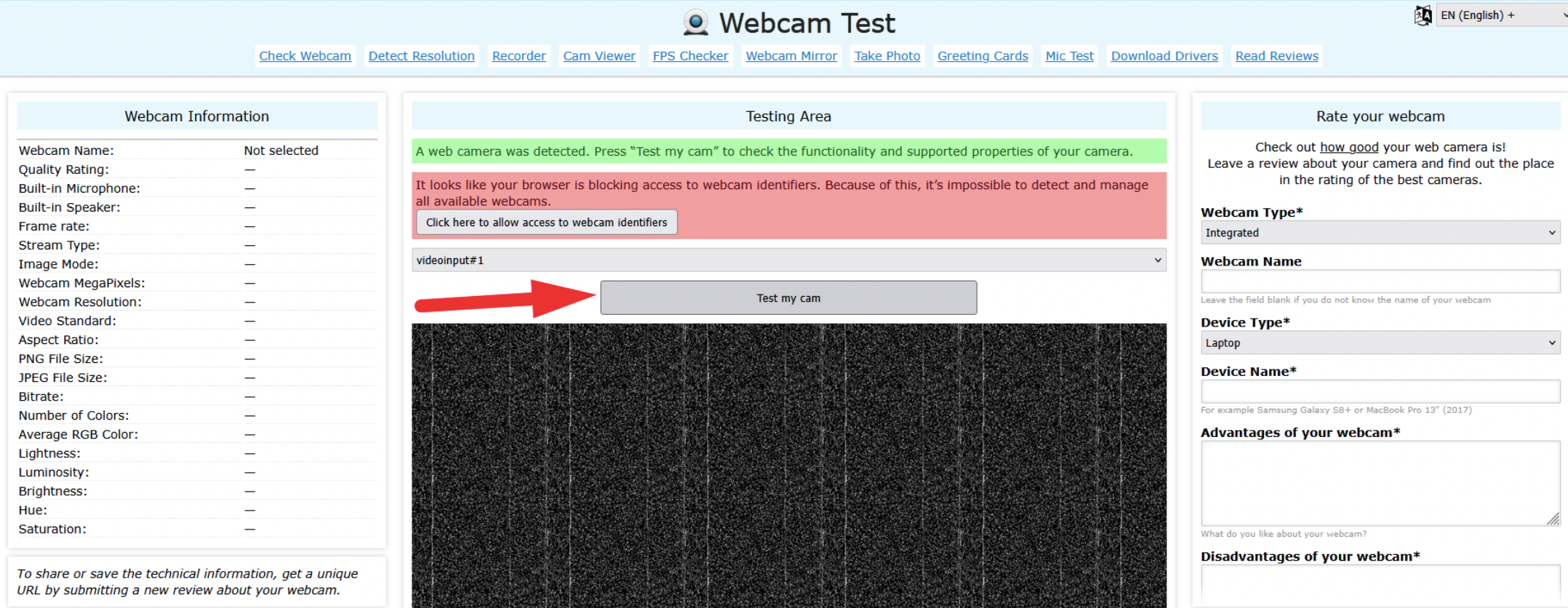
After you do that you will see it Testing your webcam. Once that has finished, please send the Webcam Information on the left hand side menu to the BookingTimes support team at support@bookingtimes.com
