BookingTimes allows you to create discount coupons. They allow clients to apply a discount when they book a service or purchase a product (Monetary gift vouchers excluded), and are paying the full online price. They can also by applied by a BookingTimes admin if you take a booking or a product sale over the phone. A client cannot apply a discount on a booking where only a deposit is paid, in this case they would need to contact the business owner and have the admin apply the discount before they pay the outstanding amount.
Discount coupons are an excellent way to drive traffic to your site from your social media platforms by advertising a sale, and you can also use them to give a discount to special clients. Coupons can be set with start and expiry dates, and can be set as single use or if they can only be used by an admin if desired. You can also specify if they apply to services and/or products only (including specifying a specific service or product).
This article will detail how to set up, apply, and distribute discount coupons both as admins, and from the client view.
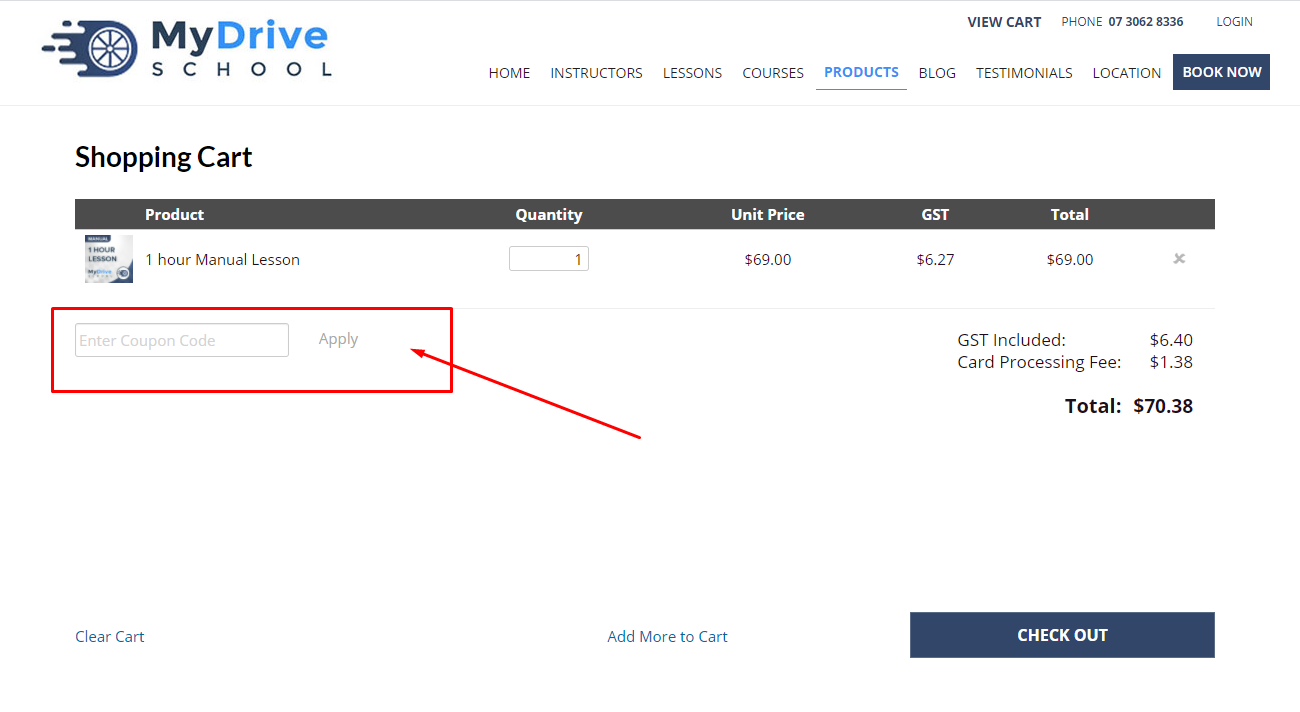
Client view of the discount coupon field seen on the checkout page
Setting up discount coupons
Steps
Navigate to Setup > Shopping > Discount Coupons
Click Add New Coupon
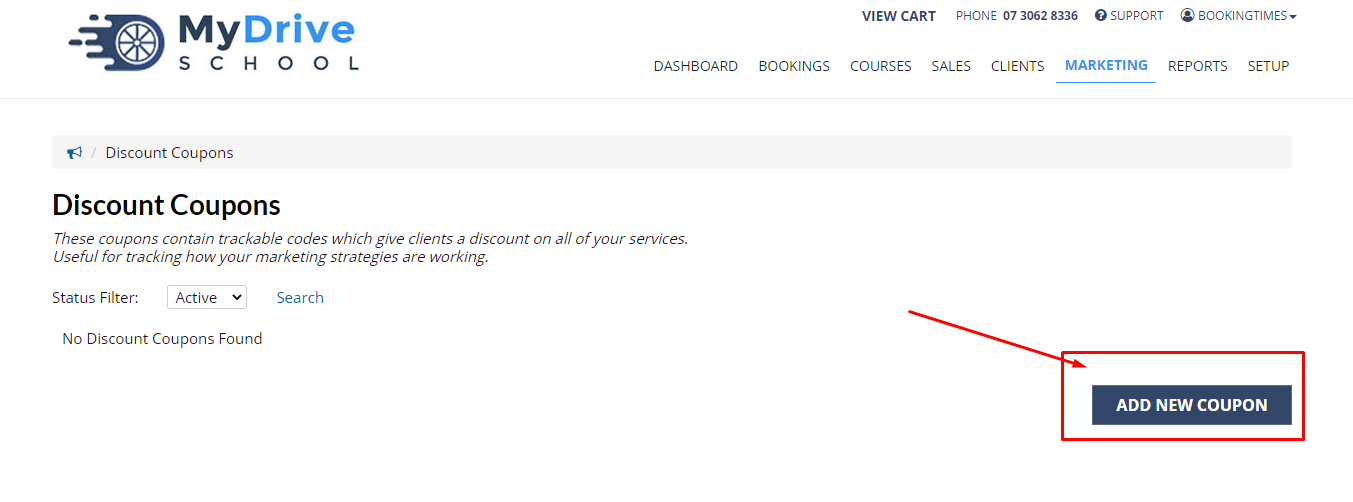
Enter the following information:
Coupon Code: the coupon code is a special string of numbers and/or text, such as: SAVE10 or SUMMER15 that the client will need to enter to apply the discount
Description: a description for the code, ensure it describes the coupon uniquely as you'll see this as an admin if you need to apply the code
Applies to: select if this coupon can be applied to All Services and Products, Services Only, or Products Only
If Services Only is selected: select if it applies to All Services, or select the appropriate service from the drop down list.
If Products Only is selected: select if it applies to All Products, or select the appropriate product from the drop down list. Monetary gift vouchers excluded.
Discount Type: select if it's a Fixed amount (in dollars) or a percentage
Discount Amount: actual amount (based on above in either dollars or percentage)
Start and Expiry date: when you want the coupon to become available and when you want it to expire
Single Use: select if it can only be used a single time, if unselected it can be used multiple times by a single account
Admin Only: whether the coupon is publicly available or admin only. You may want to make the coupon admin only when giving a discount to special clients
Click Save

Coupon for several services or products
If you want to apply a coupon to several individual services or products, individual coupons need to be created to apply to each service/product. e.g. 20% off auto lesson, 20% off manual lesson.
Applying discount coupons to a booking - as an admin
Steps
Select the booking to apply the discount to
Click the Edit discount icon next to the Service Discount label
Select the discount you want to apply from the Service Discount drop down list, the total amount charged will be updated appropriately
Click the Pay Now button and follow the usual payment process
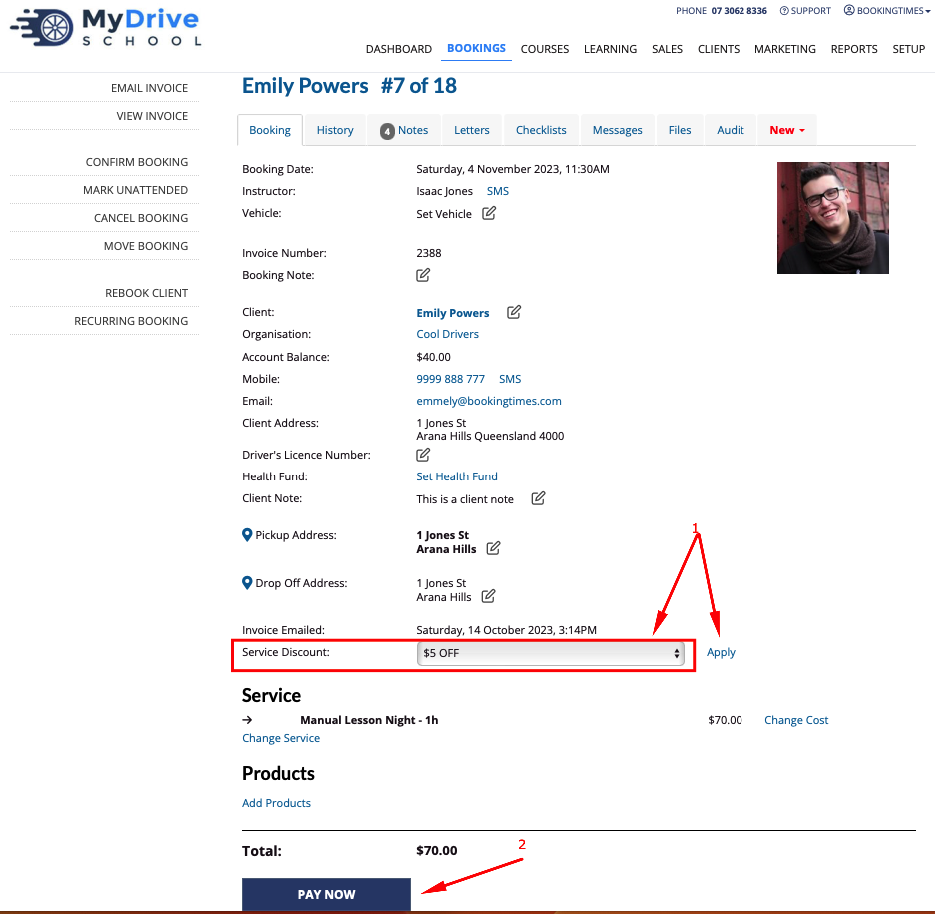
Applying discount coupons to a product sale - as an admin
Discount coupons can be applied by a BookingTimes admin to a product sale. This assumes you have a product sale ready to go and that you have created the discount coupon you will use. Please note Monetary gift voucher products excluded.
Steps
Create a new product sale, have the appropriate sales details and product added
Click the Edit discount icon
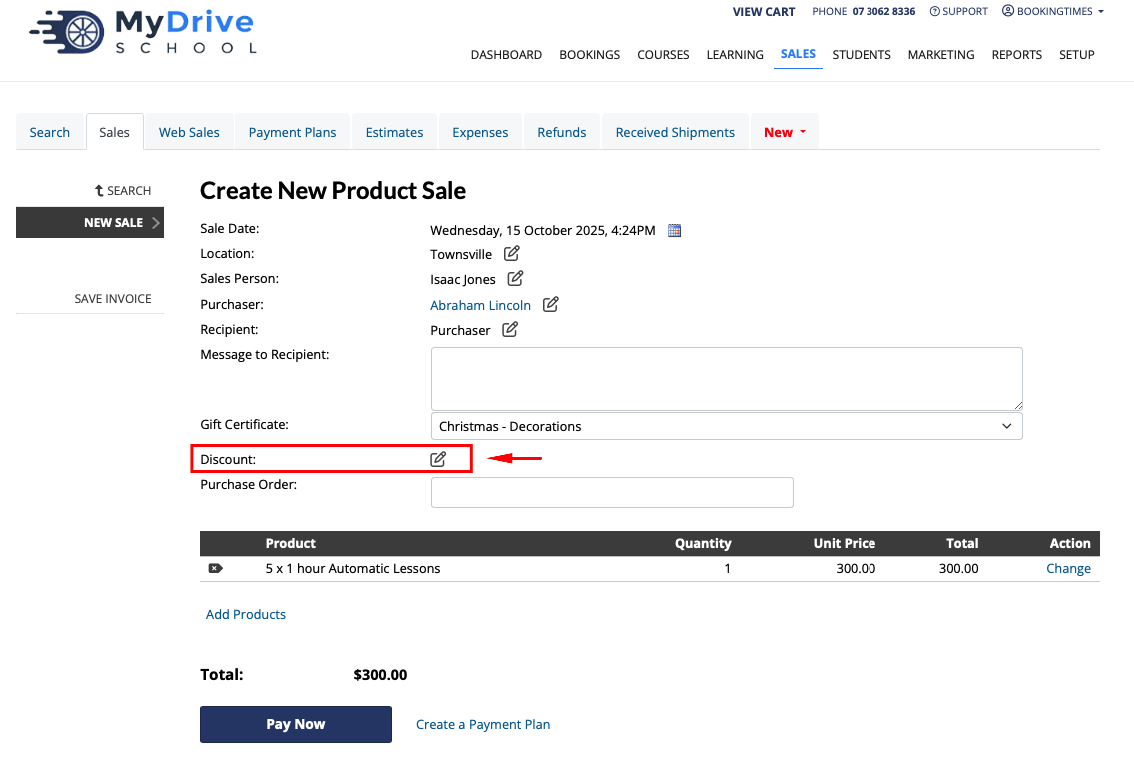
Select the discount you want to apply from the Discount drop down list (this shows the coupon description), the total amount charged will be updated appropriately
Click the Pay Now button and follow the usual payment process
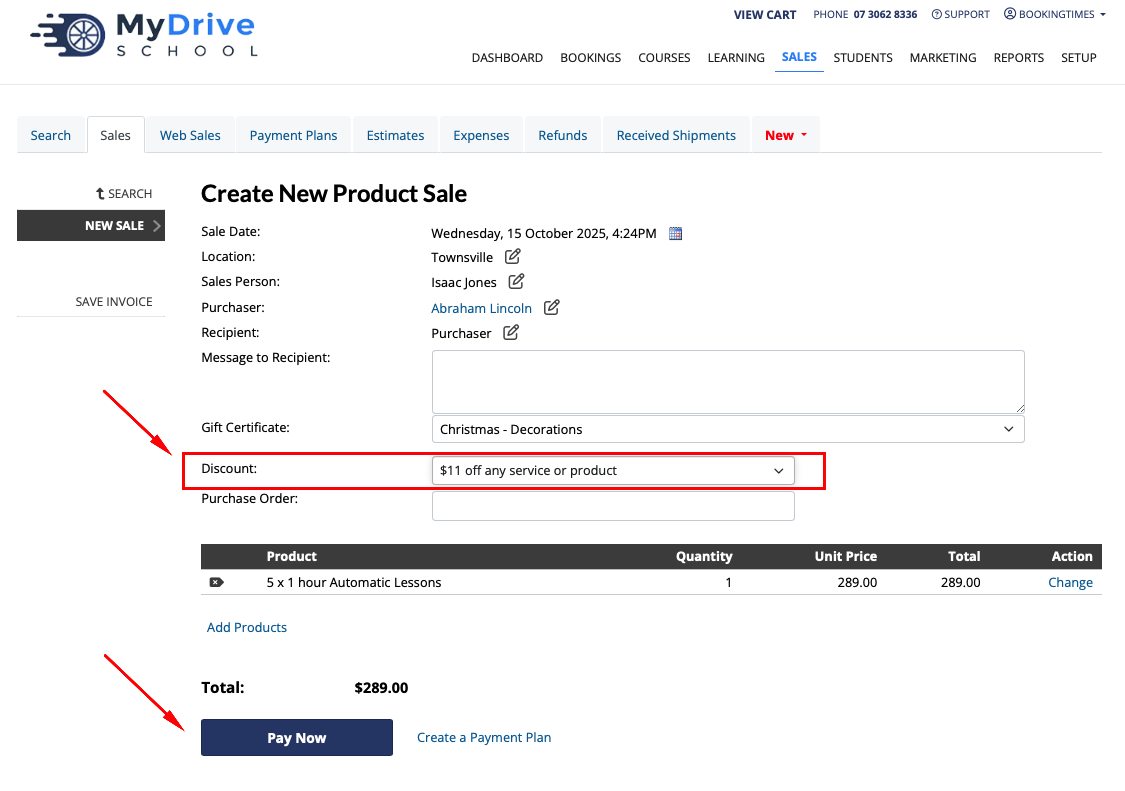
Applying discount coupons to a booking - as a client
Steps
At the end of the booking process when ready to add payment details, click on the Add Coupon link
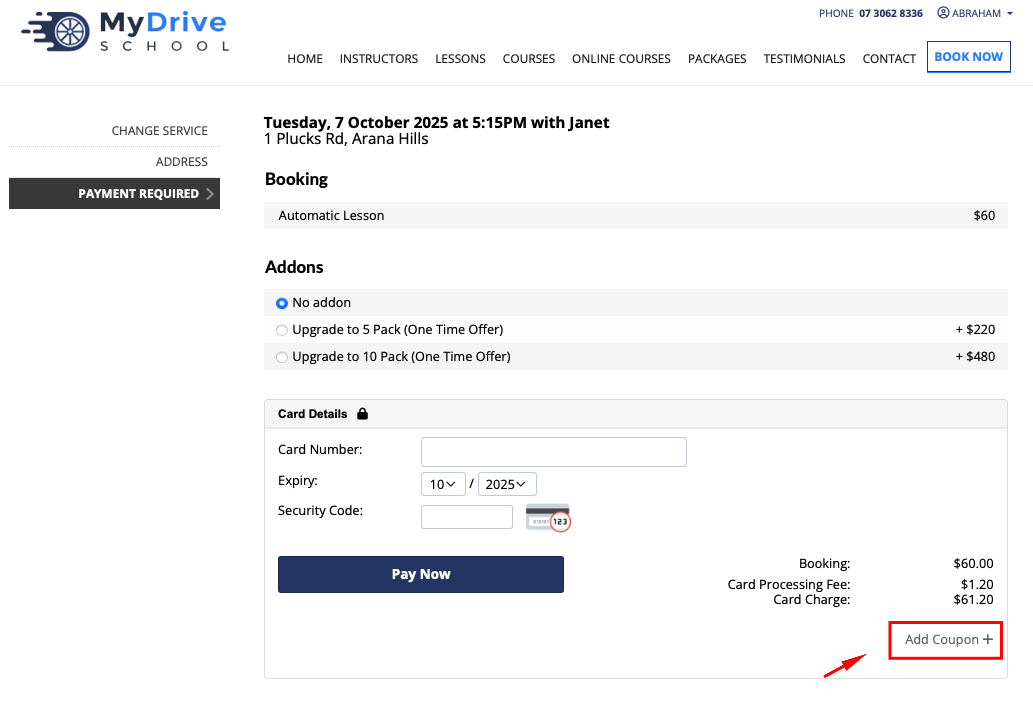
Enter the discount code in the Coupon field and click Apply link below it
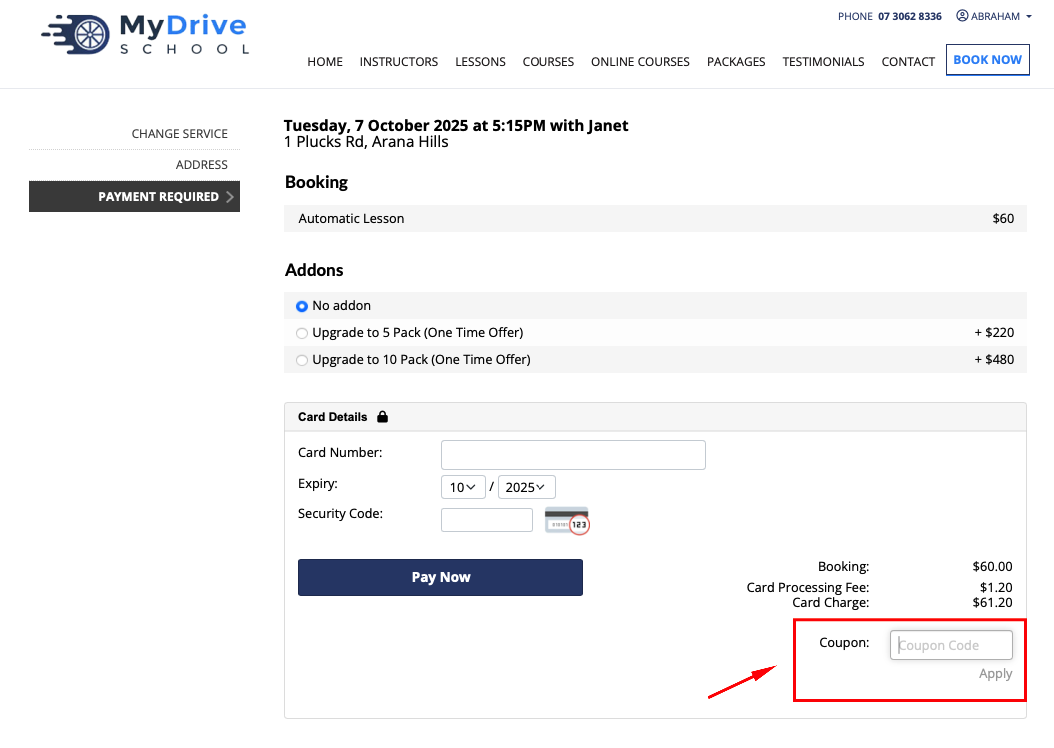
The total amount charged will be updated appropriately and coupon name displayed
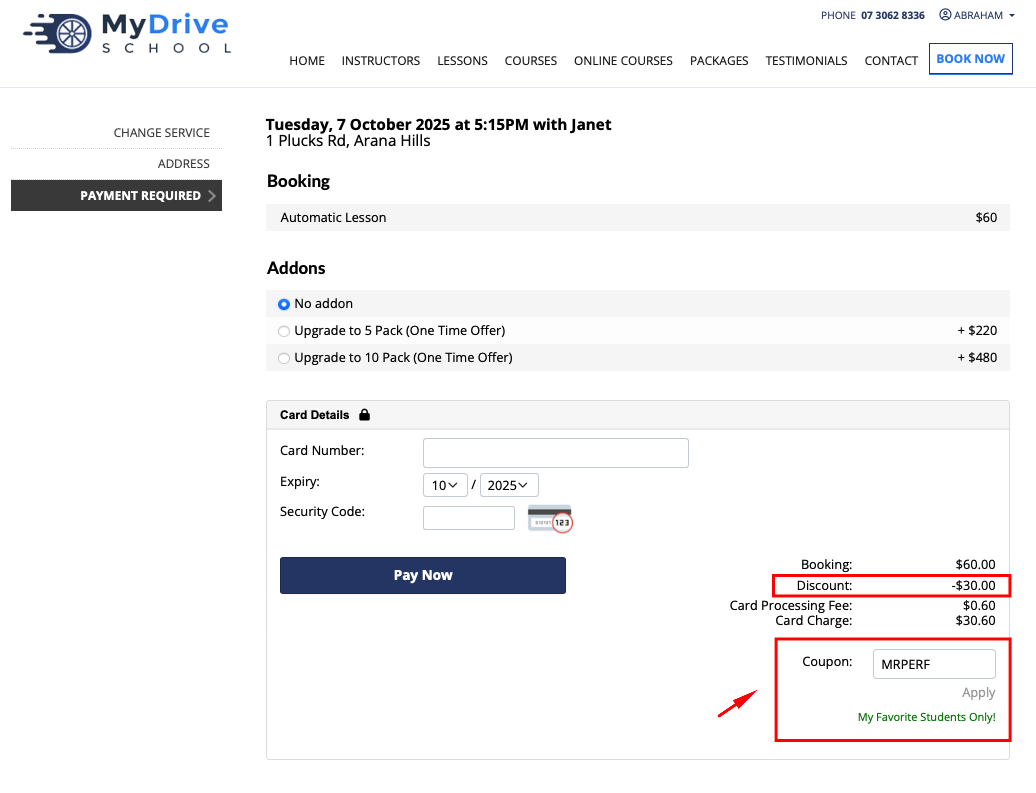
Complete the booking by entering payment details.
Applying discount coupons to a product sale - as a client
Please note Monetary gift voucher products are excluded, a discount cannot be applied to these.
Steps
At the end of the sale process when ready to check out, click on the Add Coupon link to reveal a text box to then enter the code into
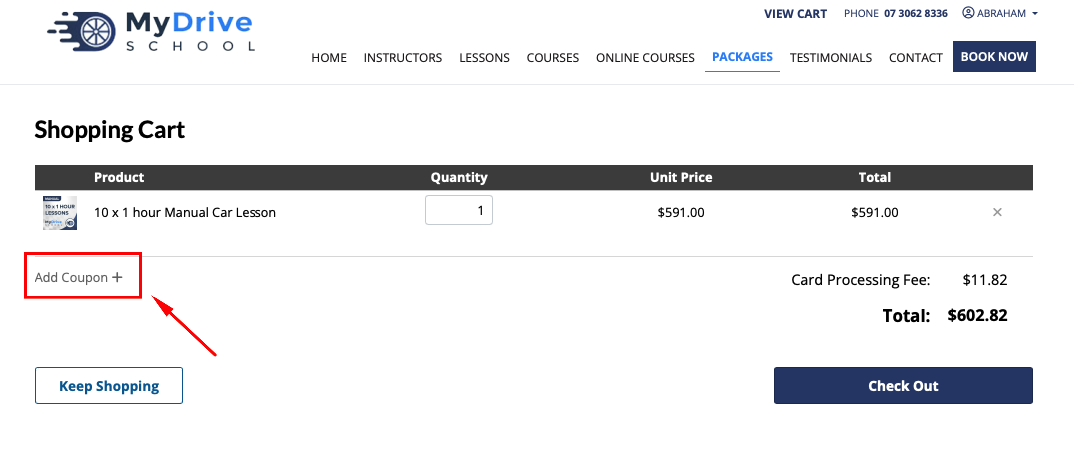
Enter the discount code in the Coupon field and click Apply link
The total amount charged will be updated appropriately and coupon name displayed. Click the Checkout button.
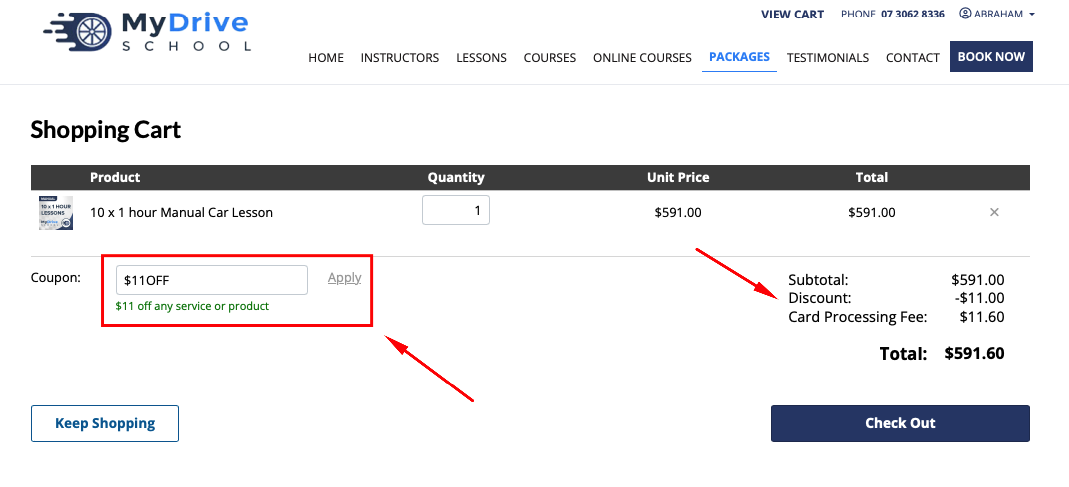
Complete the booking by entering payment details.
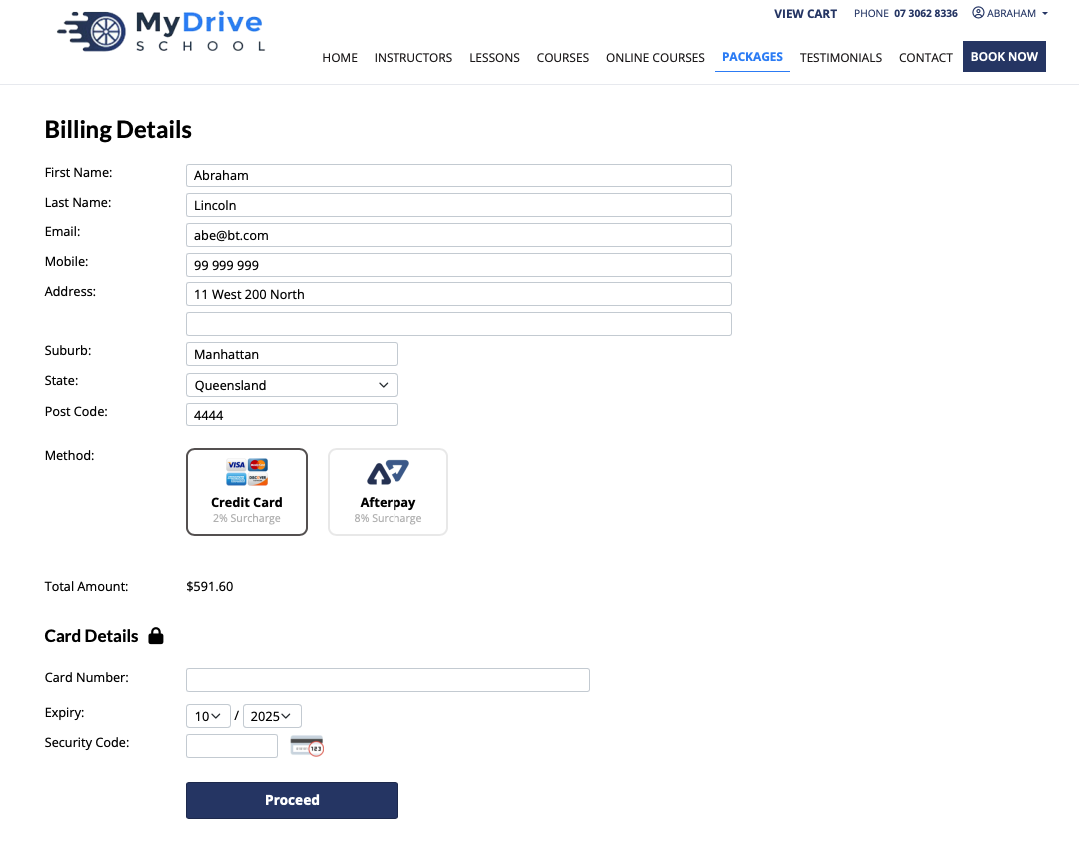
Distributing coupons
To distribute a coupon, you simply need to share the coupon code you created in your promotional material. e.g. newsletters, social media (including Google Business Profile) and other marketing campaigns.