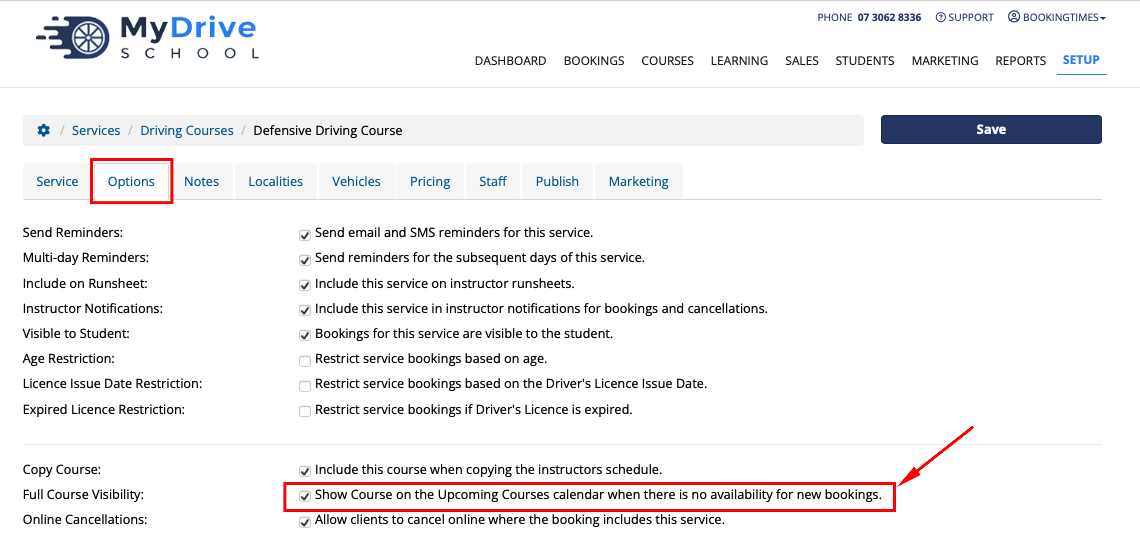BookingTimes allows you to schedule Courses. Courses in this context is essentially a type of service that allows you book multiple people into a single time slot for events such as training, workshops, conferences, and group lessons - including online courses/webinars. Courses can also be scheduled to run over several days.
This feature allows the public to register and pay online for Courses, as they do with standard bookings, and you can then also manage attendees, move the course etc. A public course page with information and upcoming dates can easily be published to allow clients to book in.
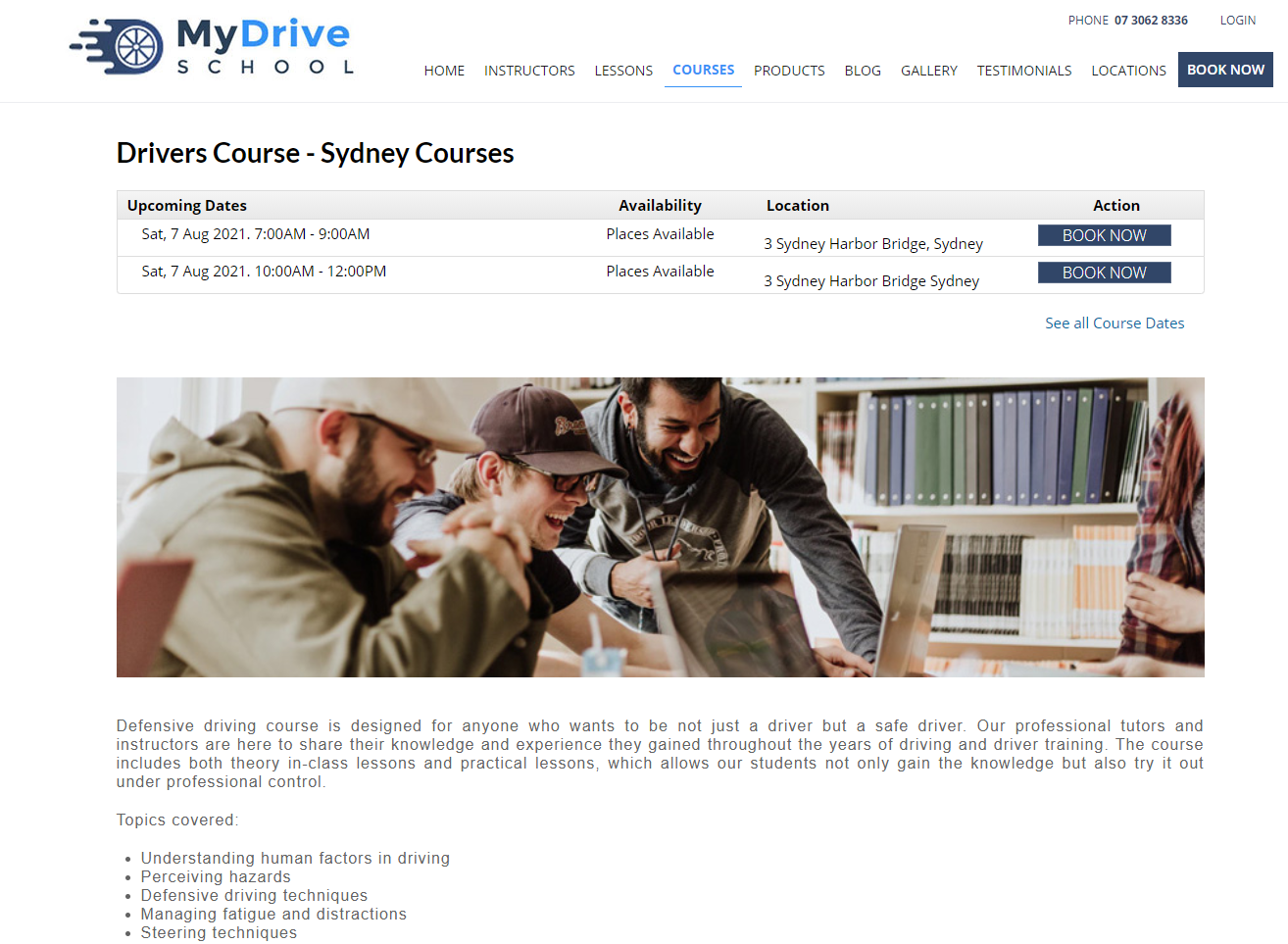
A course can be setup via Setup > Bookings > Services.
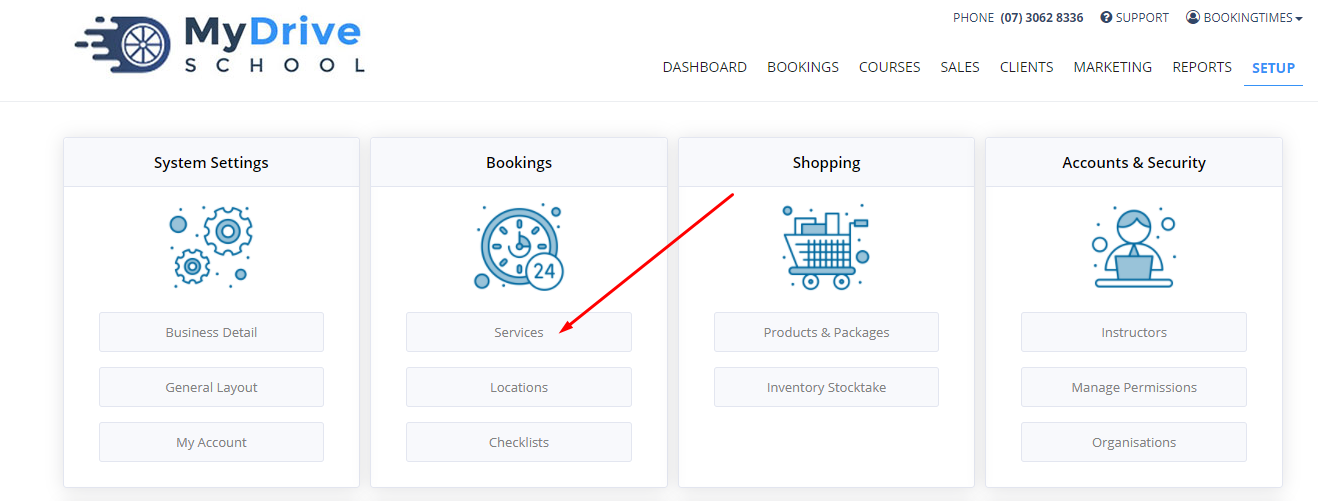
To create a course please see the Adding a course article.
To set up an online class please see the Setting up an online class/webinar article.
Upcoming courses monthly calendar
In addition to any dedicated course pages that you might have published, you can also display a month view of all upcoming courses via an Upcoming Courses page on your website (e.g. https://mywebsite.com/UpcomingCourses). The client can click on the course they’d like to book into from there, or scroll down and see a full table listing of all the upcoming courses.
The colours of the displayed courses are based on the underlying ‘service’ colour that’s been configured via Setup > Services.
Steps
There are 2 setups available depending on your business requirements:
If you ONLY deliver courses (not services that individual clients book into your calendar e.g. driving lesson, massage) and you want all your existing Book Now buttons to navigate to this new page:
Go to Setup > Business detail > Pages tab > set Bookings to “Upcoming Courses”
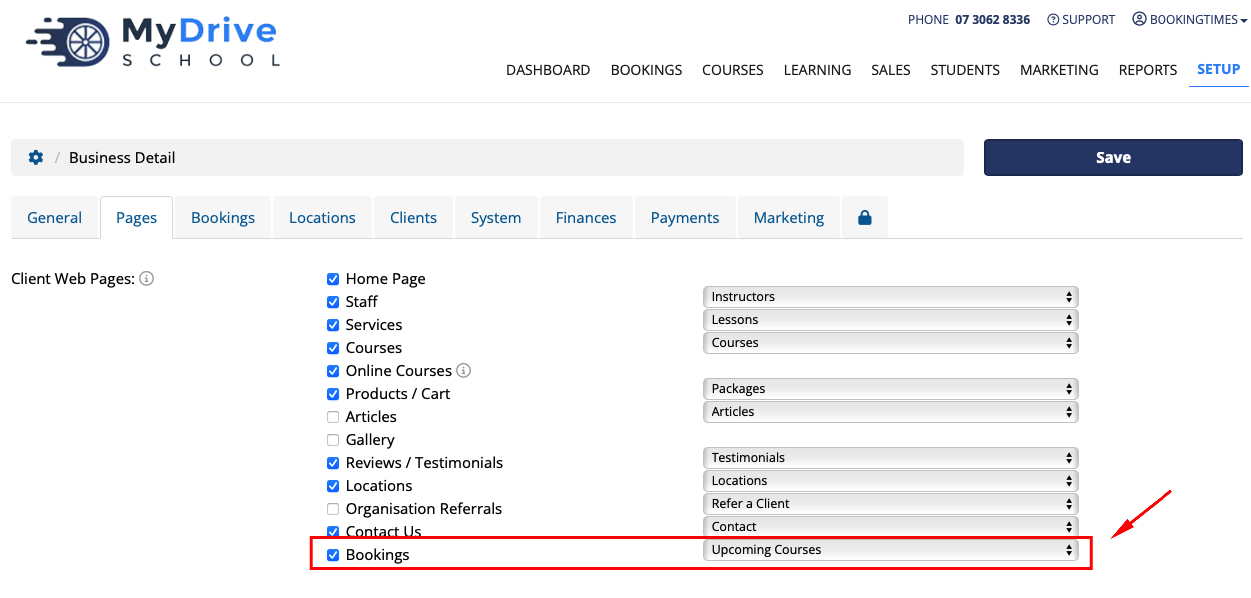
If you run normal services that clients book into your calendar in addition to courses:
Add a link or button to your website and link it off to “/UpcomingCourses”
Note this is what’s called a relative link so you don’t need your full website URL at the start.
To add a custom menu item please contact us.
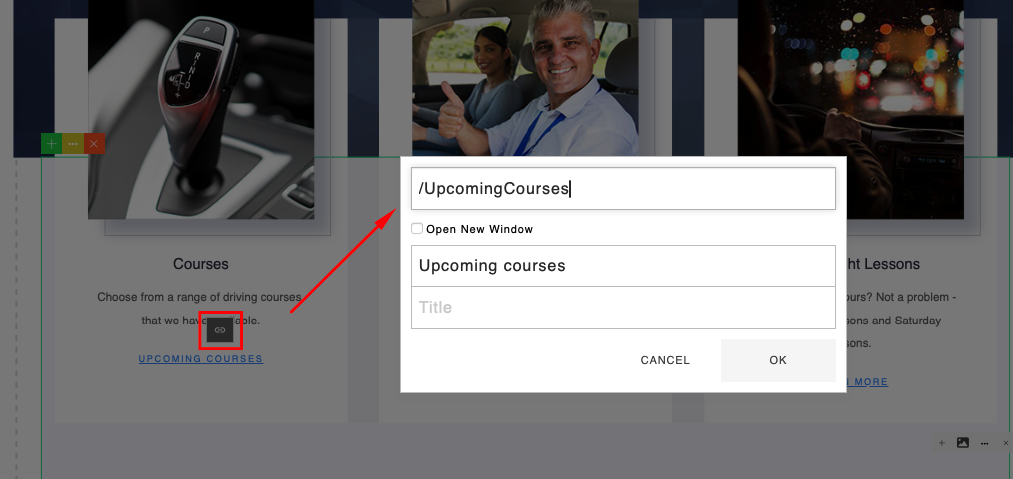
You can also determine if you’d like to display or hide fully booked courses from the Upcoming Calendar view via Setup > Services > select Course Name > Options tab > Full Course Visibility