This article will detail how to send an SMS or Email to a client directly from their Client Profile.
Sending SMS
SMS Fees
Please note, SMS are charged per 160 characters. The fee will be added to your monthly billing. Emails are free.
Steps
Navigate to the Clients menu
Enter Client details
Click Search
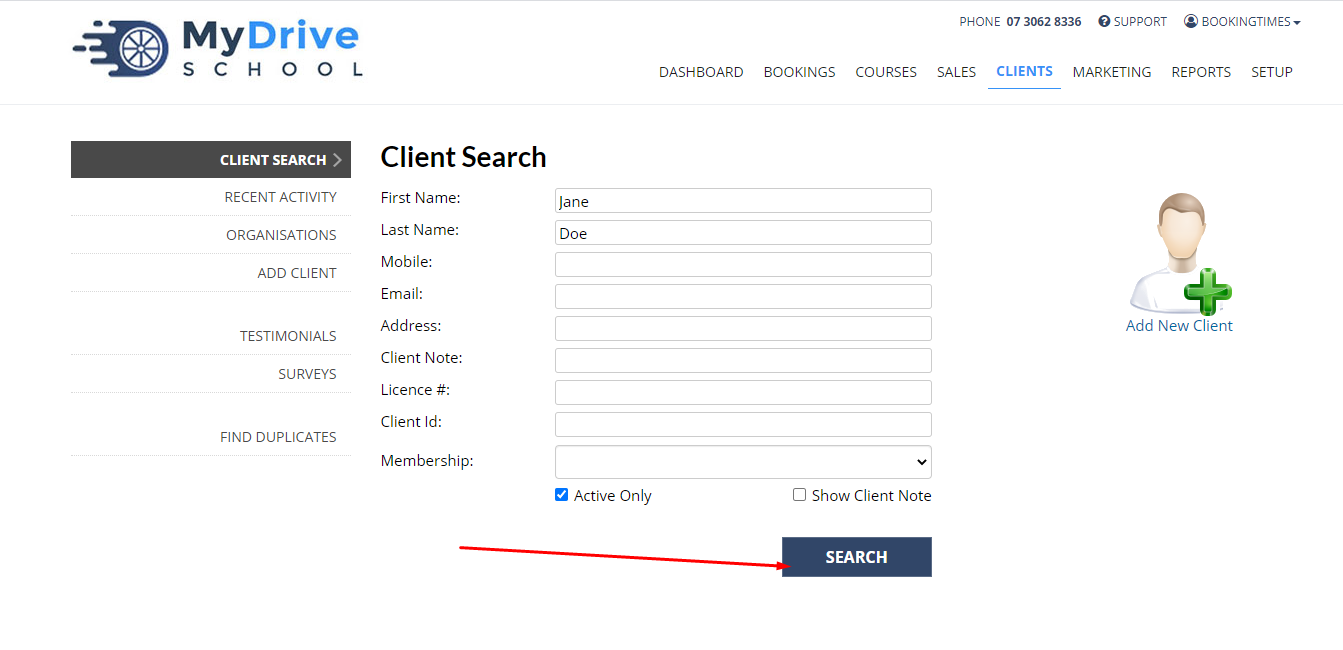
Under Mobile on the Client Profile, click Send SMS
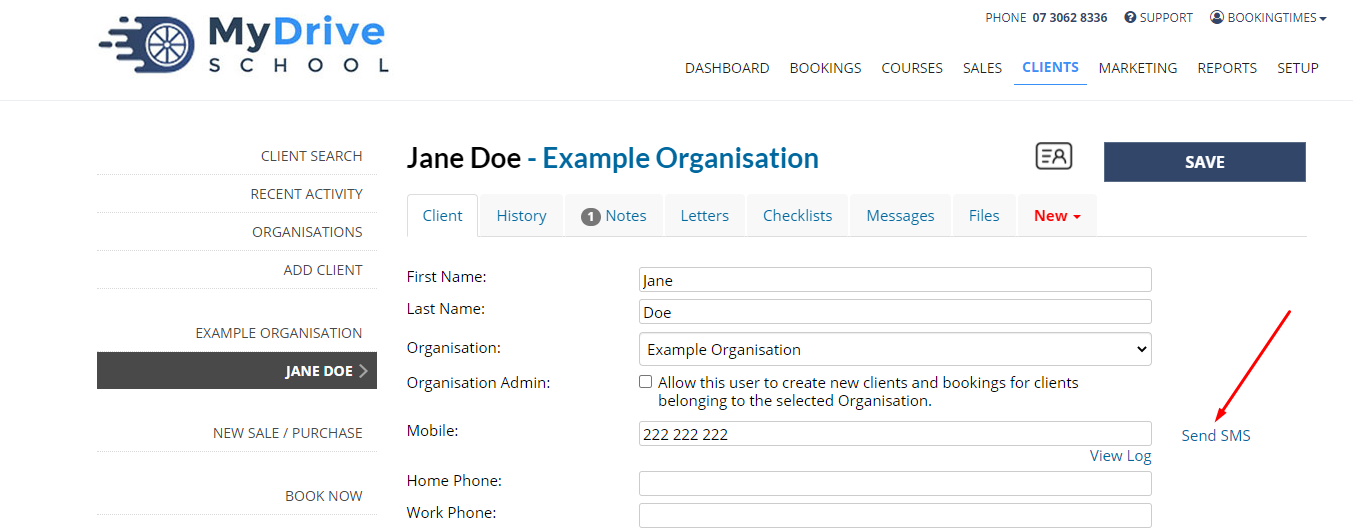
Enter your message in the popup
Click Send
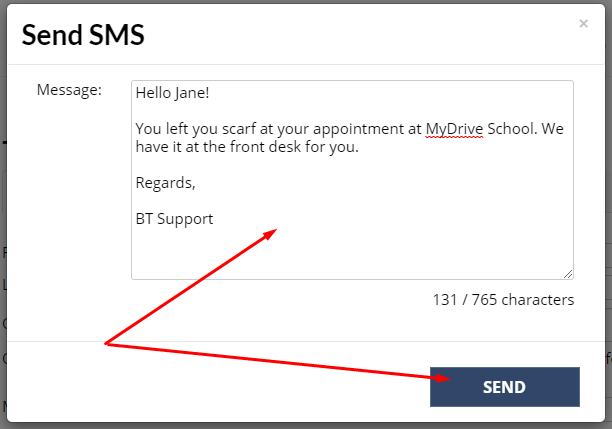
Sending Email
Steps
Navigate to the Clients menu
Enter the client details
Click Search
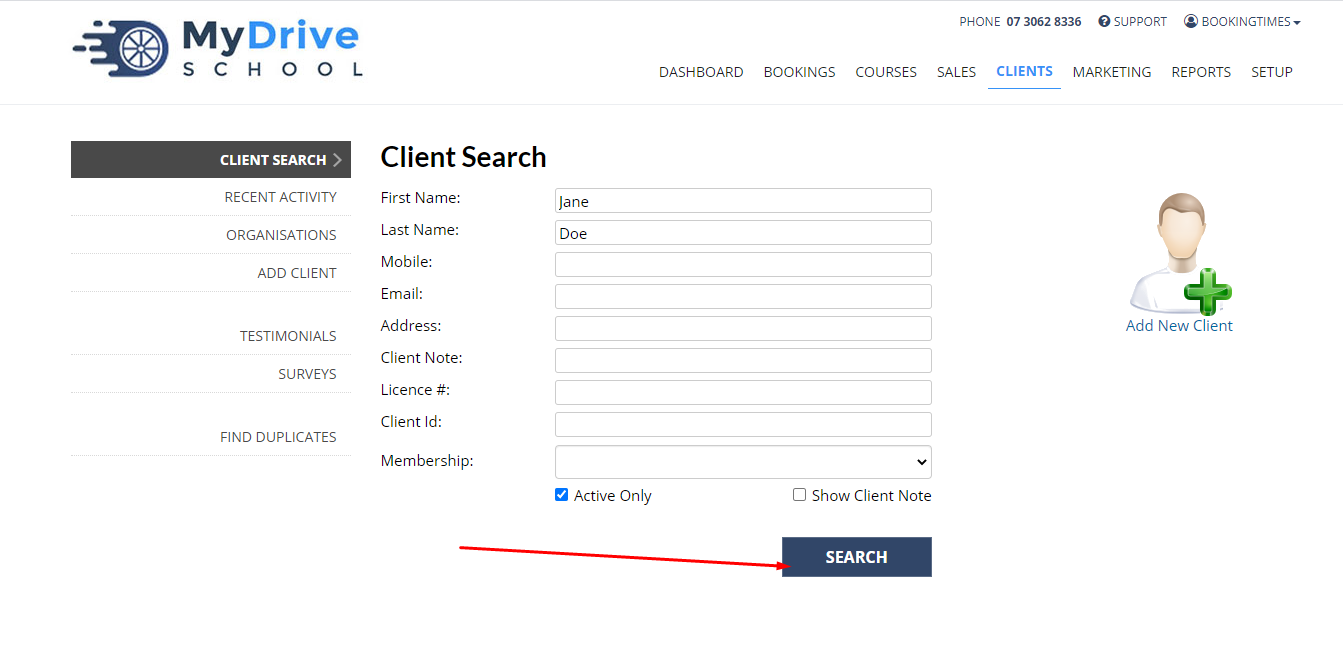
Under Email on the Client Profile, click Send Email
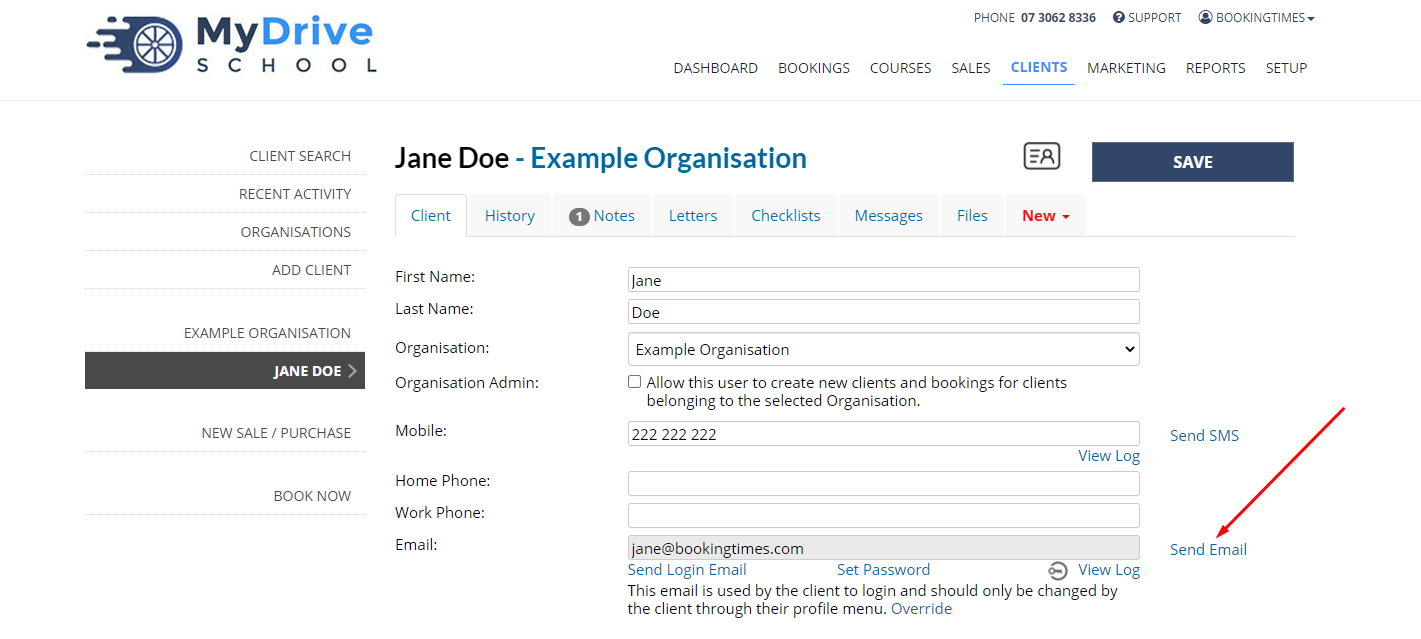
Enter the Subject line and edit the content of the email.
(Optional) Select the following options in the drop down lists if you want to:
Add Client to Membership Group (if set up)
Add Client to Marketing Sequence (if set up)
(Optional) If you’ve created an email template, select it from the Select a template drop down list:
See Creating an email template for more information
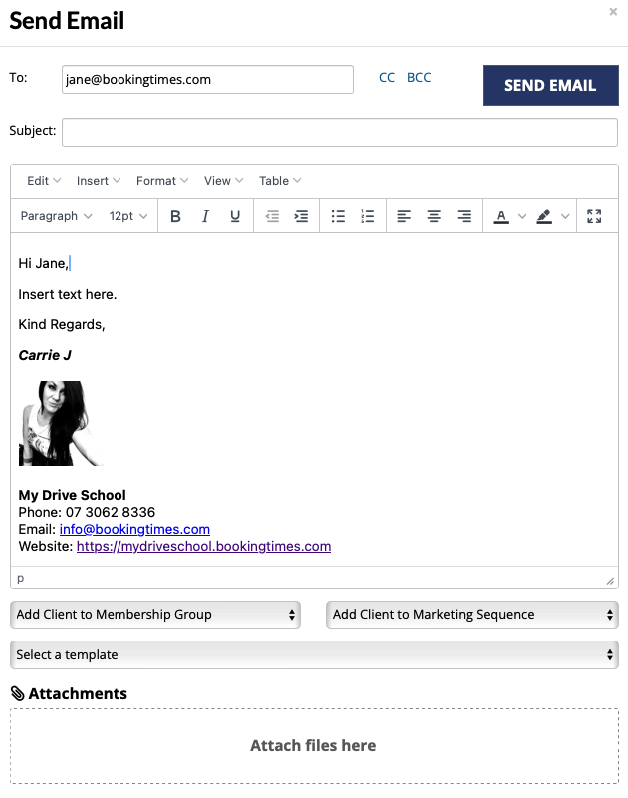
Click Send Email