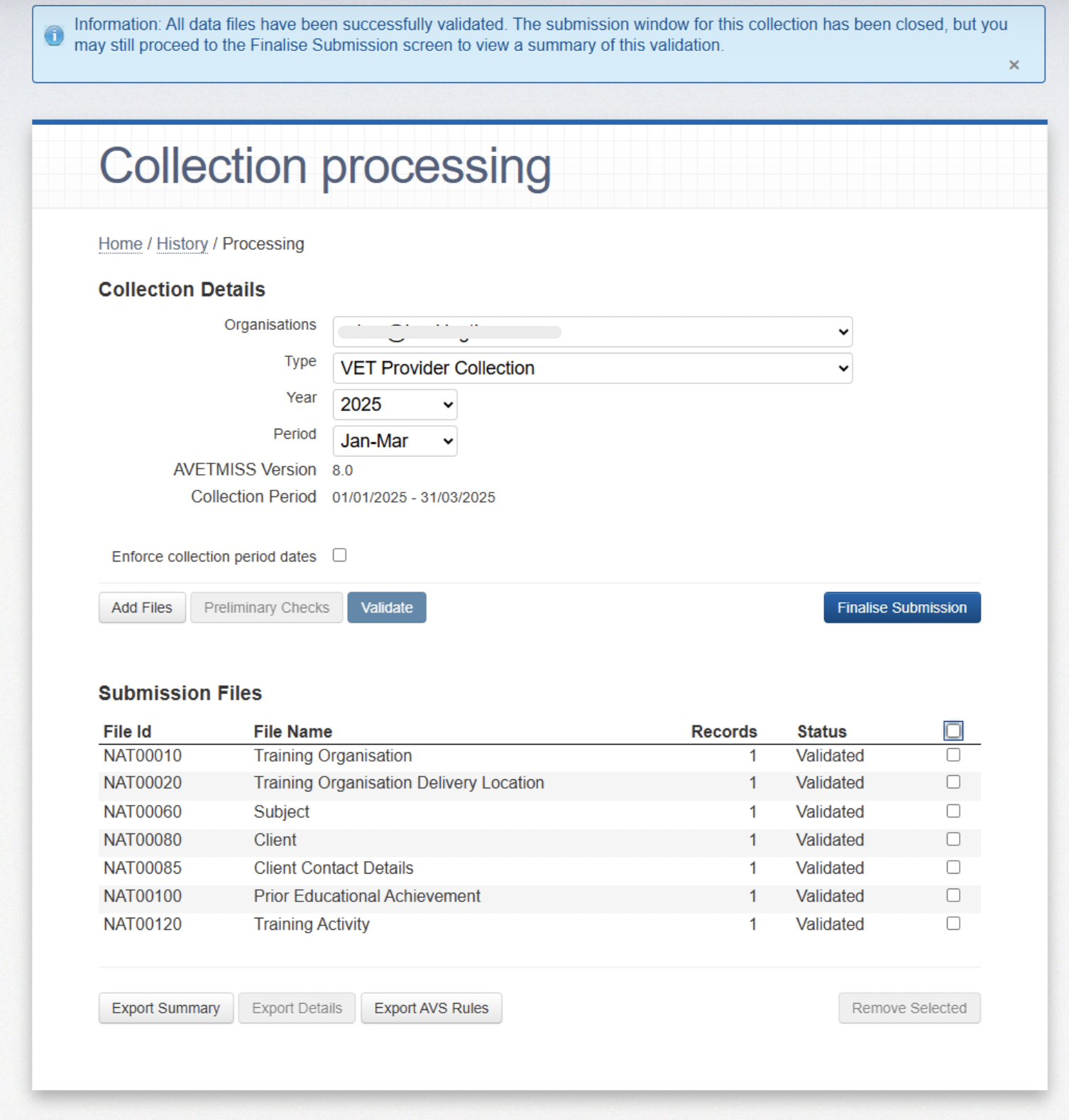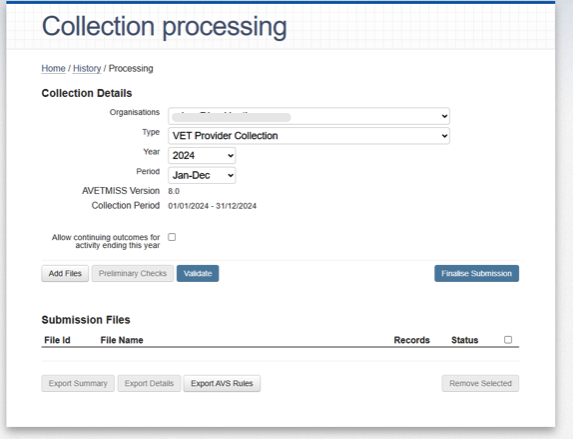BookingTimes is listed on the AVETMISS Compliant Software Register, and supports AVETMISS file exports for Australian RTO companies.
Process overview
AVETMISS (Australian Vocational Education and Training Management Information Statistical Standard) files are updated and validated through the NCVER AVETMISS Validation Software (AVS). To update your AVETMISS files, you need to log in to the AVS system and follow the instructions for validation and submission.
Navigate to the AVETMISS Validation Software (AVS) website https://avs.ncver.edu.au/avs/ and log in.
Upload your AVETMISS files (NAT files) to the AVS and the system will validate the data for compliance with AVETMISS standards.
If any errors are identified during validation, you'll need to correct them in your source system (BookingTimes) and then re-upload the corrected files to the AVS.
Once the files are validated successfully, you can generate the final submission files and submit them through the AVS.
General setup
To enable AVETMISS reporting, the following needs to be configured first. After this, you will enable the desired services and online courses that you would like to report on.
Steps
Navigate to Setup > Business Details > System tab
Scroll down to Registered Training Organisation and select Enable RTO AVETMISS Reporting
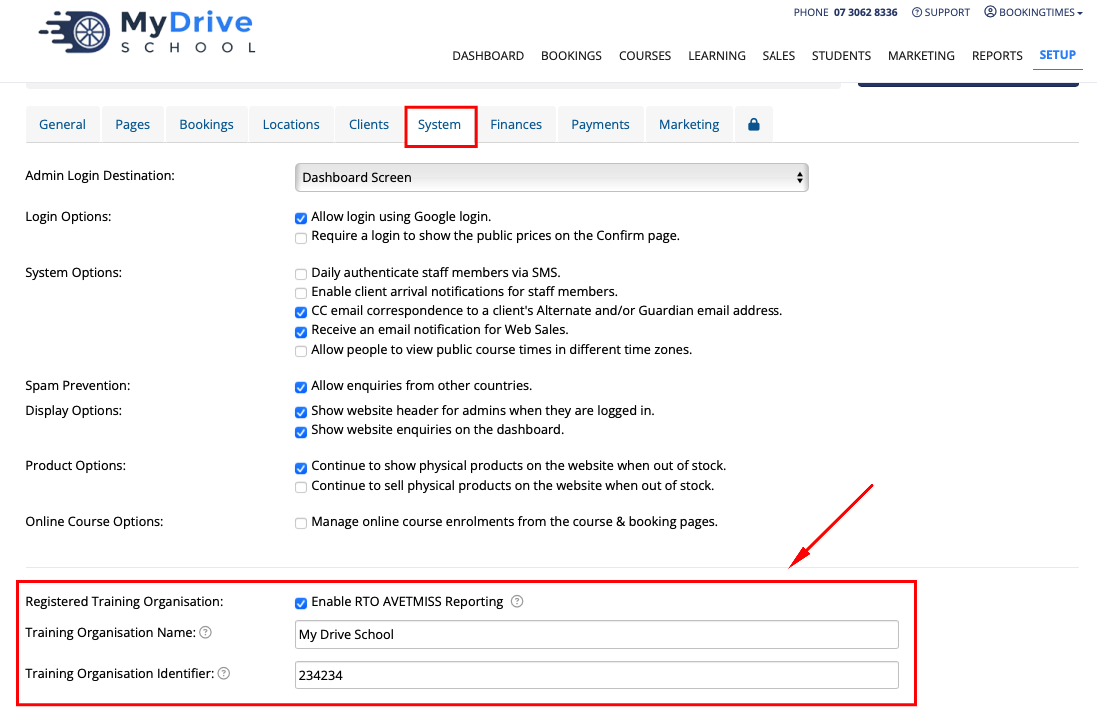
After this has been selected, enter in your Training Organisation Name. Note that this name must exactly match that listed on training.gov.au for the Training Organisation Identifier that you also enter.

Add your Training Organisation Identifier. Again noting that this identifier must exist on training.gov.au list of RTOs.
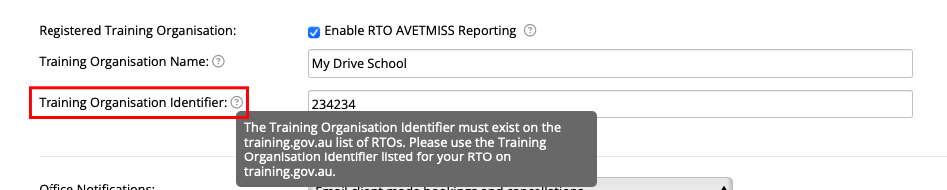
Click Save
Online courses (LMS) setup
This is how to enable AVETMISS reporting for an online course (LMS).
Steps
Navigate to Setup > Online Courses > Course tab
Scroll down to AVETMISS Reporting field and select Include this course enrolments in the AVETMISS reporting
Once enabled the following fields appear ready for completion:
NCVER Subject Name: the title of a unit or competency or module
NCVER Subject Id: a unique code used to identify a specific unit of competency in a national training package or a module
Field of Education Id: the subject matter of the unit of competency or module (link included to help find the correct Id)
Vocational Training (optional): describes a subject that is intended to develop competency in skills relevant to the workplace

Services setup
This is how to enable AVETMISS reporting for services.
Steps
Navigate to Setup > Services > select your Service > Options tab
Scroll down to AVETMISS Reporting field and select Include this service enrolments in the AVETMISS reporting
Once enabled the following fields appear ready for completion:
NCVER Subject Name: the title of a unit or competency or module
NCVER Subject Id: a unique code used to identify a specific unit of competency in a national training package or a module
Field of Education Id: the subject matter of the unit of competency or module (link included to help find the correct Id)
Vocational Training (optional): describes a subject that is intended to develop competency in skills relevant to the workplace

Reports
This is how to run the AVETMISS report so they can be uploaded and validated to the NCVER AVETMISS Validation Software (AVS).
Steps
Navigate to Reports menu > select AVETMISS
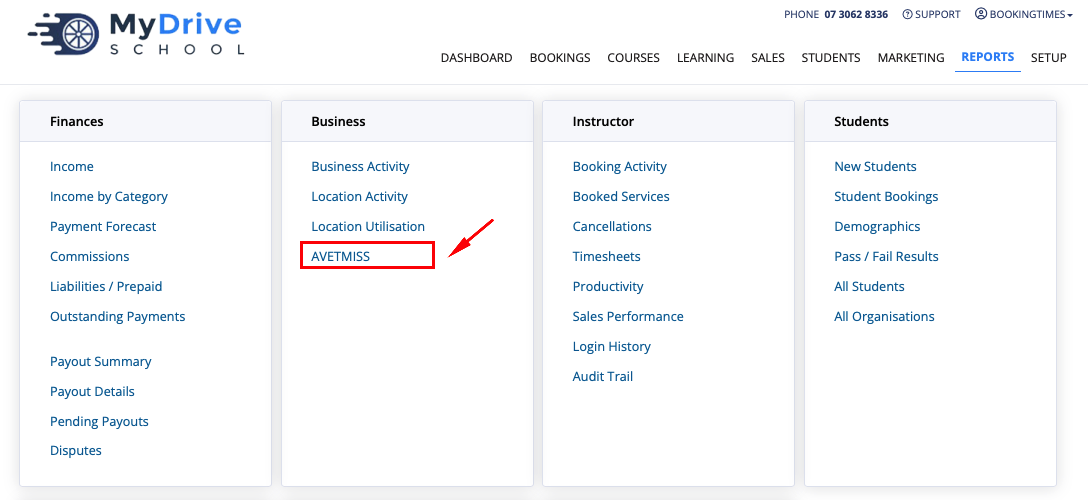
Set the criteria and click Download. This will download a .zip file to your computer.
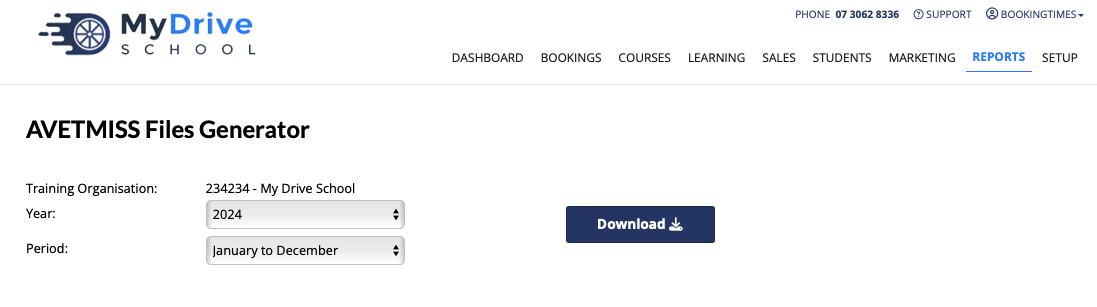
Upload into AVETMISS
Here are some sample screenshots of what the process looks like when you are ready to upload your downloaded AVETMISS report into the NCVER AVETMISS Validation Software (AVS).
Steps
Navigate to https://avs.ncver.edu.au/avs/
Follow the instructions to where you can upload your file.
Select the desired options in the Collection Details section
Click on the Add Files button and select the .zip file that was previously downloaded. Once the .zip is added, click on the Upload Files button.
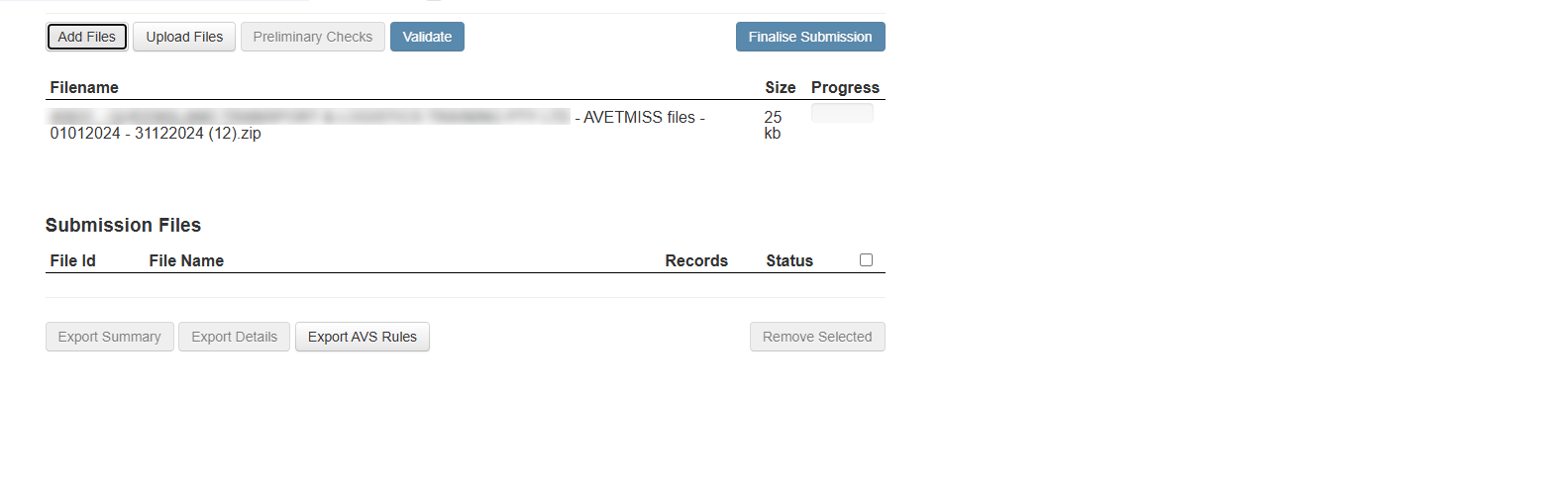
This will upload and extract the corresponding files
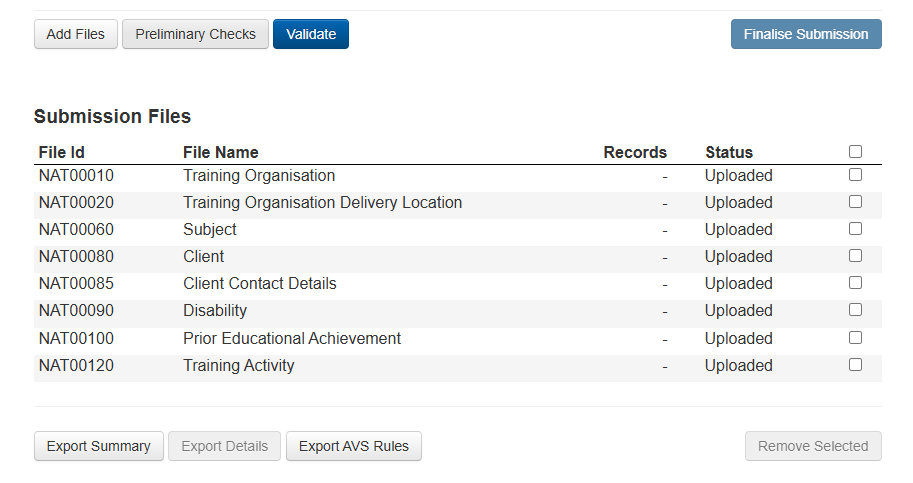
Click on Validate button
Preliminary Checks can be marked here to avoid validation errors (but not supported by us).
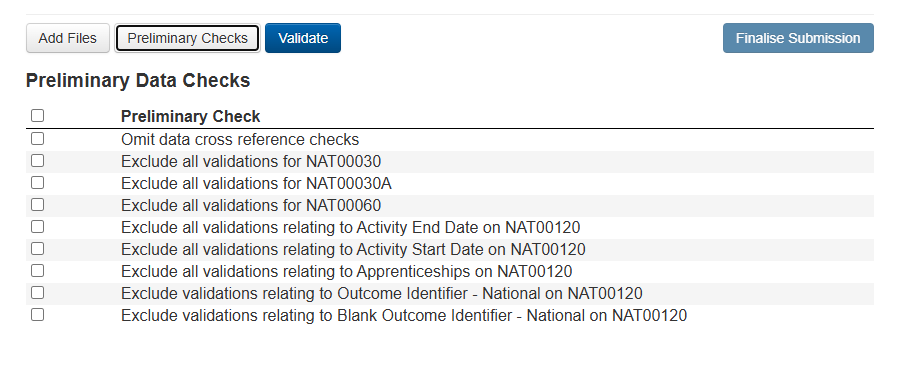
The system will show you the progress of it validating your file.
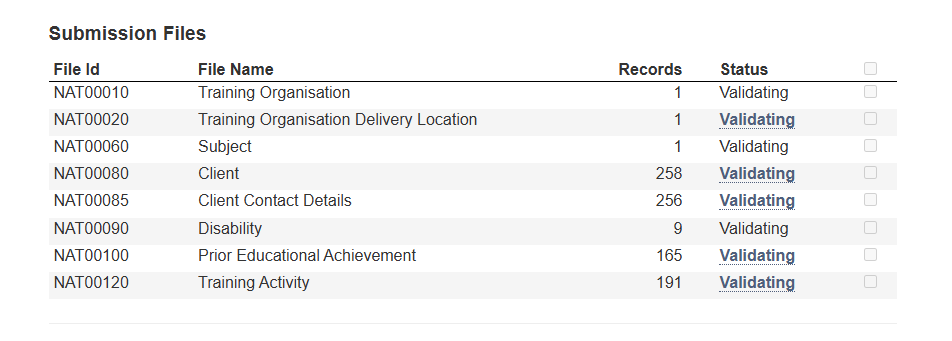
If the AVETMISS Validation Software finds any error on the data included in the files, Error statuses will appear against the particular file name.
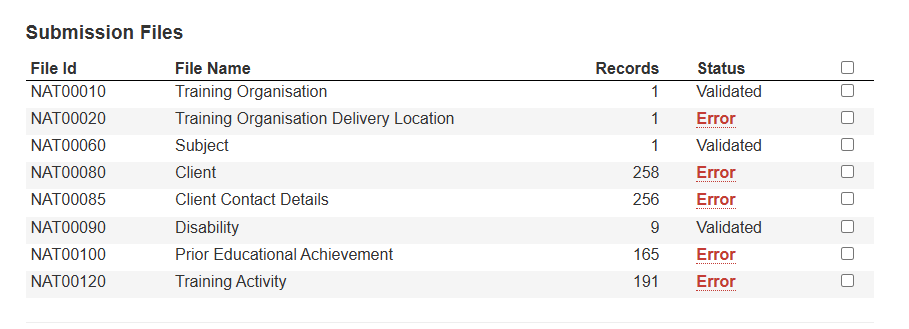
Clicking the Error link, it will show the error type, code and description for you to fix in the underlaying data. The count number is a link that will show you which client record has encountered the error so you can go back into that client record within BookingTimes and correct the data before then repeating this process to export the AVETMISS reporting file.
Note: You can also export all the error details via the Export Details button via a downloadable CSV/Excel file.
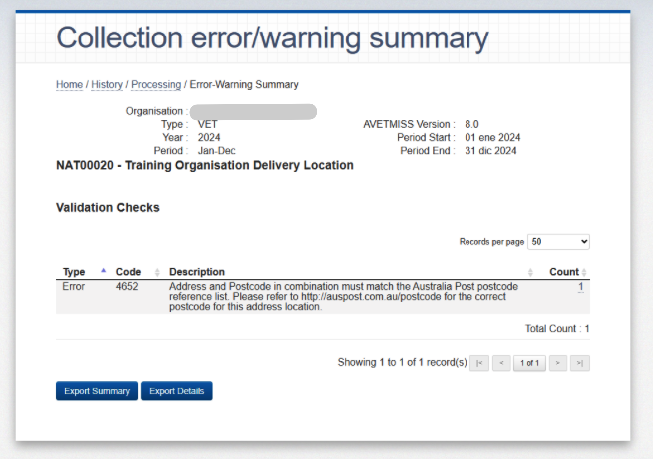
When all the files are validated, click the Finalise Submission button as the final step.