This guide will detail how to add the Facebook Messenger chat plugin to your website.
Setup messenger chat on your Facebook account
Steps
You'll first need to active the messenger plugin for your website on your Facebook business account by following this guide: https://www.facebook.com/business/help/1524587524402327
Once you've completed the chat plugin, you can copy and paste the provided code into your website header.
Copy the provided code to your website header
Steps
- Copy the provided code from the messenger chat setup
- Login to your BookingTimes website and Navigate to Setup > Website Content > Homepage & Footer
- Click on the Top Bar tab
- Click View > Source code
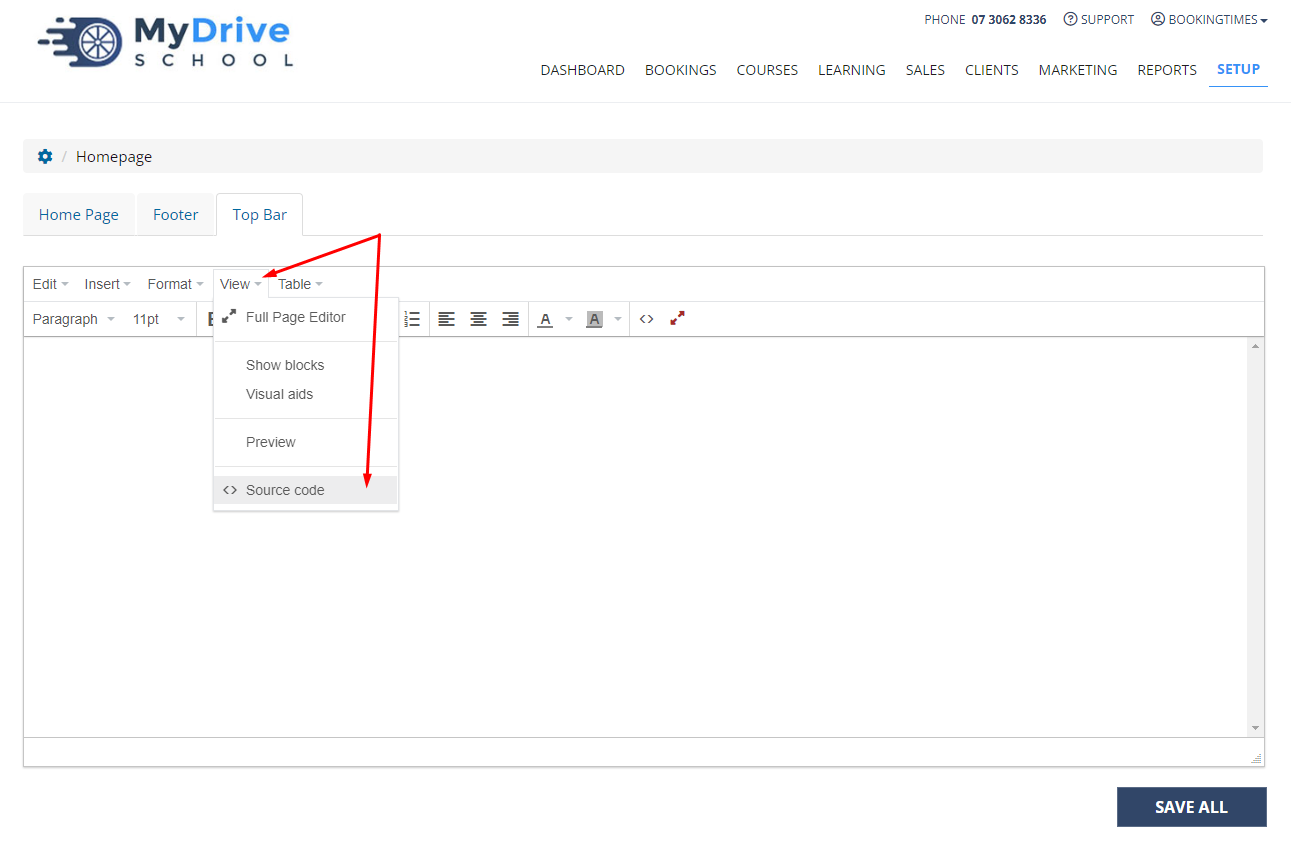
- Paste the provided code into the source code editor
- Click Ok
- Click Save All
Test the plugin
Logout of your website and wait a few seconds. The plugin should appear on your website.
Tip
You can control the positon i.e. left or right of the plugin on your website, as well as the content displayed by the plugin, on your Facebook Business account.