This article will show you how to add a new client as an admin of the system, along with some tips for best practices.
Adding a client
Before adding a new client, it’s good practice and check that they don't already exist in the system by searching for them first. Just add a portion of their first/last name and search. Please refer to the article Searching for a client for more details. If no record is found, then continue the below steps.
Typically the minimum details you want to capture for a client is their First Name, Last Name, Mobile and Email. This is so any booking reminders can be sent.
Steps
Navigate to the Clients menu
Enter as many client details as you can
Click Add New Client image/link
If you only have the First Name and Last Name of a client, the system will allow you as an admin add the client by overriding a warning that appears. Simply click the Add New Client image/link again.
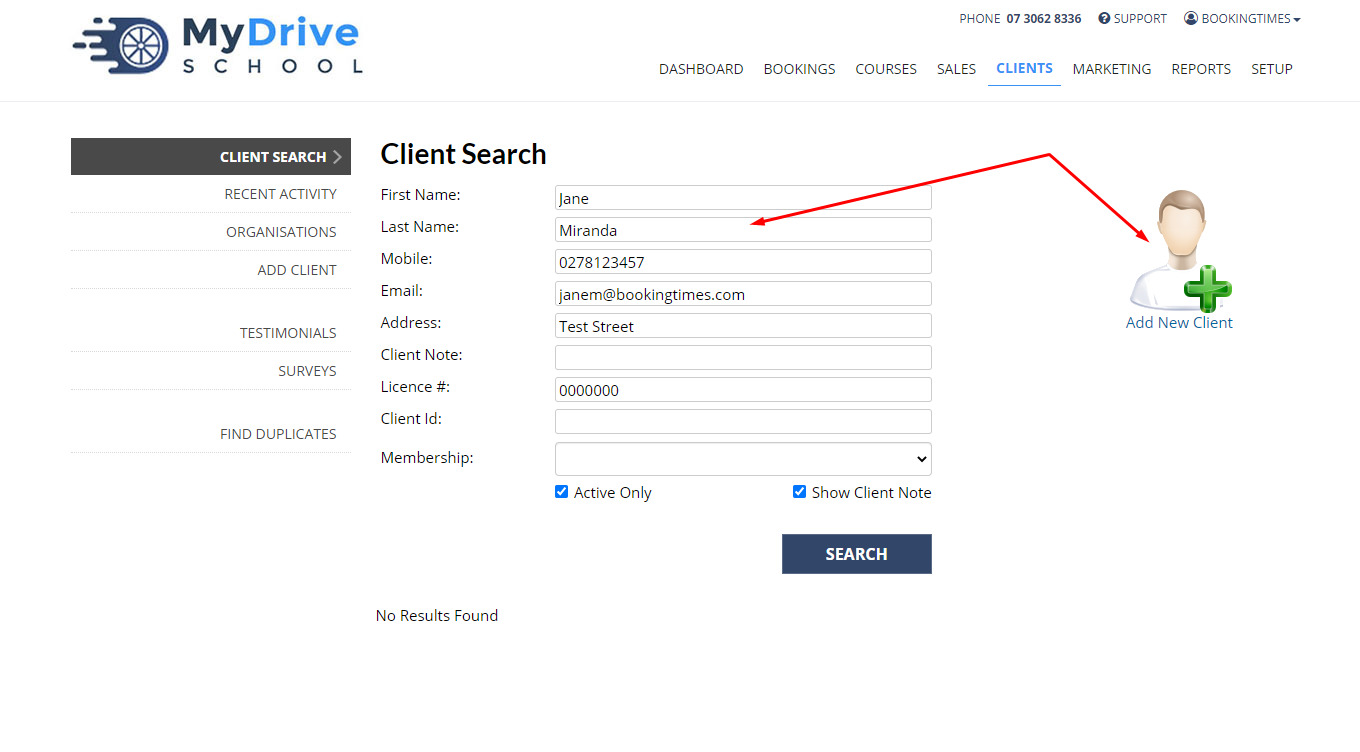
Once the client record is created, ensure that you send them a log in link which will allow them to set up a password and access their account on your BookingTimes website. You do this by clicking the Send Login Email link that appears below their email. Once sent, you can also check the client's Messages tab to confirm they were emailed and that it was delivered to a valid email address.
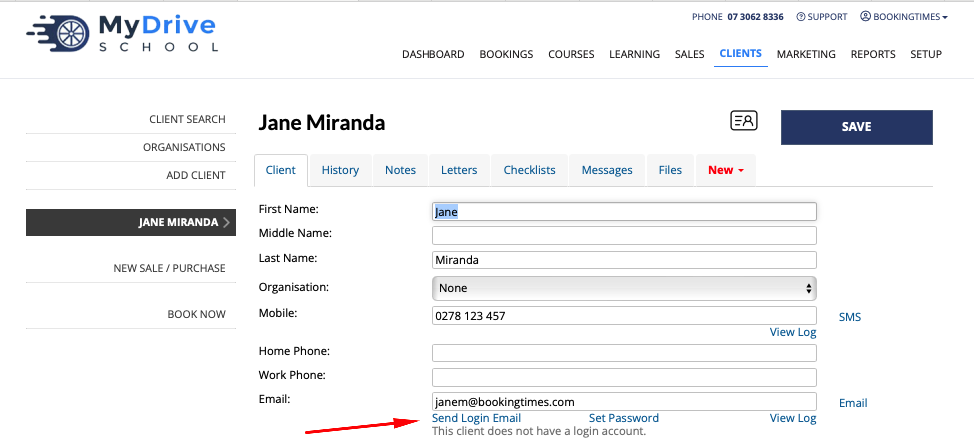
Tip: Avoiding duplicate clients and merging clients
Before adding a new client, check that they don't already exist in the system by searching for them first. Please refer to the article Searching for a client for more details.
If you do have duplicate clients, please see the Managing duplicate client accounts article which outlines how to merge client records.
Tip: Adding minimal client details
If you only have the First and Last name of a client, the system will allow you add the client after the following warning appears to ensure you wish for it to be added. Simply click the Add New Client image/link again.
Note: It's highly encouraged to also capture their mobile phone number and email address as soon as you can so any system automated correspondence and reminders can be sent to them and to assist you with follow ups and ensure the clients show up for any bookings.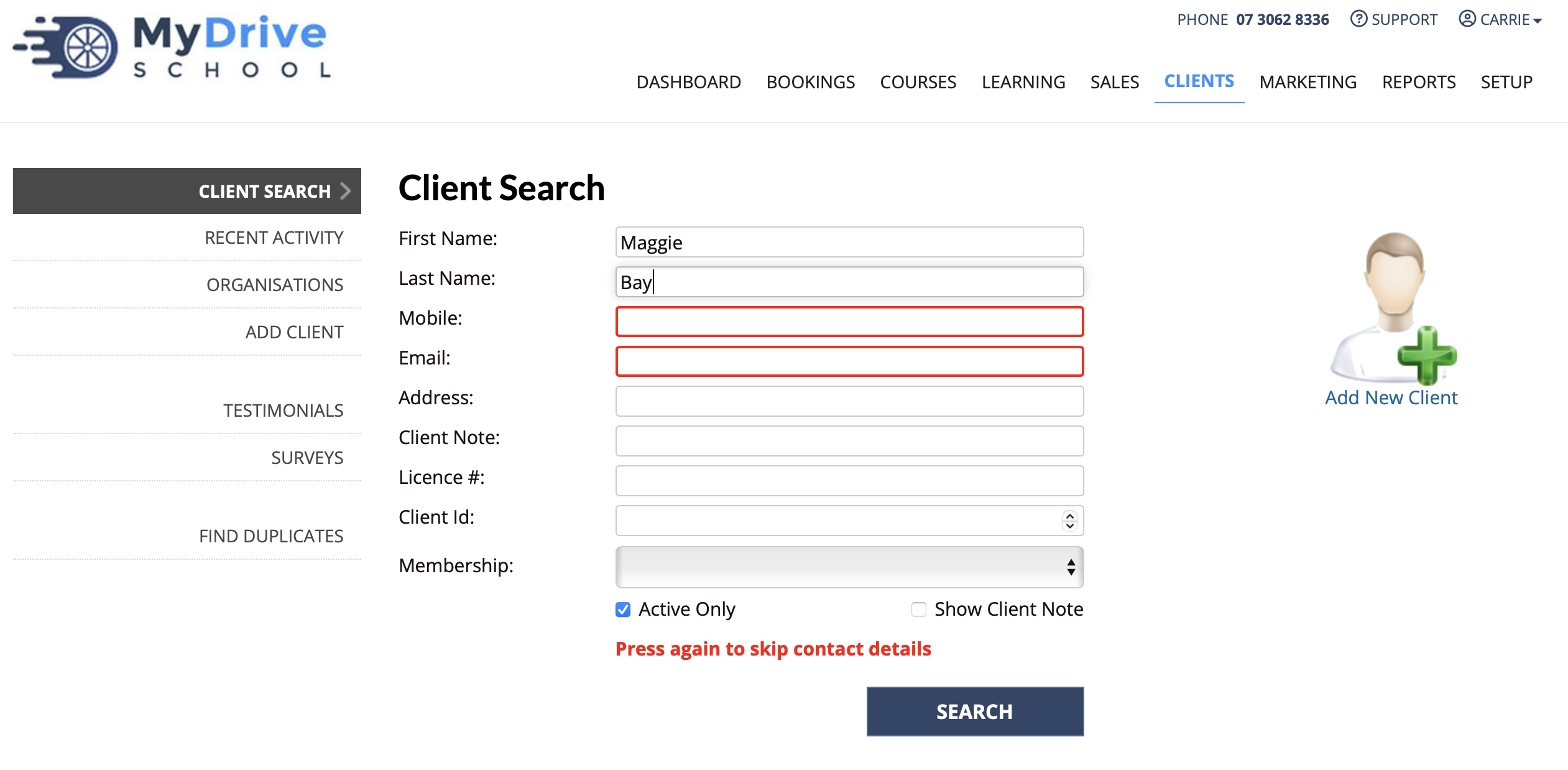
Tip: Adding international country codes
If you're adding an international number against a client, ensure that you add the "+" sign and the "country code" before the number.
For example, if you're in Australia and want to add a UK number, add "+44" first:
+44 12345 6789