The client profile contains a number of default fields, such as name, phone number and email address.
BookingTimes has a range of additional pre-defined client fields you can toggle on and off which are referred to as Additional Client Fields that appear on the client record. These can be completed by the client themselves when they are logged into their account, or you as an admin of the system.
You also have the ability to create your own custom fields within the Additional Client Fields, with these only being available to edit as an admin of the system unless they are added as a Client Signup Field, in which case the client will complete these.
Client Signup Fields, allow you to choose any Additional Client Fields which you want the client to enter when they sign up to create an account.
Adding additional client fields
Steps
- Navigate to Setup > System Settings > Business Detail > Clients tab
- Put a check mark against the additional client fields that you wish to display

- To add the fields to the Client Signup page, also place a check against the relevant fields in the Client Signup Fields section
- Note: These fields apply to all accounts, whether it is for making a booking or purchase. Having too many fields also reduce the number of signups that you get.

- Note: These fields apply to all accounts, whether it is for making a booking or purchase. Having too many fields also reduce the number of signups that you get.
- Click Save
Adding custom client fields
If you need additional signup fields that aren't listed, you can add your own fields.
- Click on the Edit Additional Fields button

- Drag the relevant type of field from the left Drag & Drop Components into the center panel

- You can enter a custom label for the field using the Label field
- This particular field is a drop down list, so we've added a list of possible values into the Values box. You'll notice that there's a blank line at the top of the box which allows a blank value to also be set.
- Selecting the Mandatory field check box determines if you will force people to add this when they signup
- Repeat the process for the additional fields you'd like, then click Save
- Click Exit Form Editor
- Custom Fields also display in the list of Client Signup Fields shown at the top of this article allowing you to add your new custom field as a signup field
Generally vistors to your site do not want to have to fill out a long form when signing up, and this is can be detrimental to your sales. Consider whether this information may be better collected by an Intake Form, which optionally lets people fill out an additional form at the time of booking.
Deleting custom client fields
- Click on the Edit Additional Fields button, shown in the above section section
- Select the field you wish to remove and drag it off the middle panel to delete
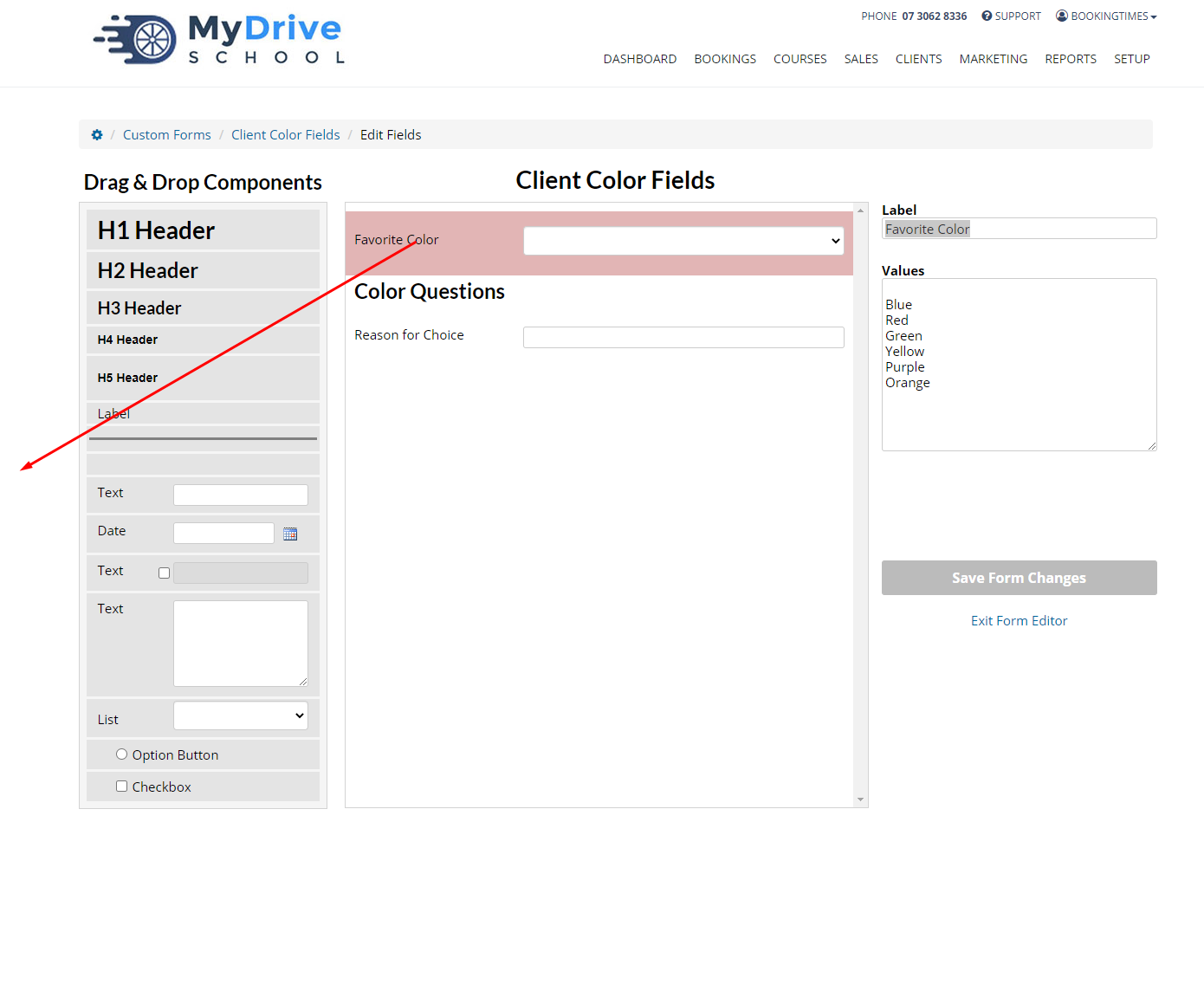
- Repeat the process for the additional fields you'd like to edit/remove, then click Save
- Click Exit Form Editor