You can set up Health Funds so clients may choose to pay from the range of Funds you support. When paying with Health Funds, your provider number displays on the invoice and can be used by the client to redeem from the Fund.
This articles covers how to enable Health Funds, add a Health Fund, and add a Provider Number to a Health Fund.
Enabling health funds
Steps
- Navigate to Setup > System Settings > Business Detail
- Select the Clients tab
- Scroll to Additional Client Fields
- Check Enable Health Funds Selection
- Click Save All
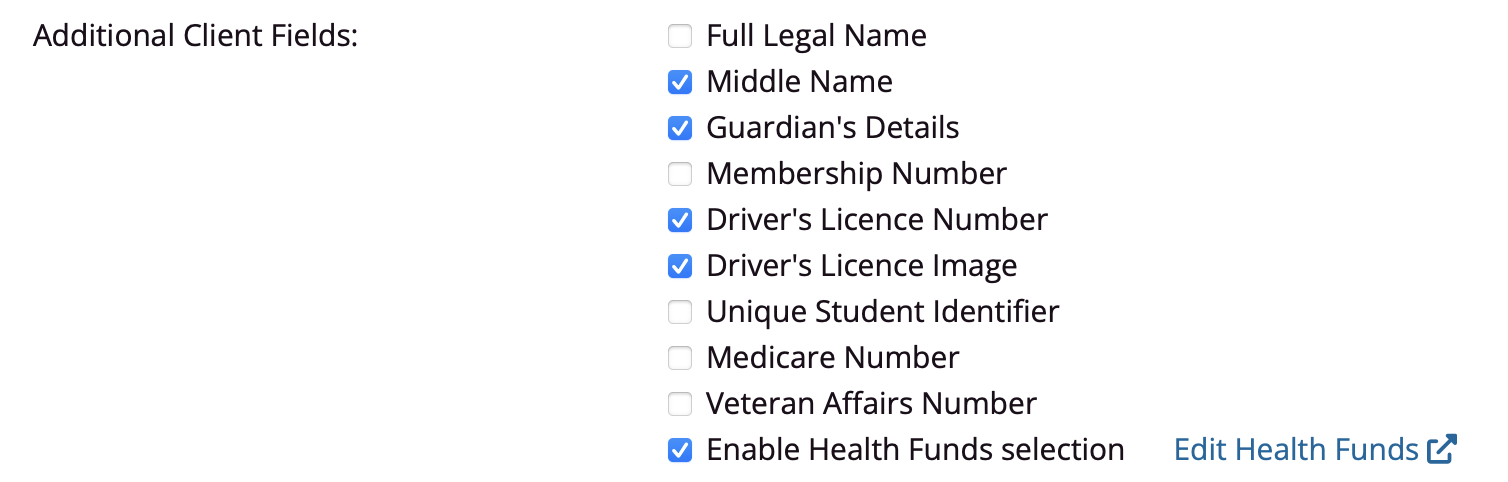
Adding a health fund
Steps
- From the above screen, click on Edit Health Funds
- Click Add Health Fund
- Enter the Fund name
- Click Save
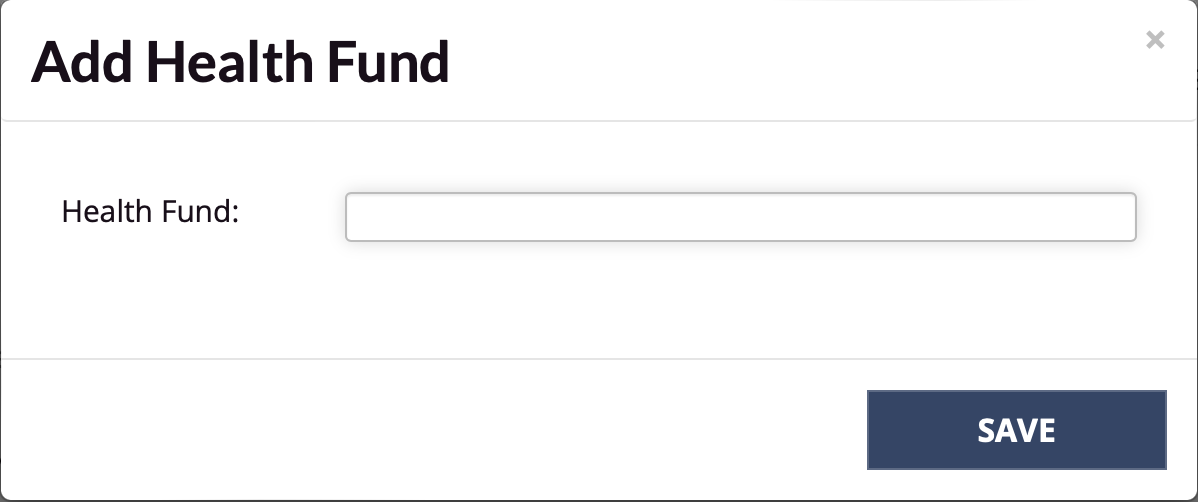
Adding a provider number to a health fund
Provider numbers are added on a per Staff Member, per Fund, per Service basis.
Steps
- Navigate to Setup > Accounts & Security > Staff
- Click the relevant Staff Member
- Navigate to the Services tab
- Click Add Fund Numbers in the Heath Funds column on the relevant service
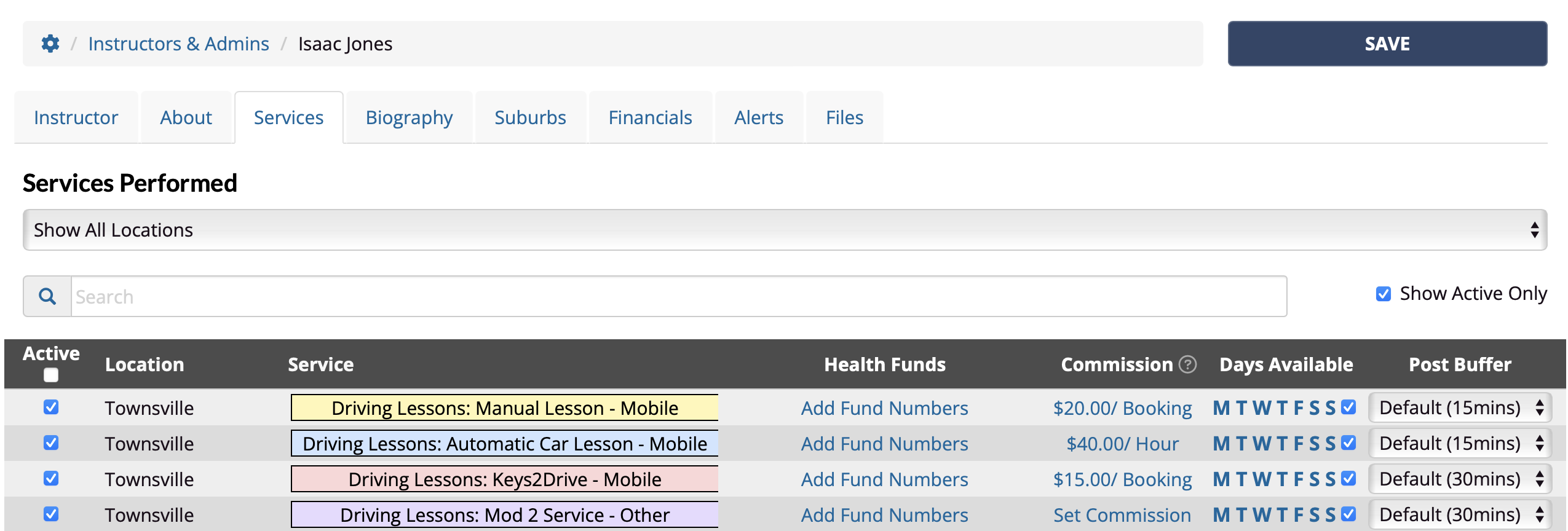
- Enter Provider Number under the relevant fund
- Click Save
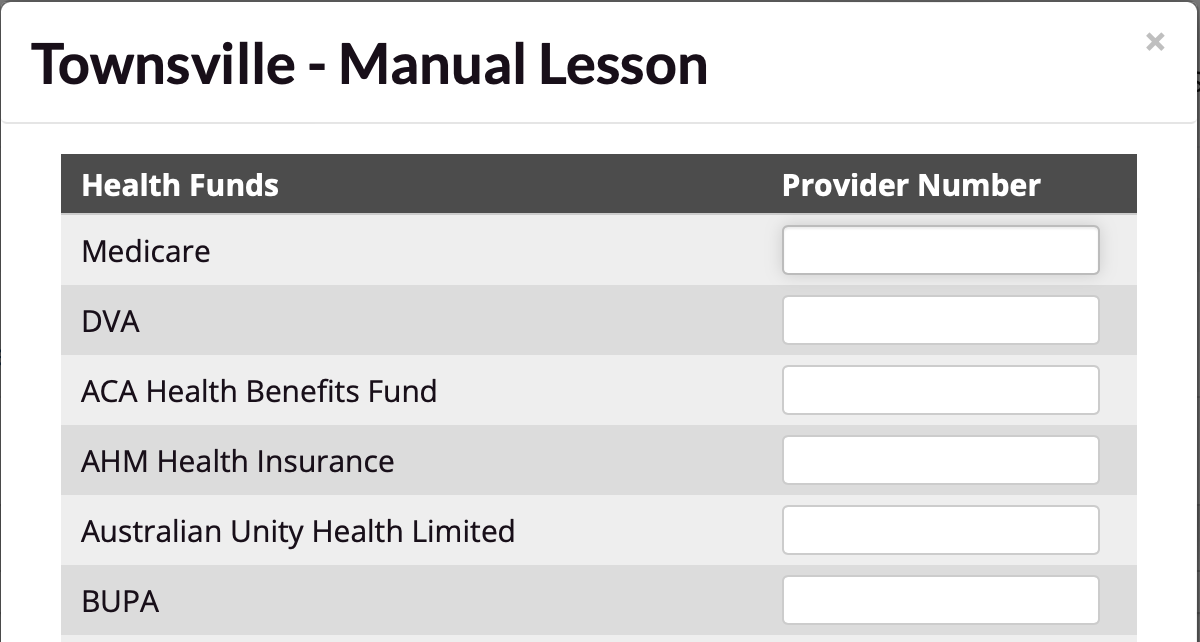
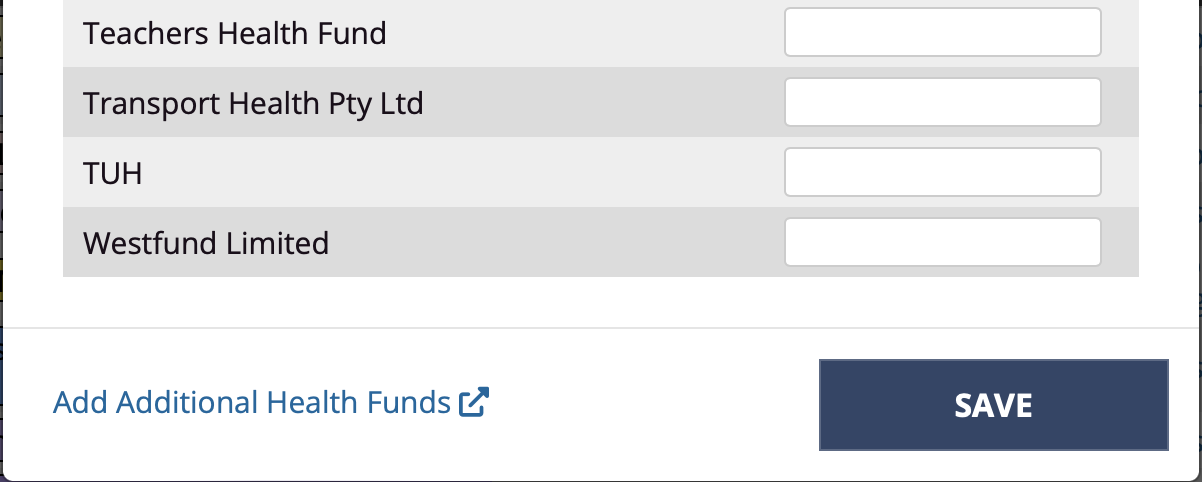
Next steps: Paying with a health fund
Follow this article Paying with health funds to learn how to apply a Health Fund to a Booking