Your business may be required to pay sales tax or goods and services tax (e.g. GST). You can add sales tax to your prices by following the steps below. Sales tax can be added to all products and services on the website or to individual products and services only. This will then be displayed on any invoices accordingly.
Set sales tax rate
Steps
Go to Setup > Business Detail > Finances
Under Taxes select your tax terminology and then set the percentage rate
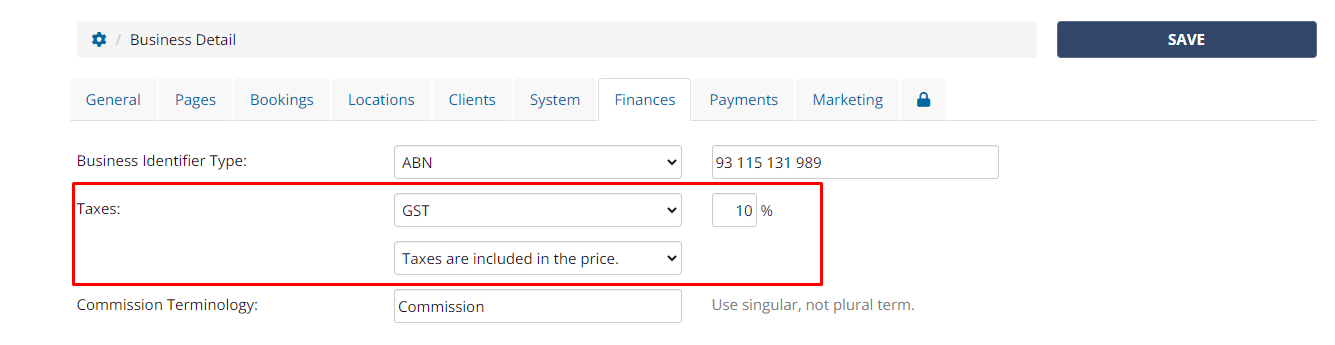
Set whether the taxes are already included in the price for your products and services or if you'd like the system to add the tax on top of the price of your products and services.
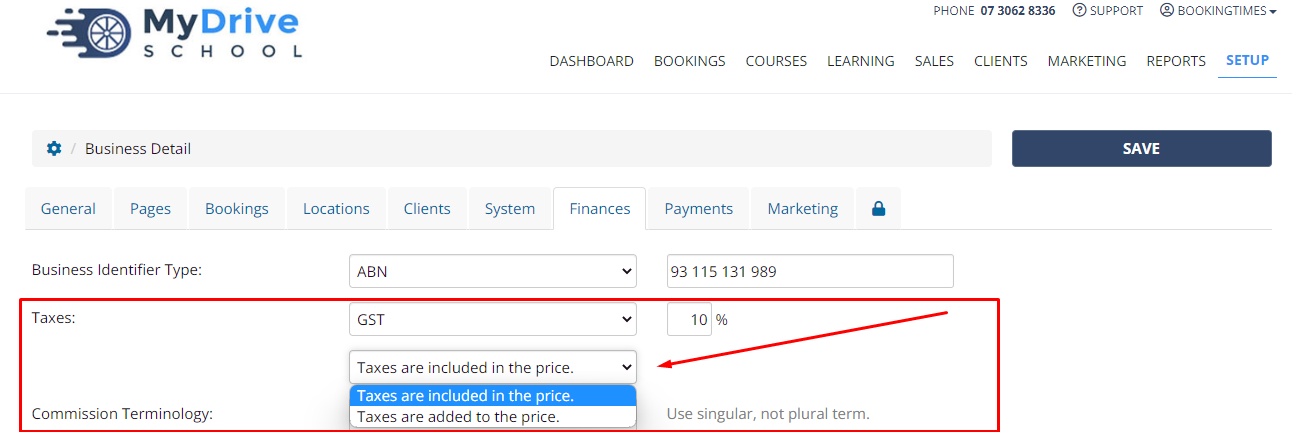
Click Save
The system will prompt you if you would like all services and products to have sales tax applied. If not, please see the next section on how to add them to each service and product individually.
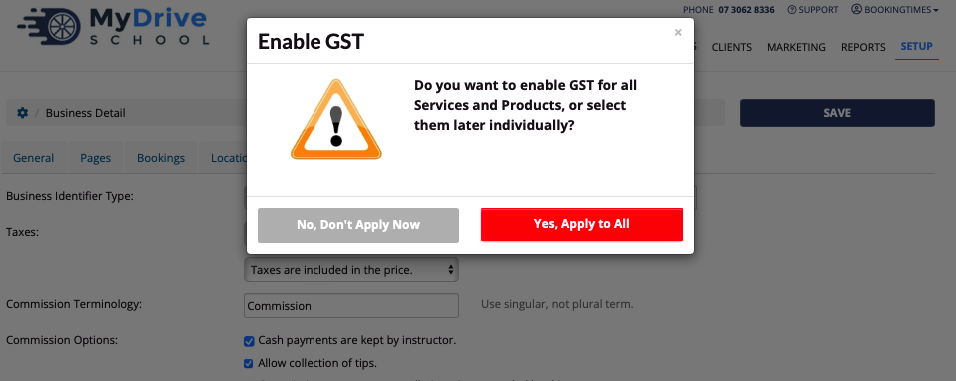
Set sales tax to services
Steps
Navigate to Setup > Bookings > Services
Select the service
Check Include GST field
Click Save
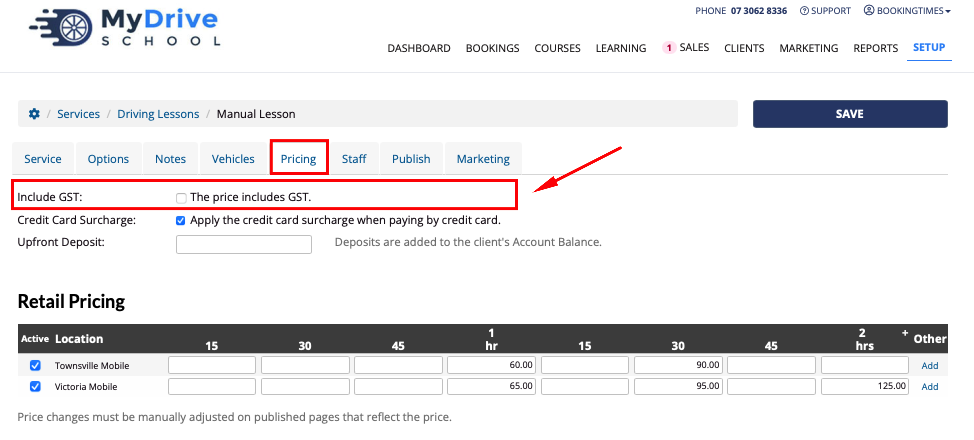
Set sales tax to products
Navigate to Setup > Shopping > Products & Packages
Select the product
Check Include GST field
Click Save
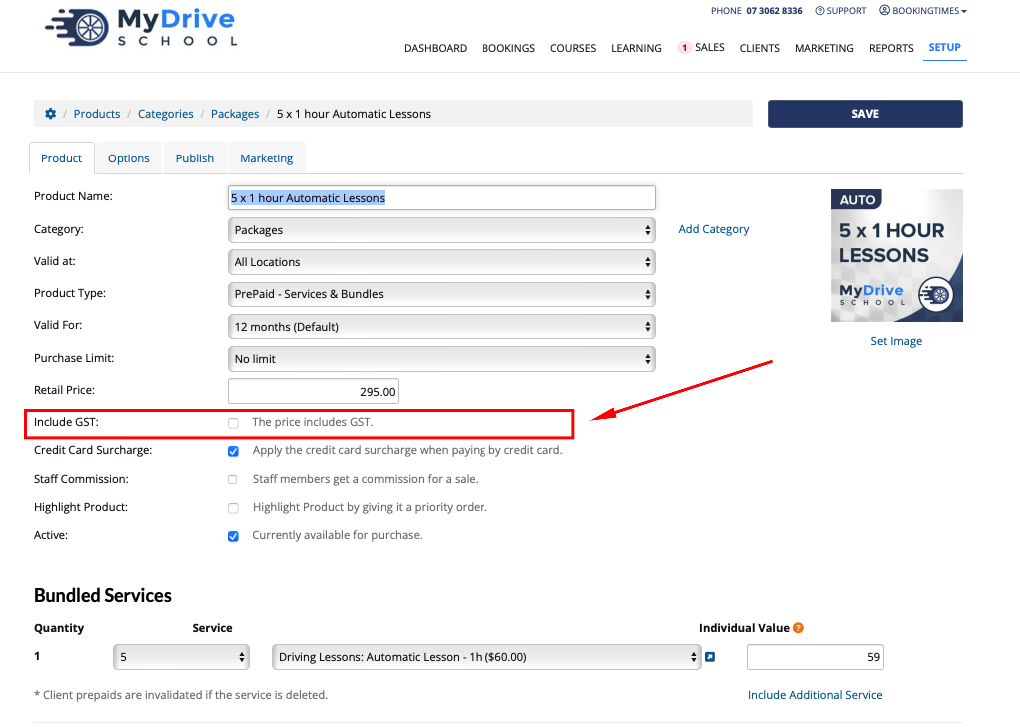
Sales tax on invoices
Once sales tax has been added to services or products, they will appear on any invoices accordingly.
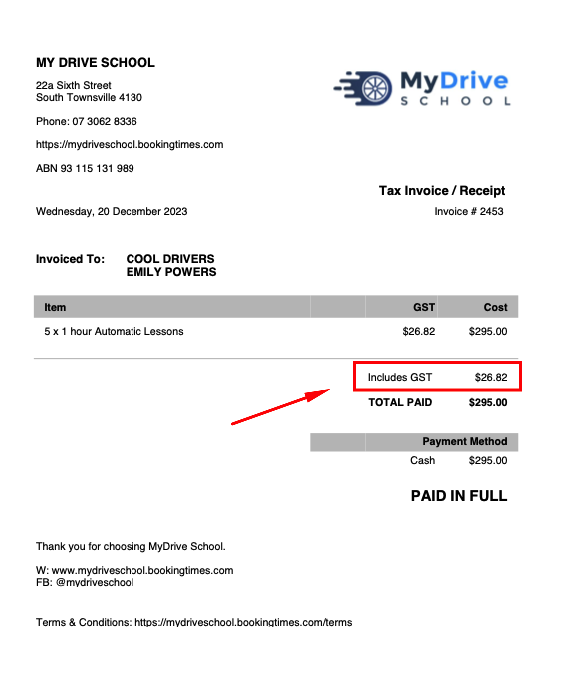
Sales tax calculations on card processing fees
Sales Tax or GST accumulates on the card processing fee, but only for the invoice items which have sales tax applied.