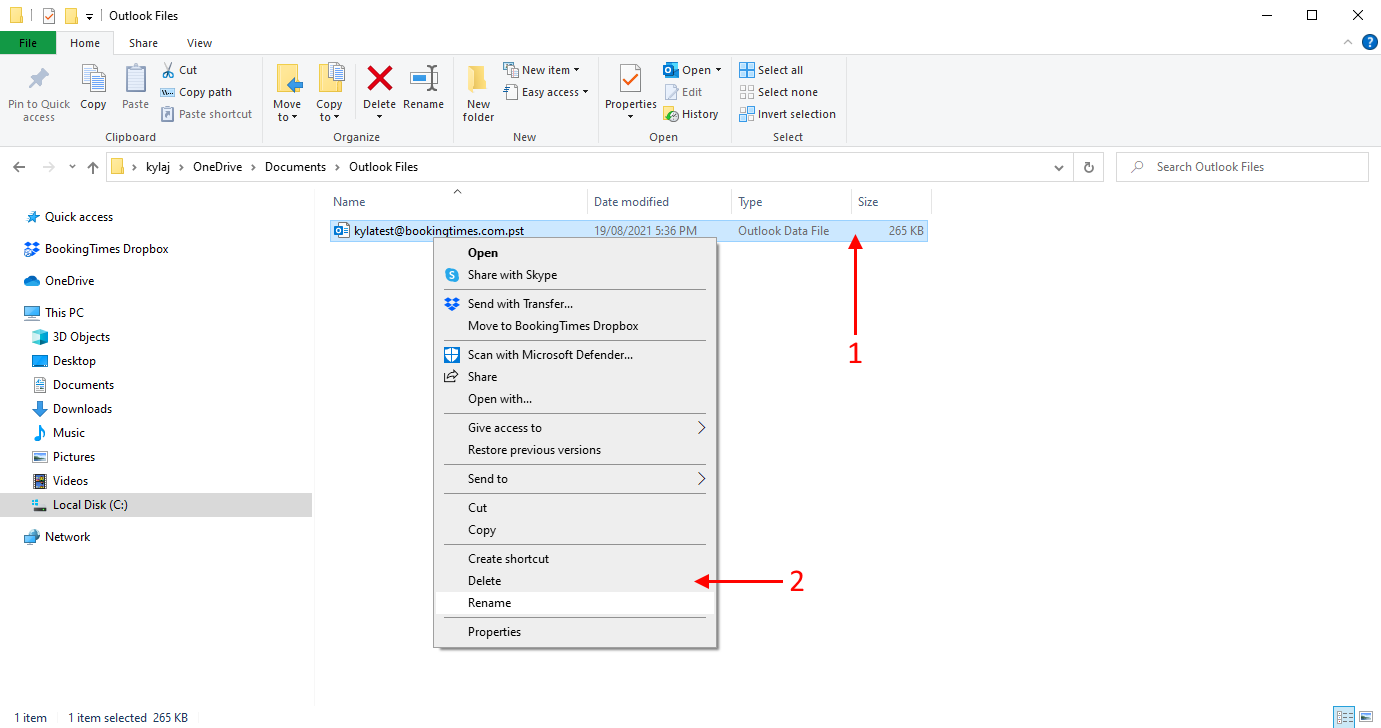This article shows you how to remove your email from outlook and delete old files that may be preventing you from re-adding your email again. This will not delete your email, you will still be able to login and access your email at http://mail.bookingtimes.com. This article should be followed if your connection on outlook is broken or corrupted.
Open up your Outlook application and click File.
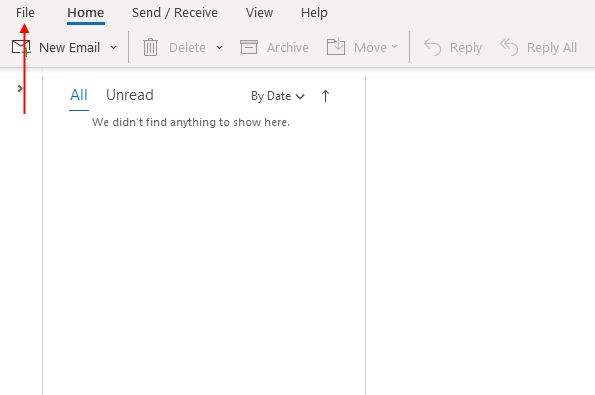
Info > Account Settings > Account Settings.
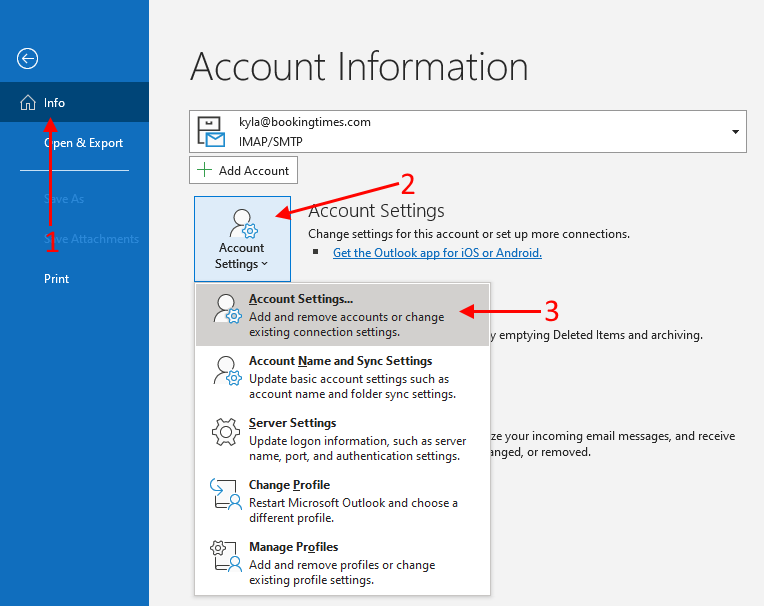
You may also want to backup your email details incase your have unsent emails saved in your computer cache by following this article Introduction to Outlook Data Files (.pst and .ost).
Then select the email you would like to remove, click Remove, then Yes.
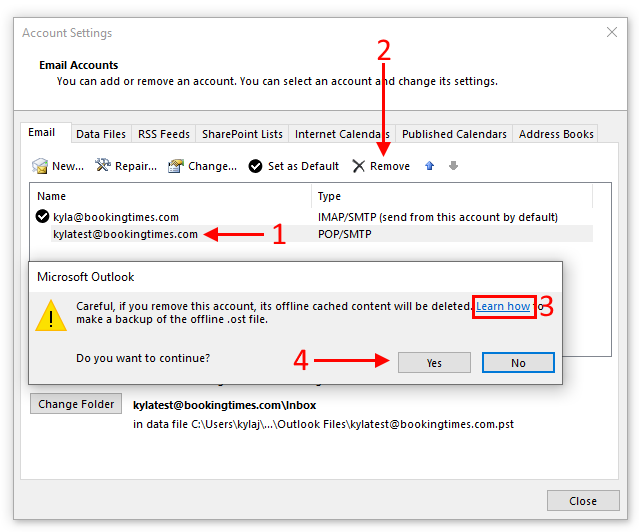
Sometimes there are still some leftover files preventing you from readding an email to outlook, you can find these files by clicking on your computer search bar, searching for file explorer and opening the application.
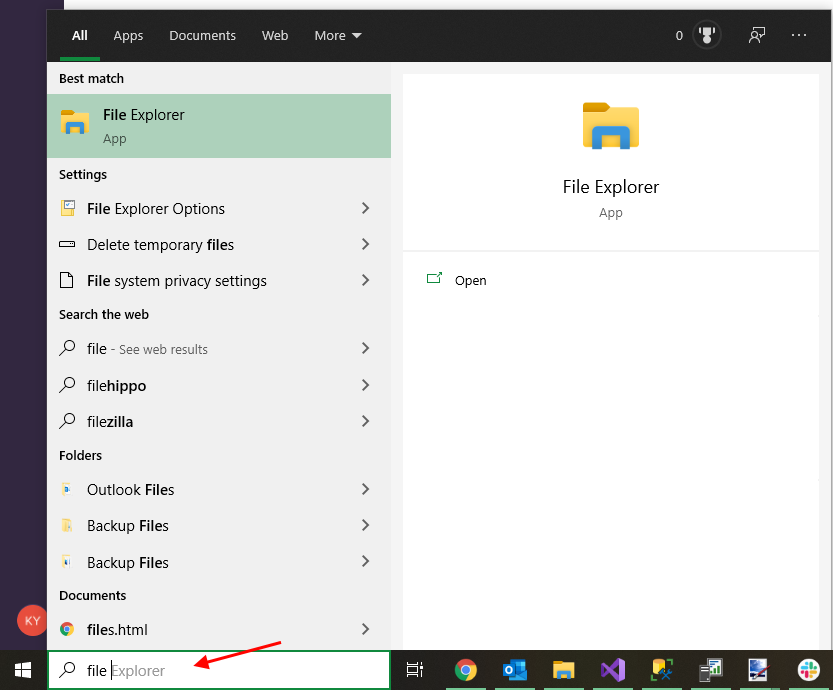
Then search for Outlook Files in the file explorer file search and double click on the Outlook Files folder.
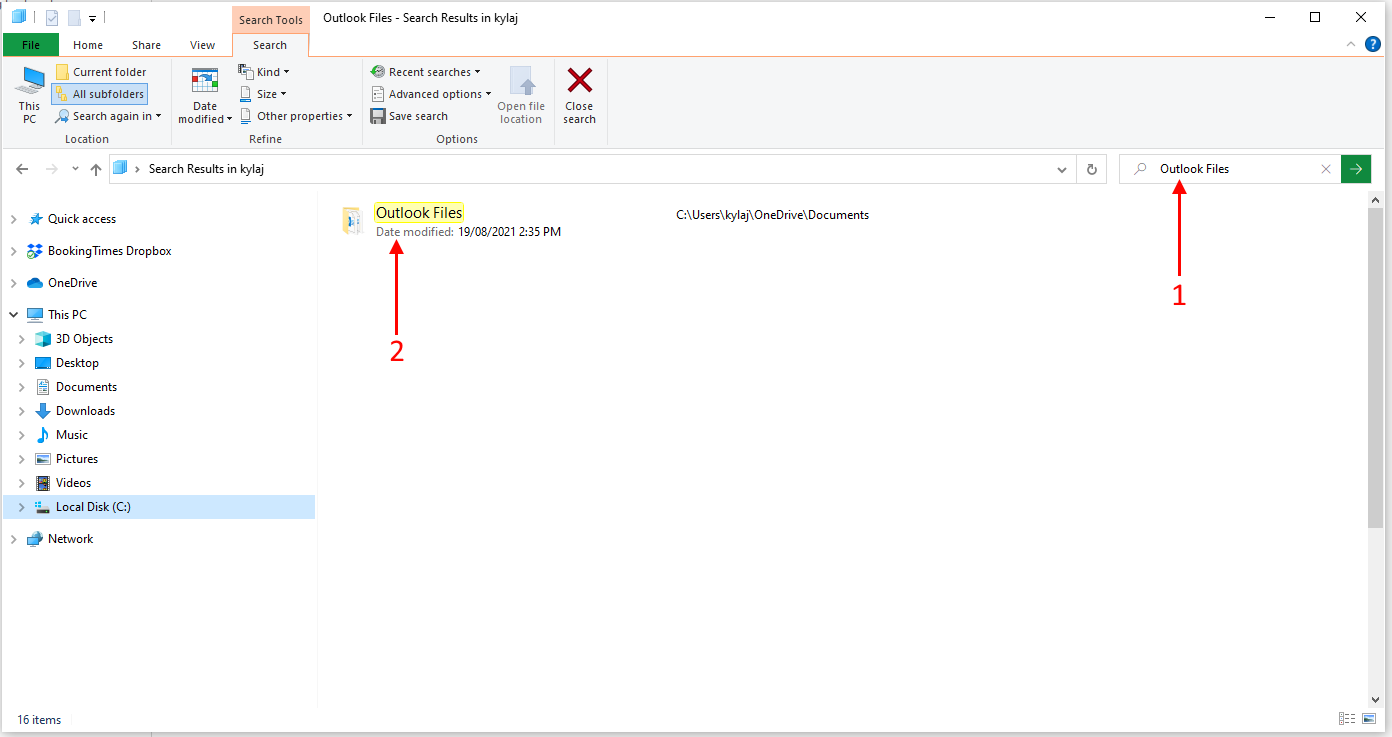
You will see all the emails you have added to your outlook, we want to remove the file that has the name of the email you want to delete. You can either move this file to another location or right click the file then click Delete.