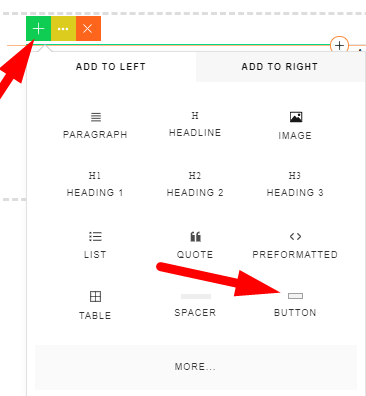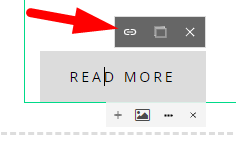Adding files to your website can be a helpful tool for providing your clients with all of the relavent information they may need in order to utilize your services, or participate. Most commonly, people will use this functionality to upload PDF documents that can be viewed by your website visitors, printed, or downloaded.
Upload your file
Using your main menu, once logged in, navigate to Setup / Public Files and add your file.
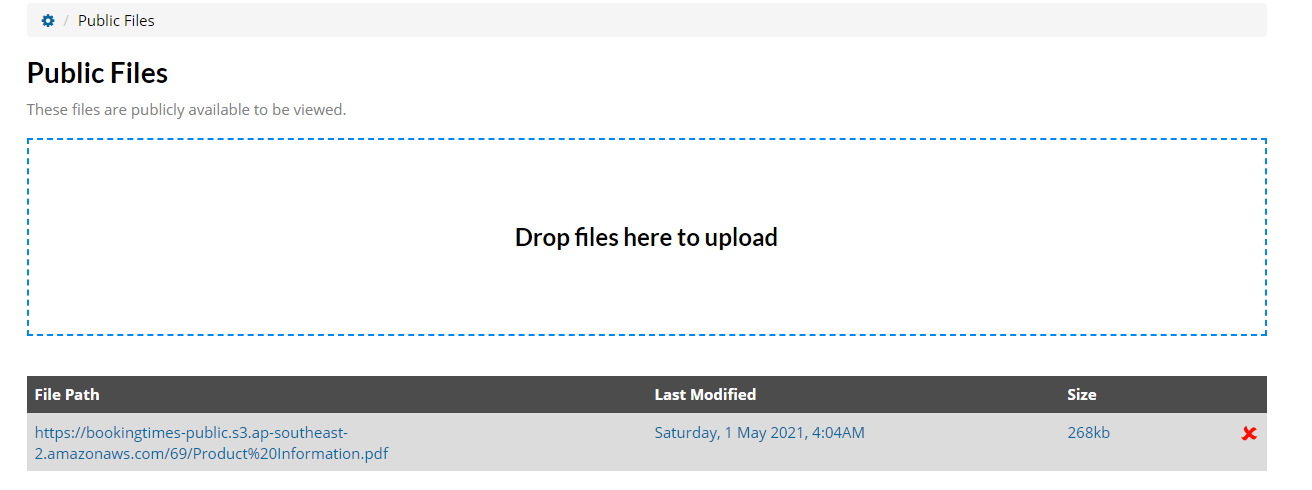
Copy the link
Once it's uploaded, right click on the File Path and click "Copy Link Address"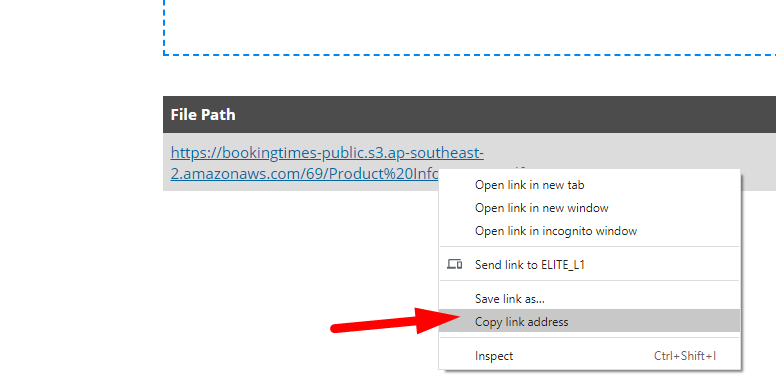
Navigate to the page you would like to link the document to.
You can create a custom page for resources and list them via text description using the steps below. You can also add a corresponding image, and add the link to the image as well. (See our editing articles for more information on images.)
From there, go to the relevant page and add it as a link: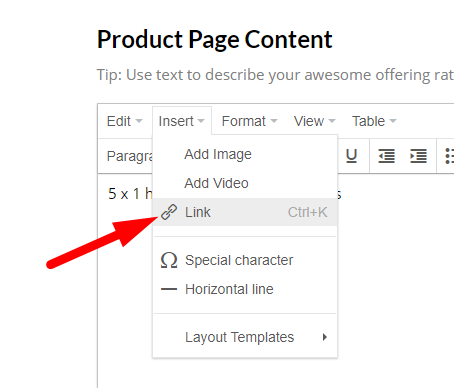
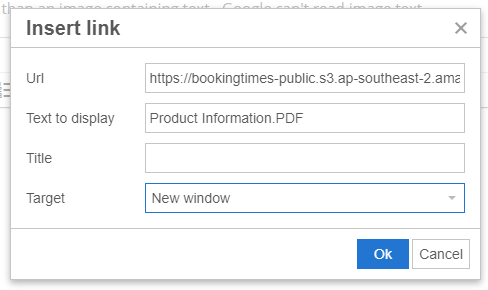
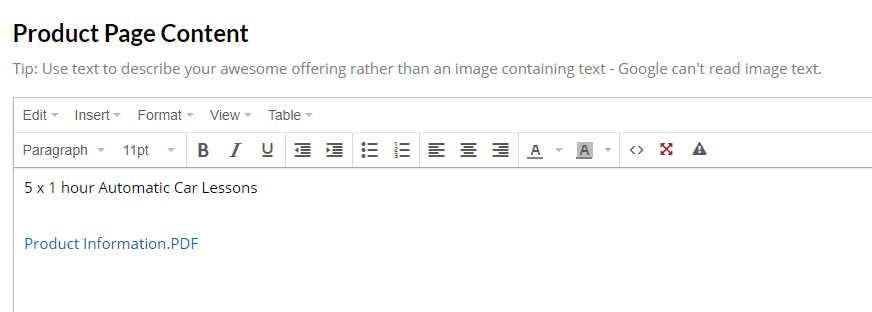
If you are using the website editor, you can add a button or image and then add your link. (To paste the link, you can use CTR + V or right click, and select "paste")