This creates a unique page and unique URL with information for each area you cover. This creates a new opportunity for the search engine results pages to reflect your business in their results - primarily in localized regions. This has shown to have a dramatic effect on ranking for our local service businesses. The BT Platform has made this process very easy for the DIY business to do, or marketing firms to create repeatable and reproducible pages for publication.
What is search engine optimization?
Search Engine Optimization (SEO) is essential for helping search engines match relevant search results to your website. By improving your search ranking you'll see a higher quality traffic and measurable sales increase.
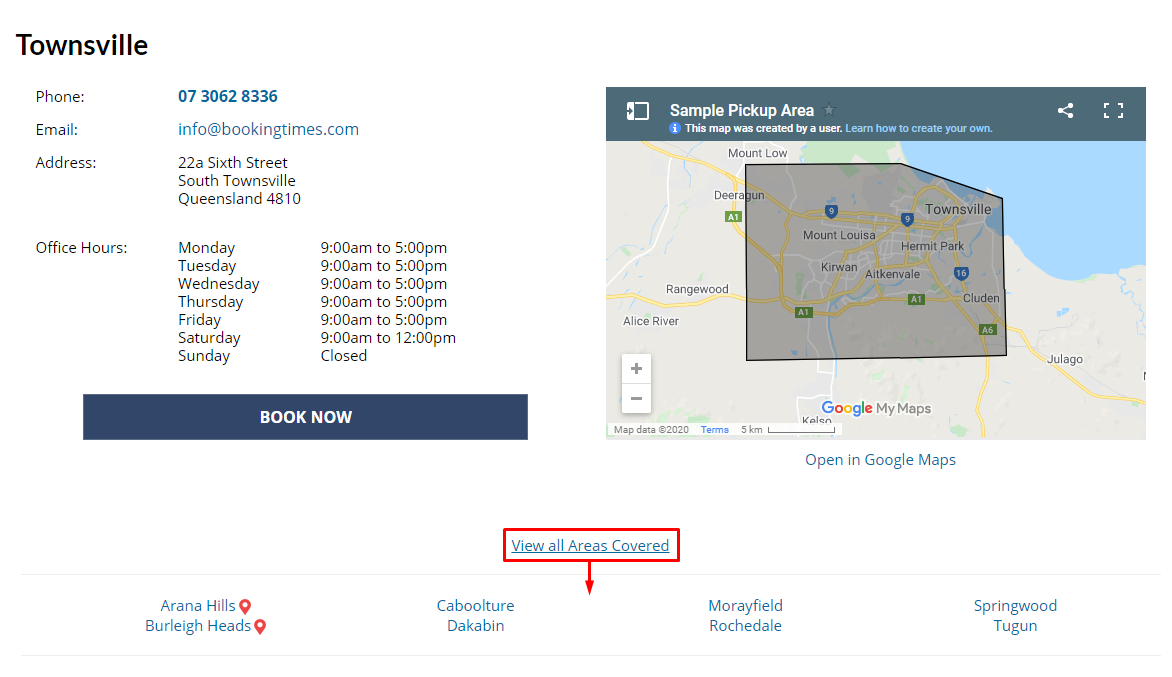
Suburbs/ Cities as seen on the public Locations page
Note
If you prefer to use different suburb terminology i.e. City, Region, District etc. You can change this under Setup > Business Detail > Locations > Suburb Terminology
Adding suburbs to your locations
Navigate to Setup > Bookings > Locations
Select the relevant location
Navigate to the Suburbs tab
This tab may also be named Cities, Regions, Boroughs etc depending on your business settings
Click Add Suburb
Enter Suburb name
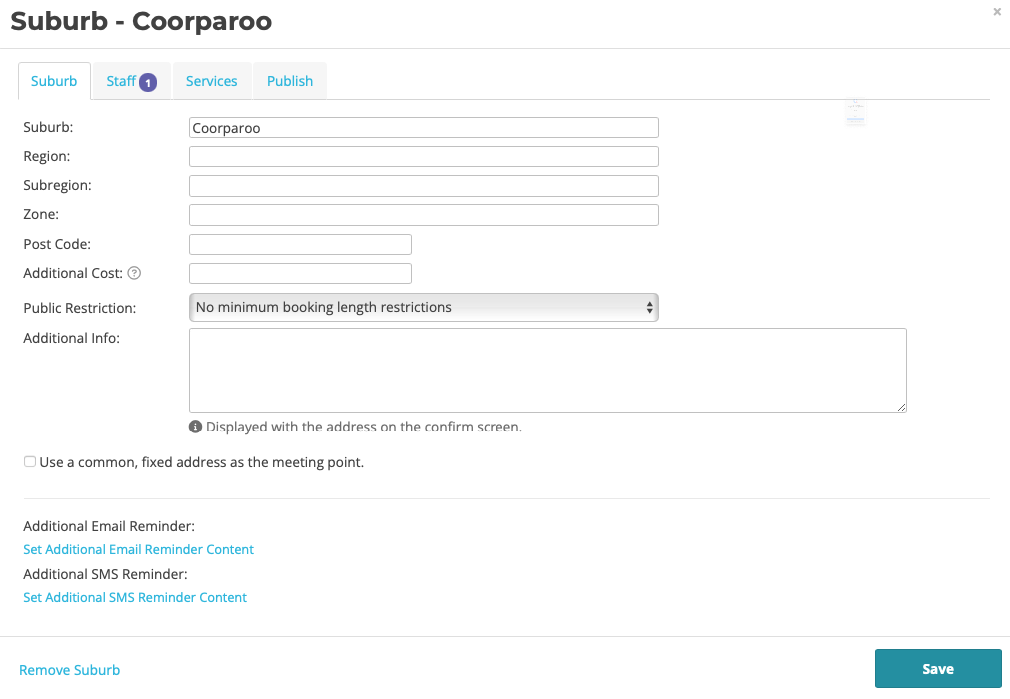
Click on the Publish tab
Check Publish a dedicated Suburb Page (linked from Locations Page)
Click in the text box to add additional suburb page content if you wish. Read more on optimizing your content in our Best Practices articles.
Click Save
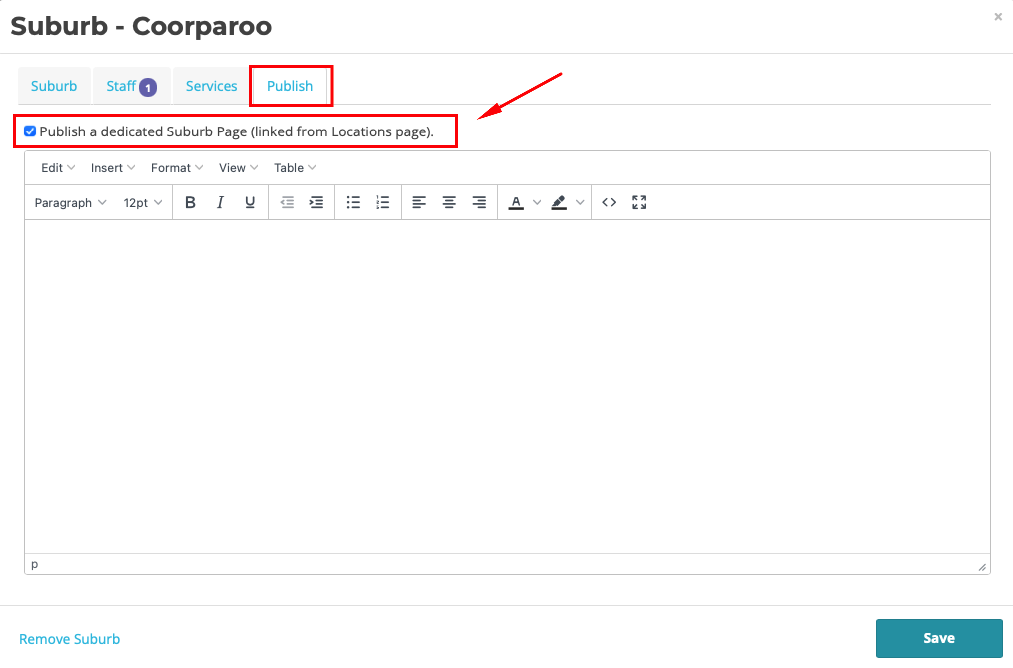
Tip for editing webpages
You can click the "X" (4 arrow) icon in the text editor to open the drag n drop editor. This will give you special text and image blocks you can drag onto the page. In addition, from the live editor you can create snippets of information that can be dragged and dropped onto the page, making the production of numerous locations pages very quick.
Viewing the Suburb Page
Steps
Navigate to Setup > Website Content > Edit Website (or by logging out of the site)
Navigate to Locations
Click View All Areas Covered
Select the relevant suburb, which is now a link and has an additional icon next to it’s name