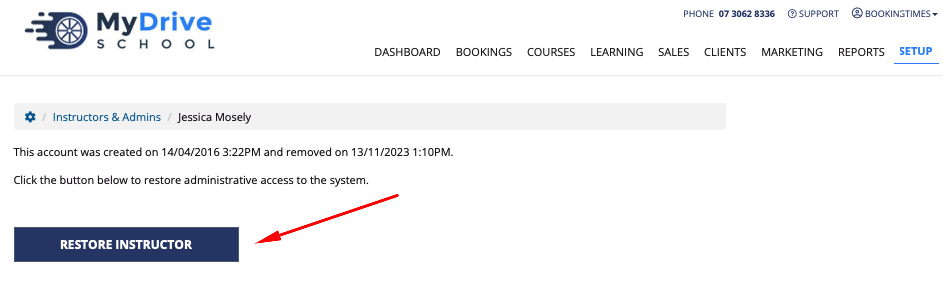This article will show you how to remove a staff member, view previously deleted staff members, and how to restore a deleted staff member.
Deleting a staff member
Steps
- Navigate to Setup > Accounts & Security > Staff & Admins
- Select the staff member
- On the bottom left of their profile, click the Delete Staff link
- Confirm the deletion
- If the staff member has a calendar and bookings, it will ask if you would like to transfer the bookings to a different calendar
- Click Delete Instructor
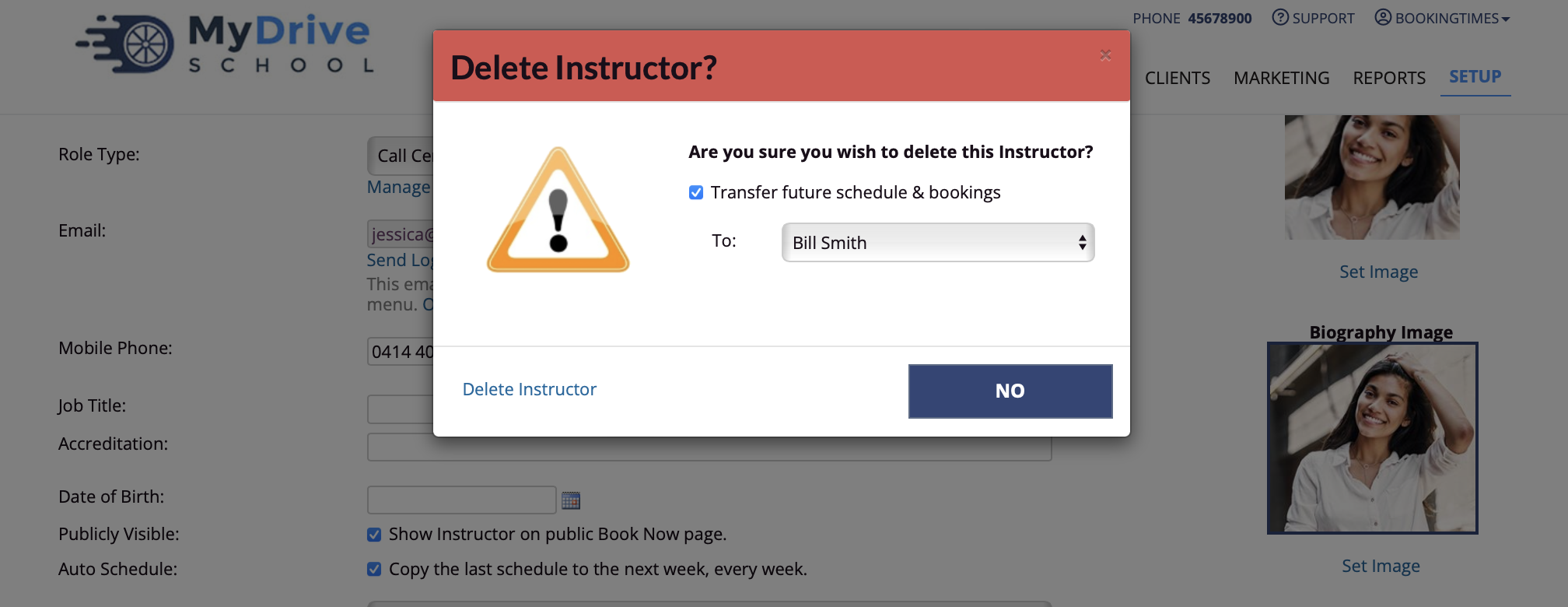
Viewing previously deleted staff
The system does not completely remove a staff member once they have been deleted. This is for auditing and record keeping purposes. You can view staff members which have been deleted and hidden on the staff page, and also on the booking calendar.
Steps
- Navigate to Setup > Accounts & Security > Staff & Admins
- Select the Show Deleted Staff checkbox at the bottom of the table
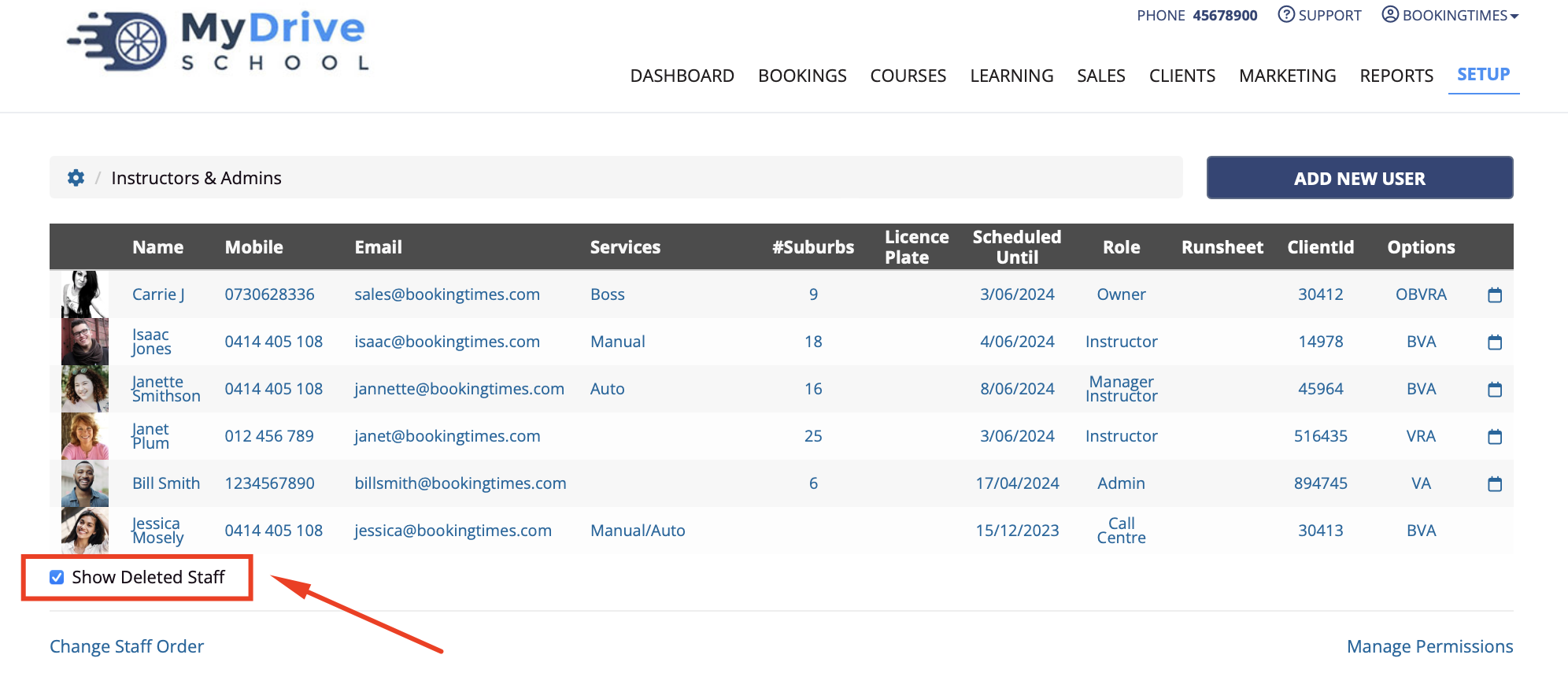
3. To see a deleted instructor's previous bookings, navigate to Bookings
4. Click the 2 cog icons
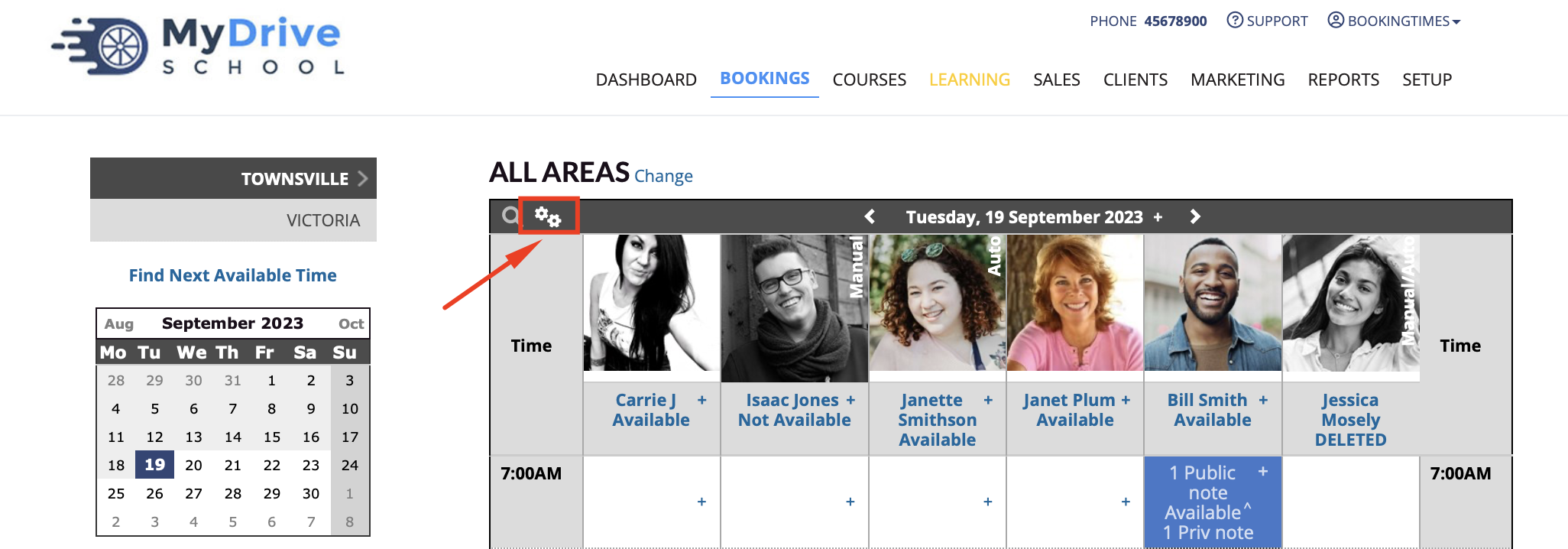
- Select the display options
- Click Apply filter
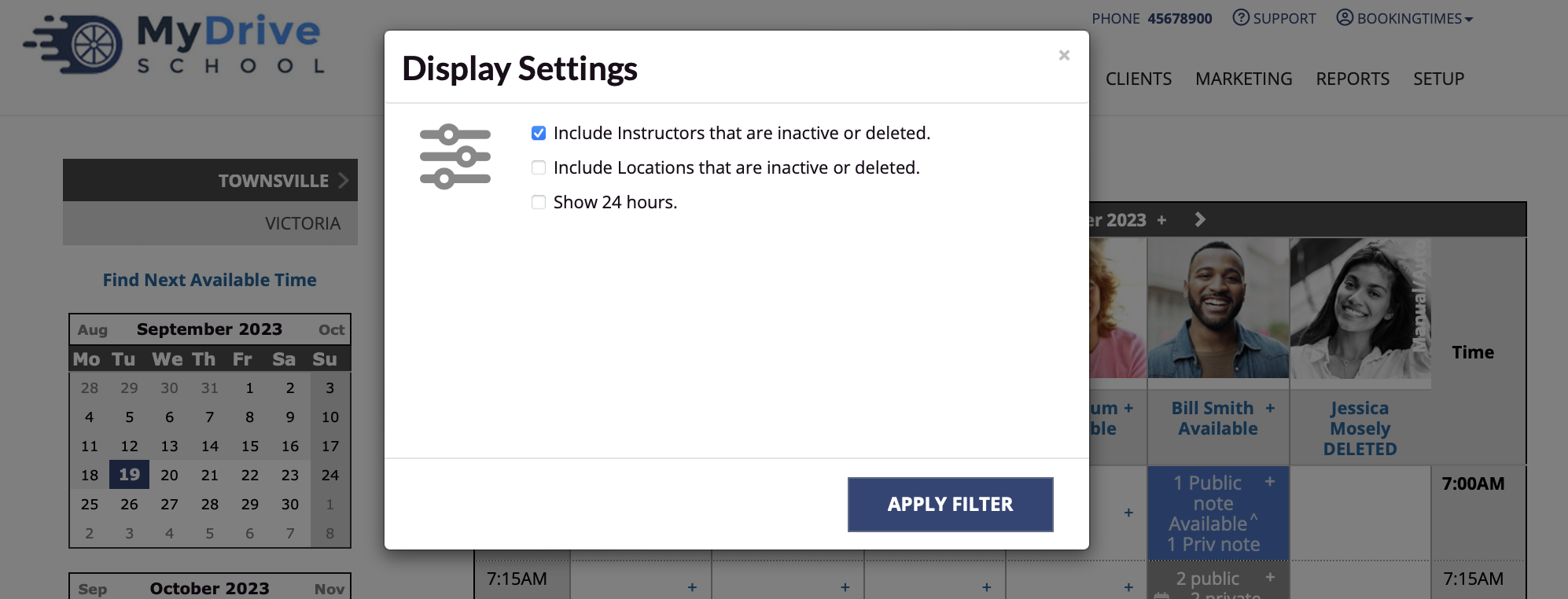
Restoring a previously deleted staff member
As mentioned in the previous section Viewing previously deleted staff, the system does not completely remove a staff member once they have been deleted so they can be restored at a later date.
Steps
- Navigate to Setup > Accounts & Security > Staff & Admins
- Select the Show Deleted Staff checkbox at the bottom of the table, and then select the deleted staff member you wish to restore (they will appear greyed out)
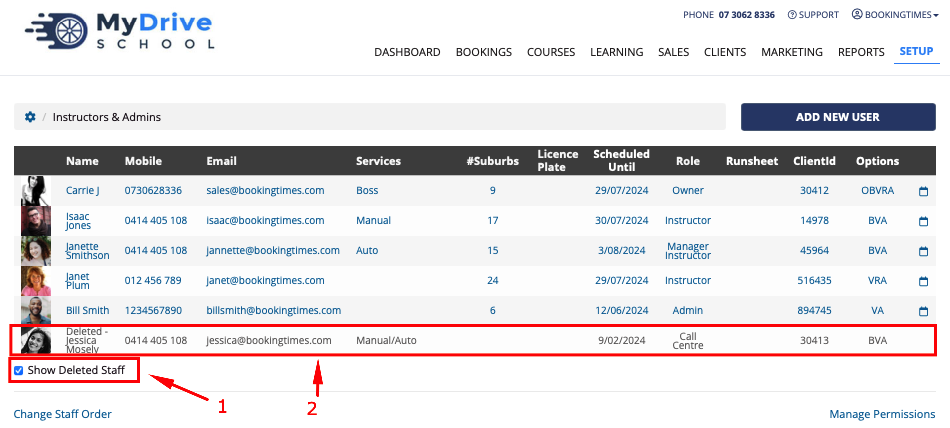
3. Click on the Restore instructor button