A custom quote can be used to provide a custom service/product package for individual clients, or to attract customers with a special offer. This quote can also be turned into an invoice if it is accepted. This article will detail how to create and re-use quotes.
Create a quote
Steps
- Navigate to the Sales menu
- Select the Quotes tab
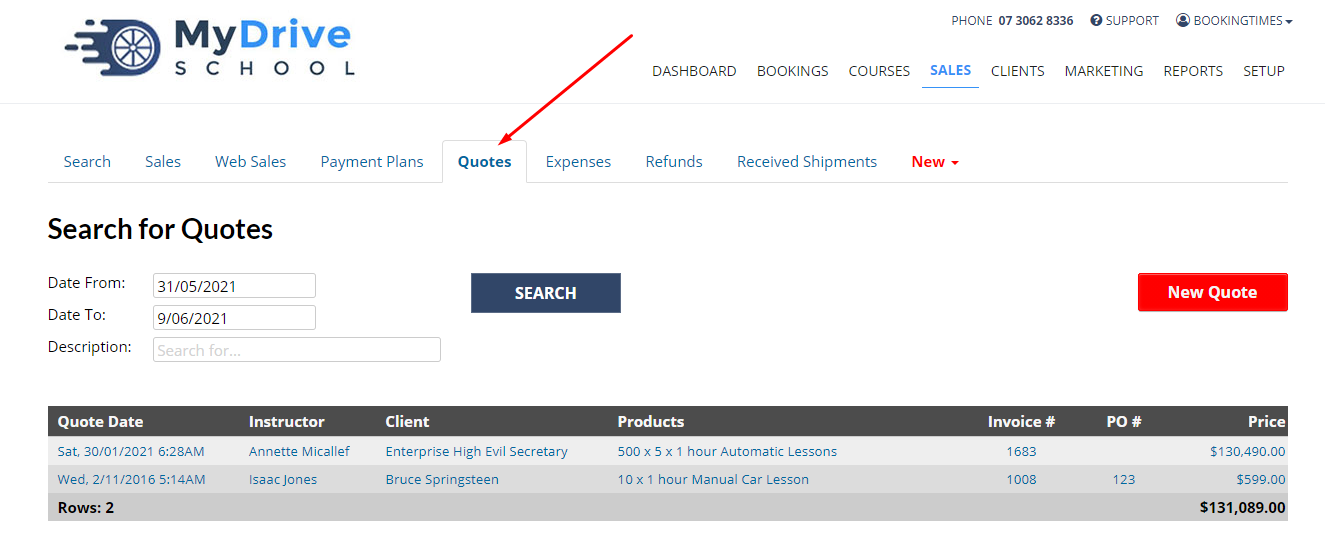
- Click New Quote
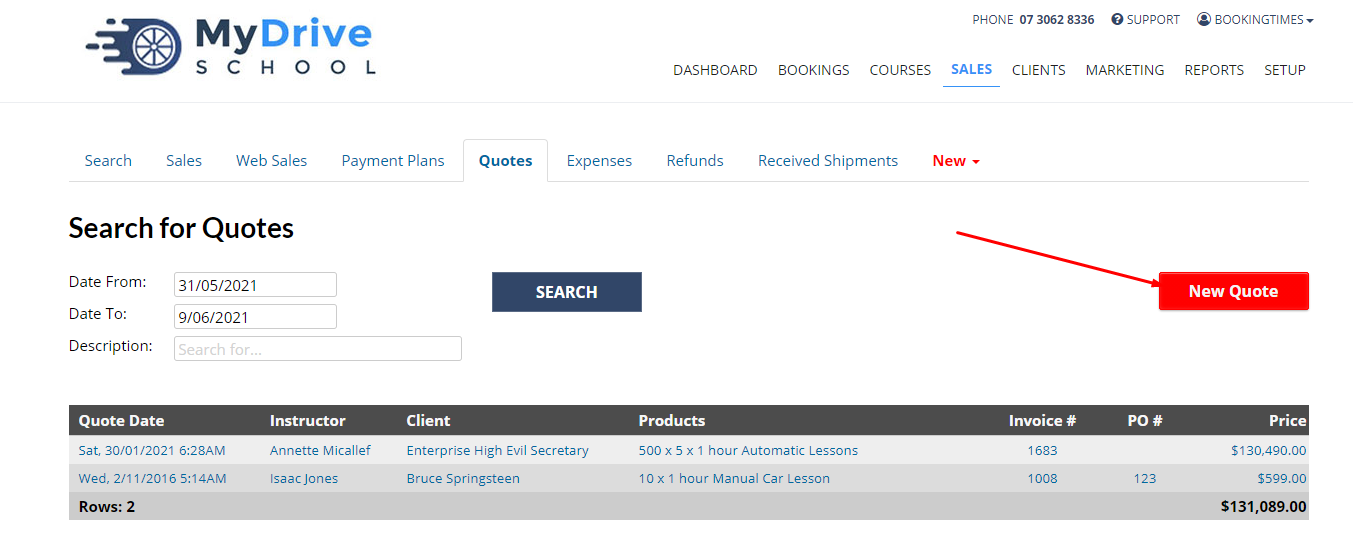
- Enter Quote details including Date, Sales Person, Client, and optionally Discount and Purchase Order
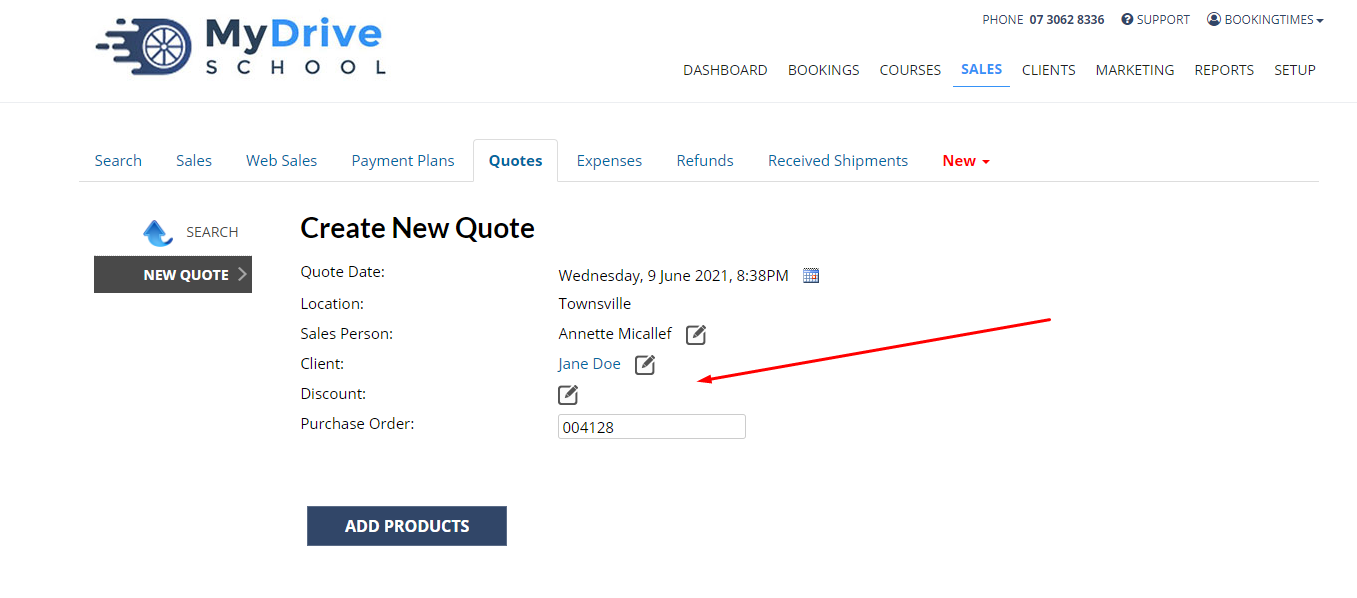
- Click Add Products
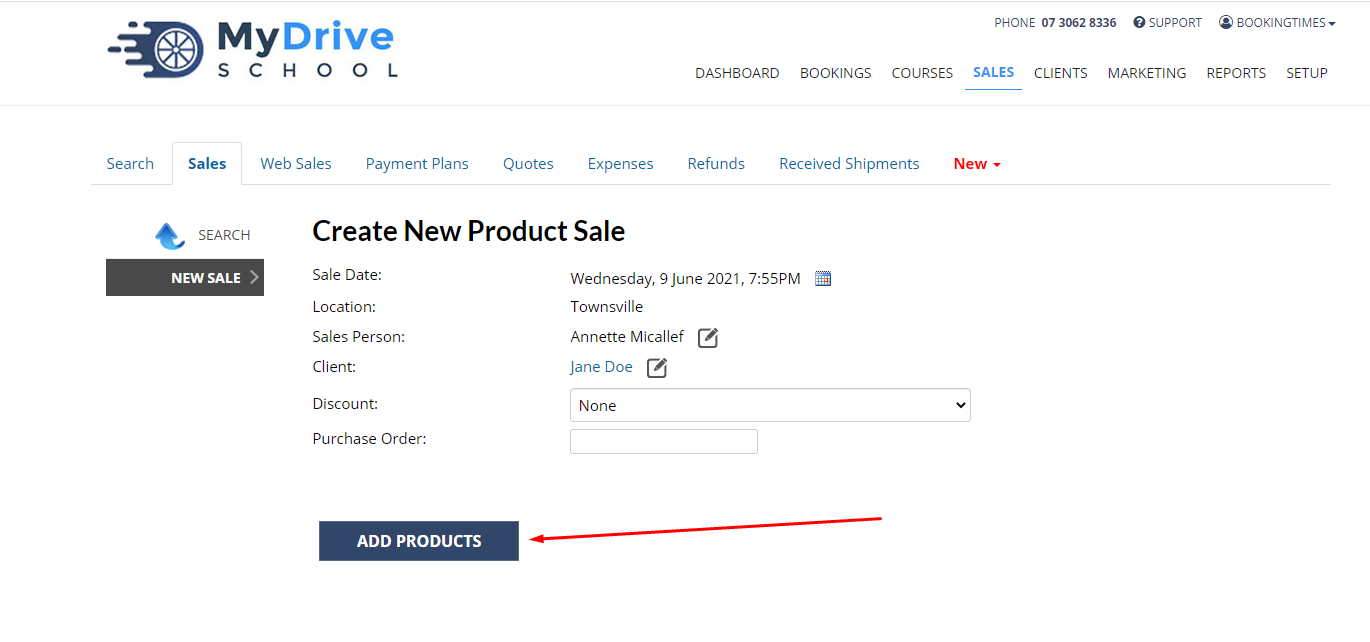
- Select a product
- You can search for a product in the search bar if required
- Enter the product Quantity and the Sale Price you are quoting for
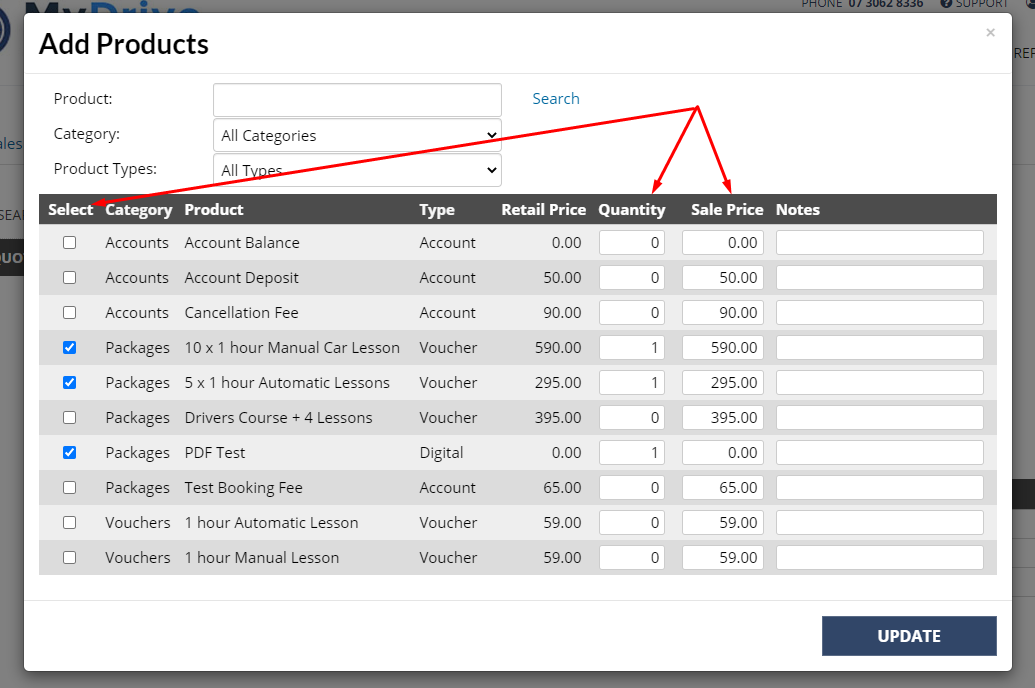
- Click Update
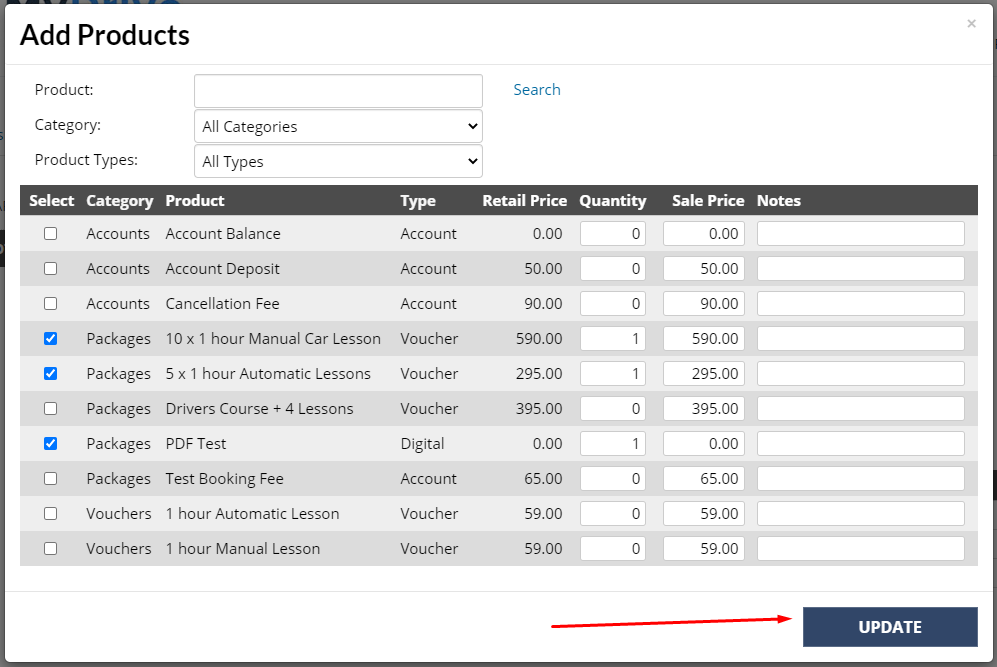
- Click Save Quote
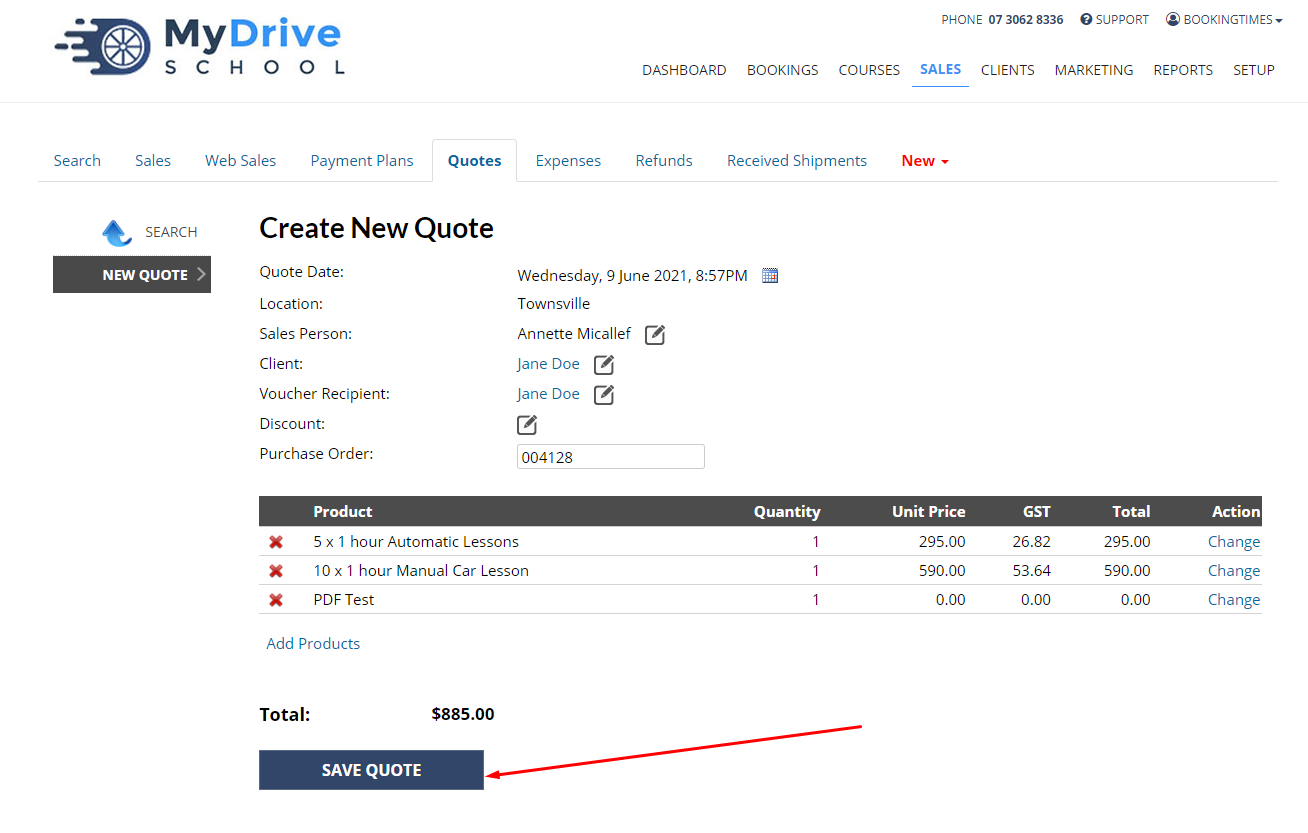
- Click Email Quote or Print Quote from the side menu to send to a client
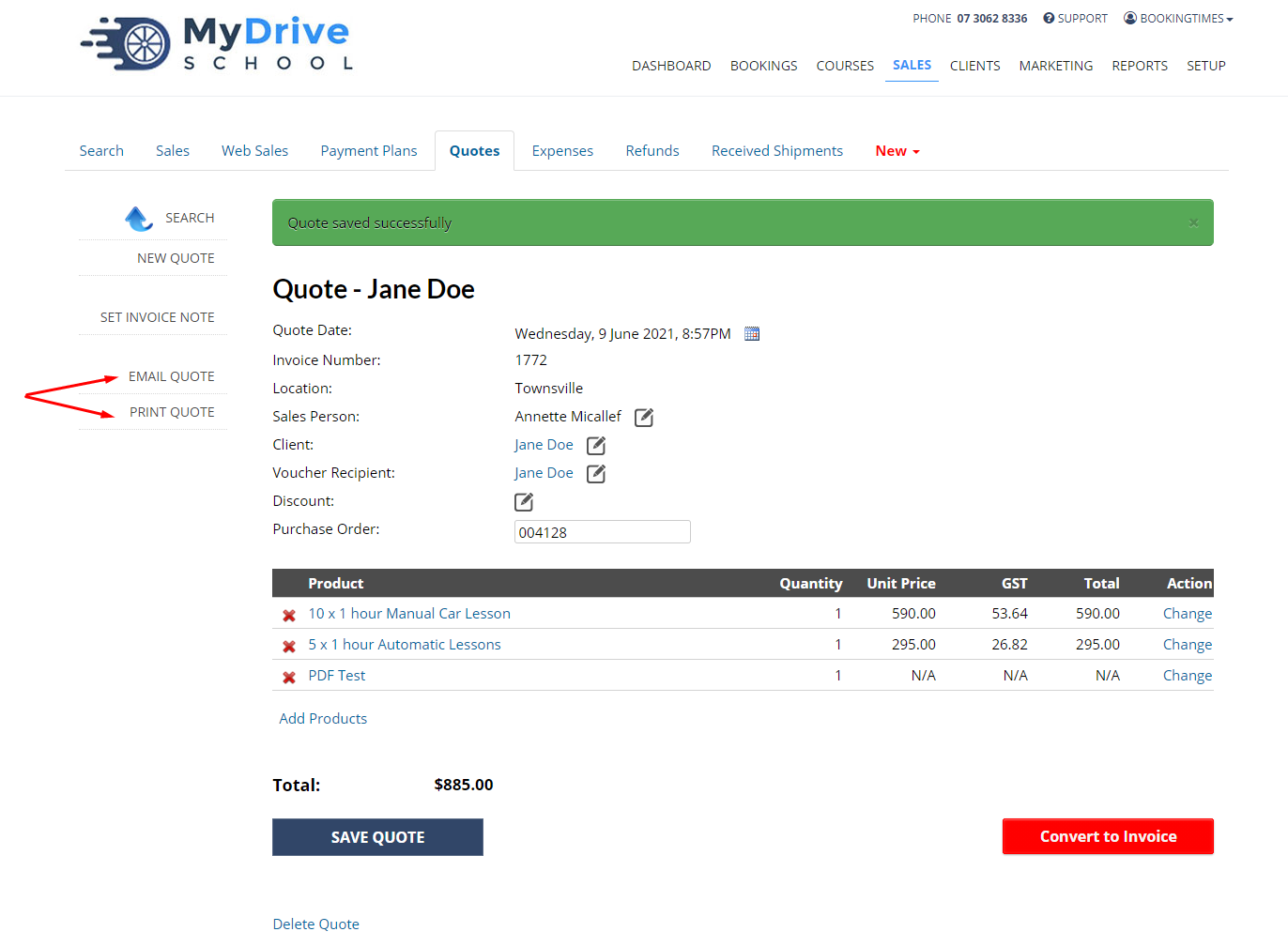
Converting a quote to an invoice (product sale)
Once a quote has been approved, you can convert it directly to an invoice (product sale) and pay for the quote.
Steps
- Navigate to Sales > Quotes
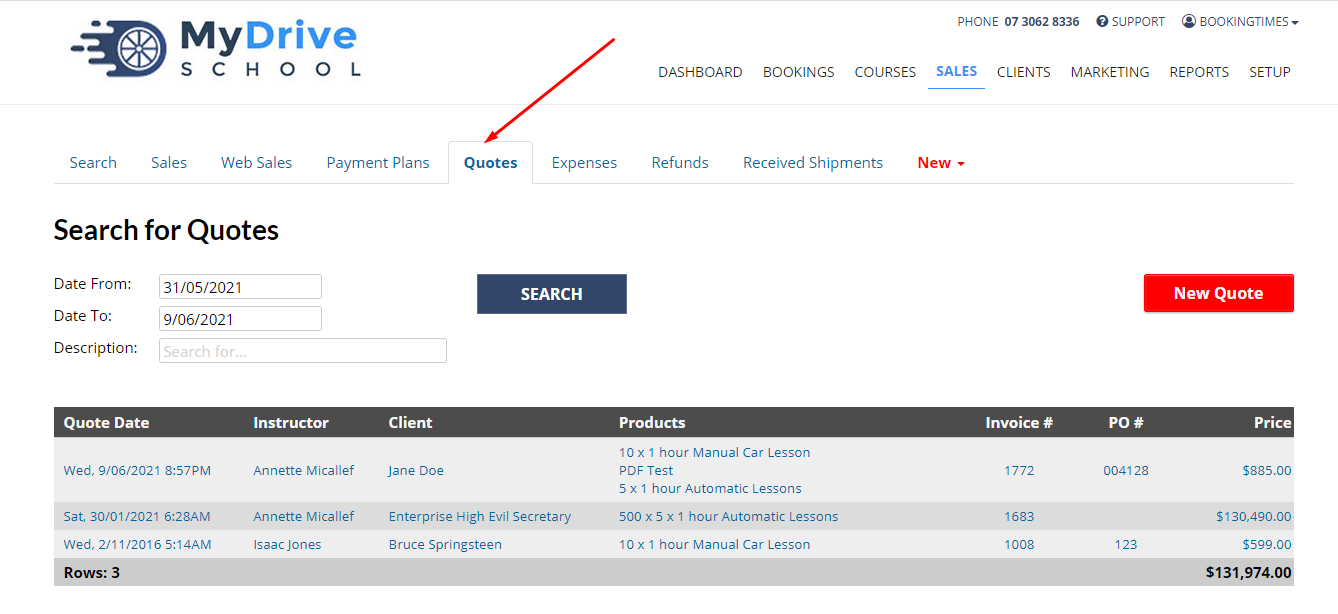
- Select the relevant quote
- Click Convert to Invoice
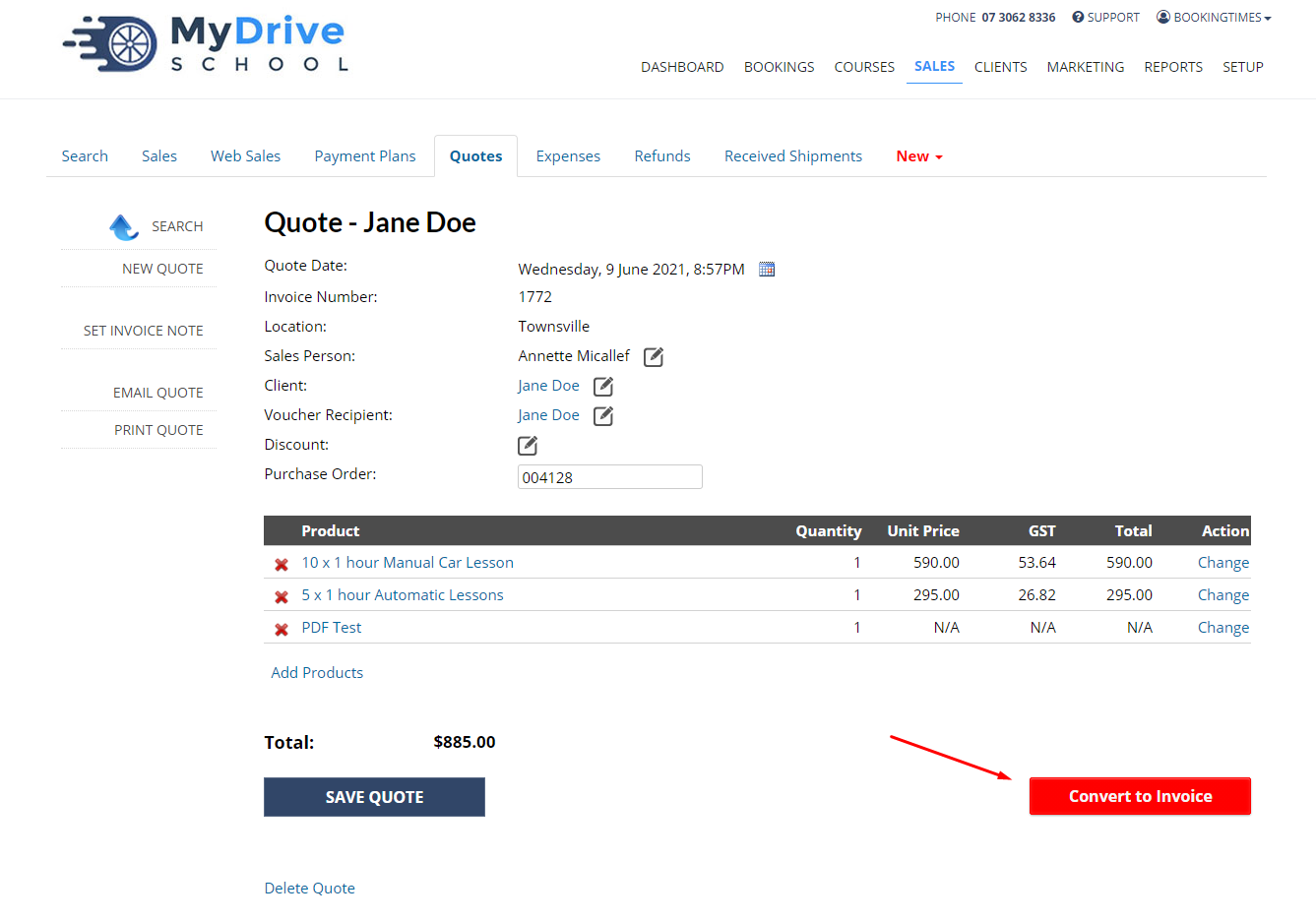
You may now pay for the quote. If you need guidance, see the payment guide under Creating a product sale