The post-booking buffer is the amount of time reserved on your schedule after a service has been booked. Initially this is set up for each service, please see the article Setting up services for more details. However, you can modify the post-booking buffer per service, per staff member in case certain staff members require more or less time to perform that service.
Steps
- Navigate to Setup > Accounts & Security > Staff & Admins
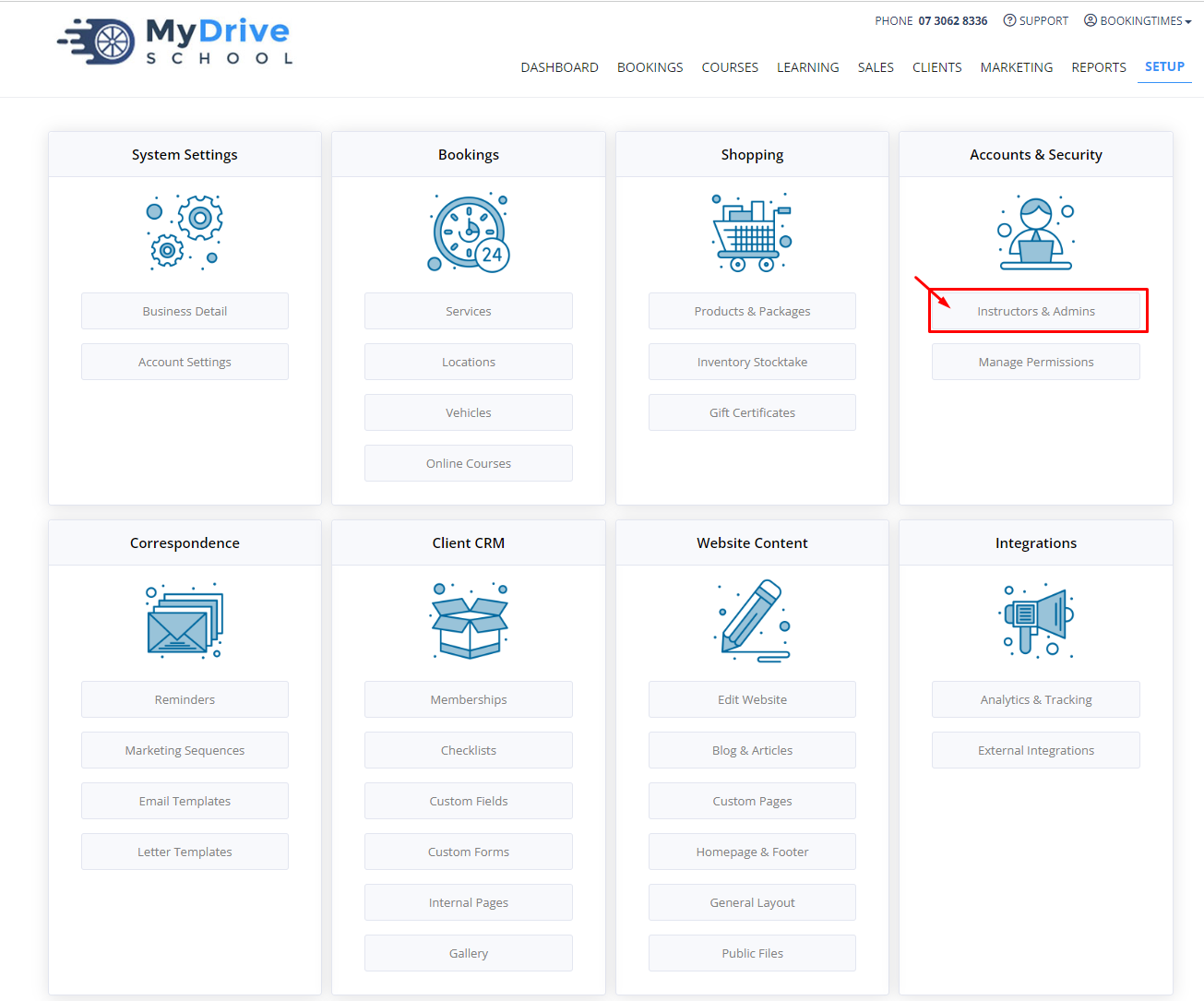
- Select the staff member
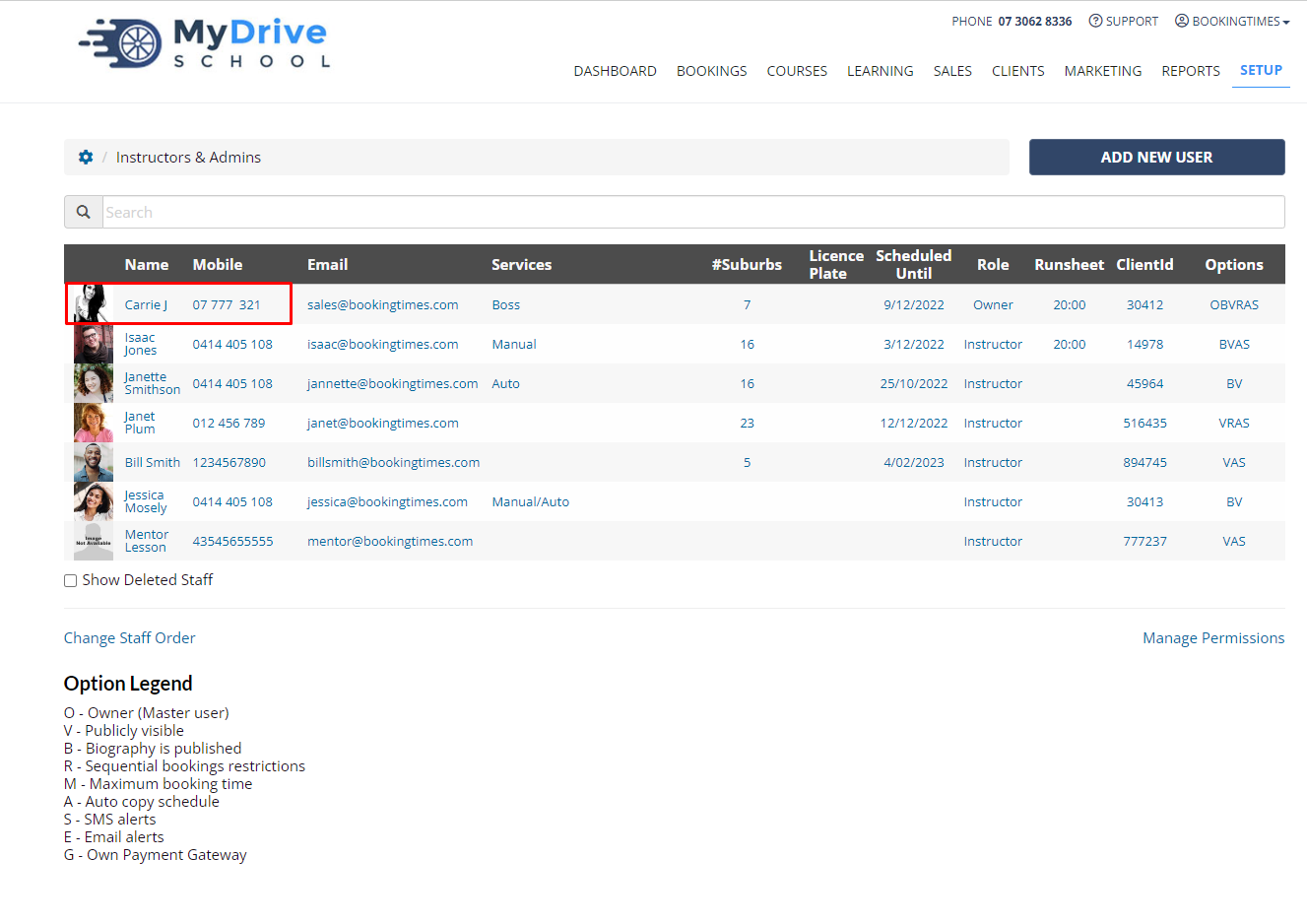
- Click on the Services tab
- Choose the post booking buffer from the dropdown list at the right of each service
- Click Save
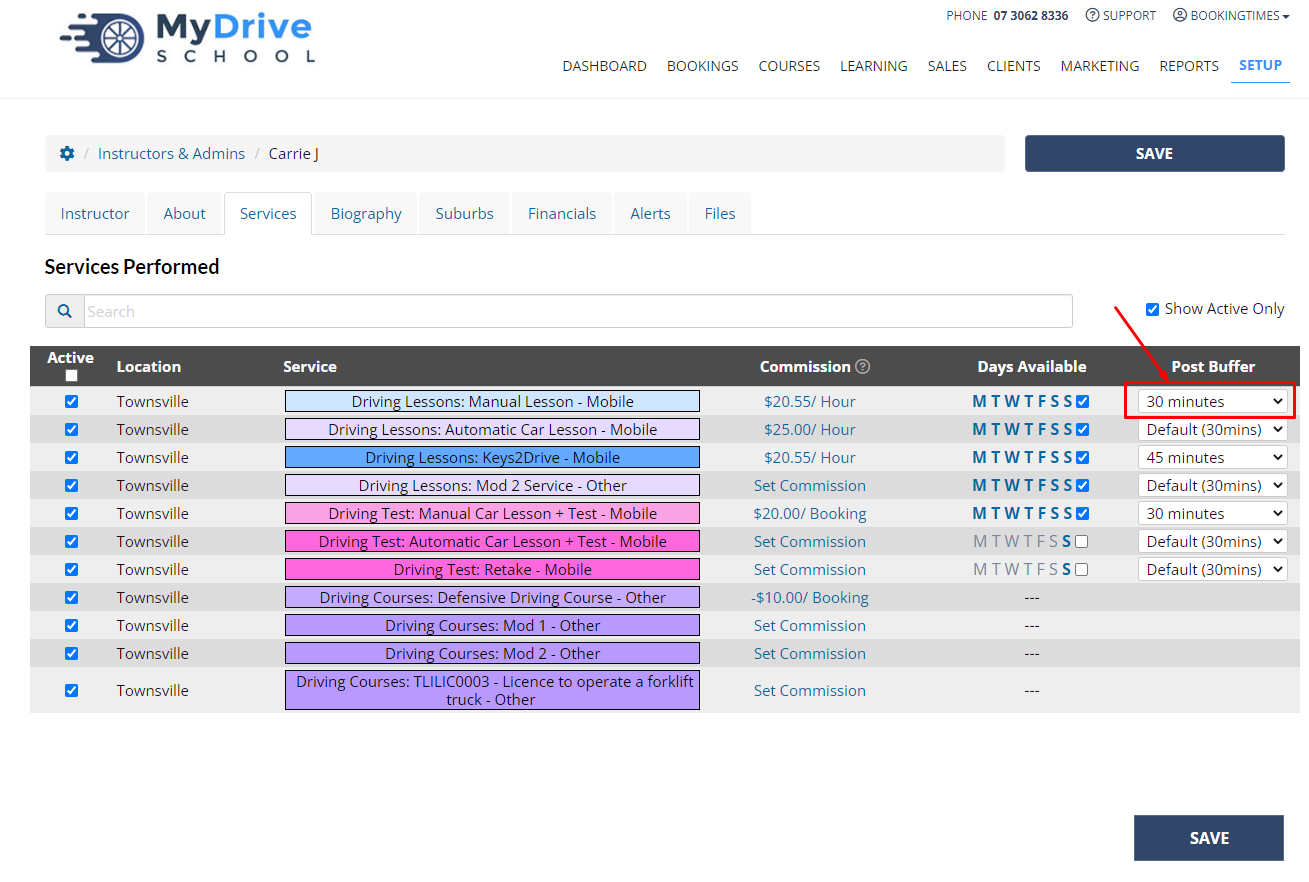
Post buffer effect on booking restrictions and calendar availability
It's important to note that a staff member's calendar availability takes into consideration any booking restrictions that they have set up and the smallest post-buffer time that is set up on any of the publicly available to book services they offer (on either the service or the staff member).
For example:
Janette has a Booking Restriction set up that Clients must book sequentially with a minimum 1 hour booking for all her services which have a post-buffer of 30 mins set up. However, her calendar is only showing 4 x 15 min slots available and means her 1 hour service (+ 30 min post-buffer) won't fit and therefore won't be available to book.
To avoid this, check the post-buffers on all the services that Janette offers publicly (and if she's overridden any post-buffers). There might be a new service that was added that has a post-buffer of zero mins set up, which is causing this scenario.
In that case either increase the post-buffer, or mark the service as being an Admin Only Booking, which will then have her calendar show 6 x 15 min slots available.