This feature is available on these plans (view pricing)
You can publish a page dedicated to each suburb under your location. Having a separate page for each suburb is likely to improve your Search Engine Optimization (SEO). The suburb page will include a map, contact details, an area for you to add your own content, and a list of staff members who work in that suburb.
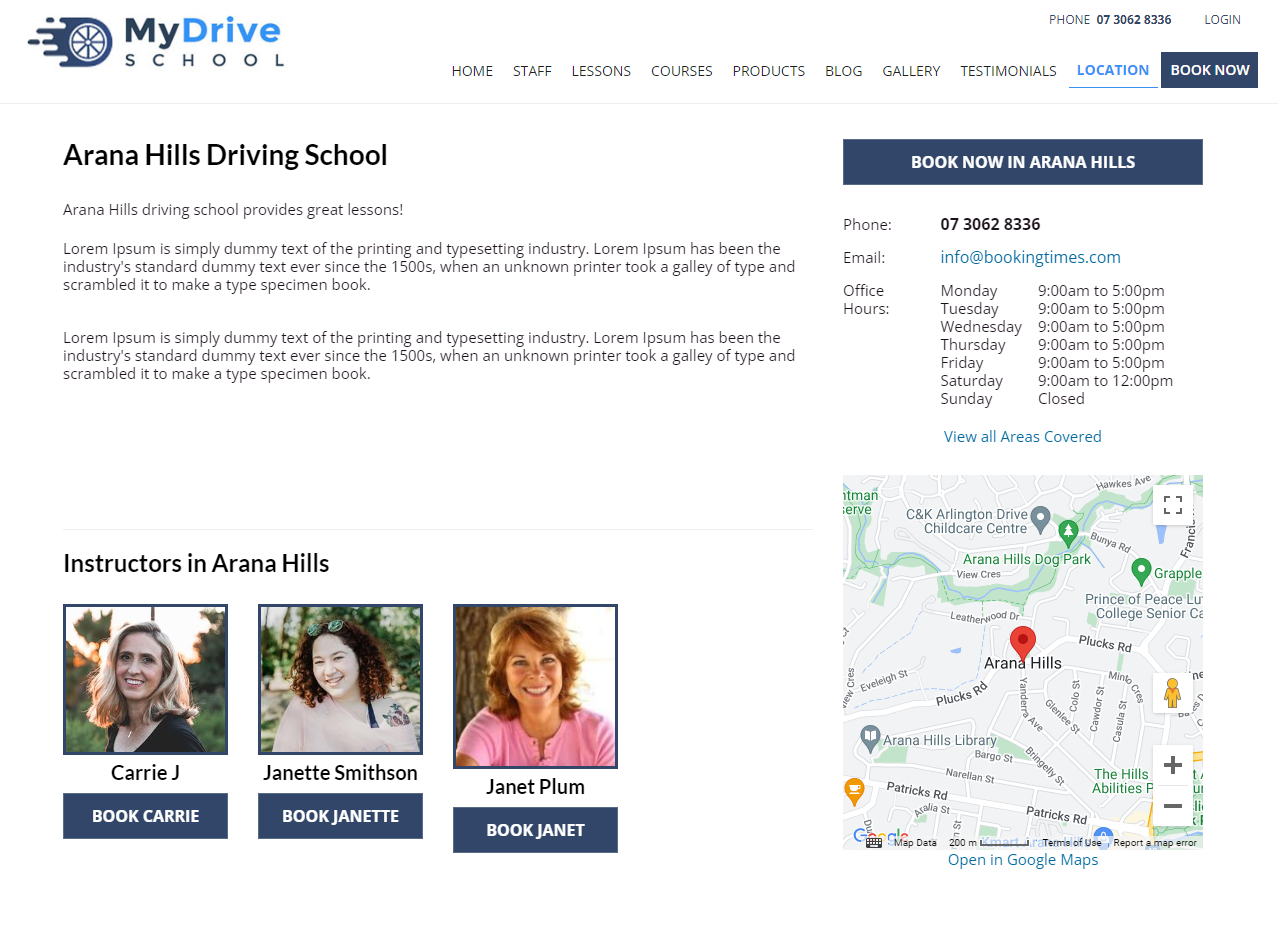
This article will show you how to publish a suburb page.
Steps
Navigate to Setup > Bookings > Location
Select the location that your suburb is under
Select the Suburb
Go to the Publish tab #1
Tick "Publish a dedicated suburb page" #2
Enter the content you wish to publish on the page #3. You can also click the red arrow icon #4 to open the drag and drop website editor.
Click Save
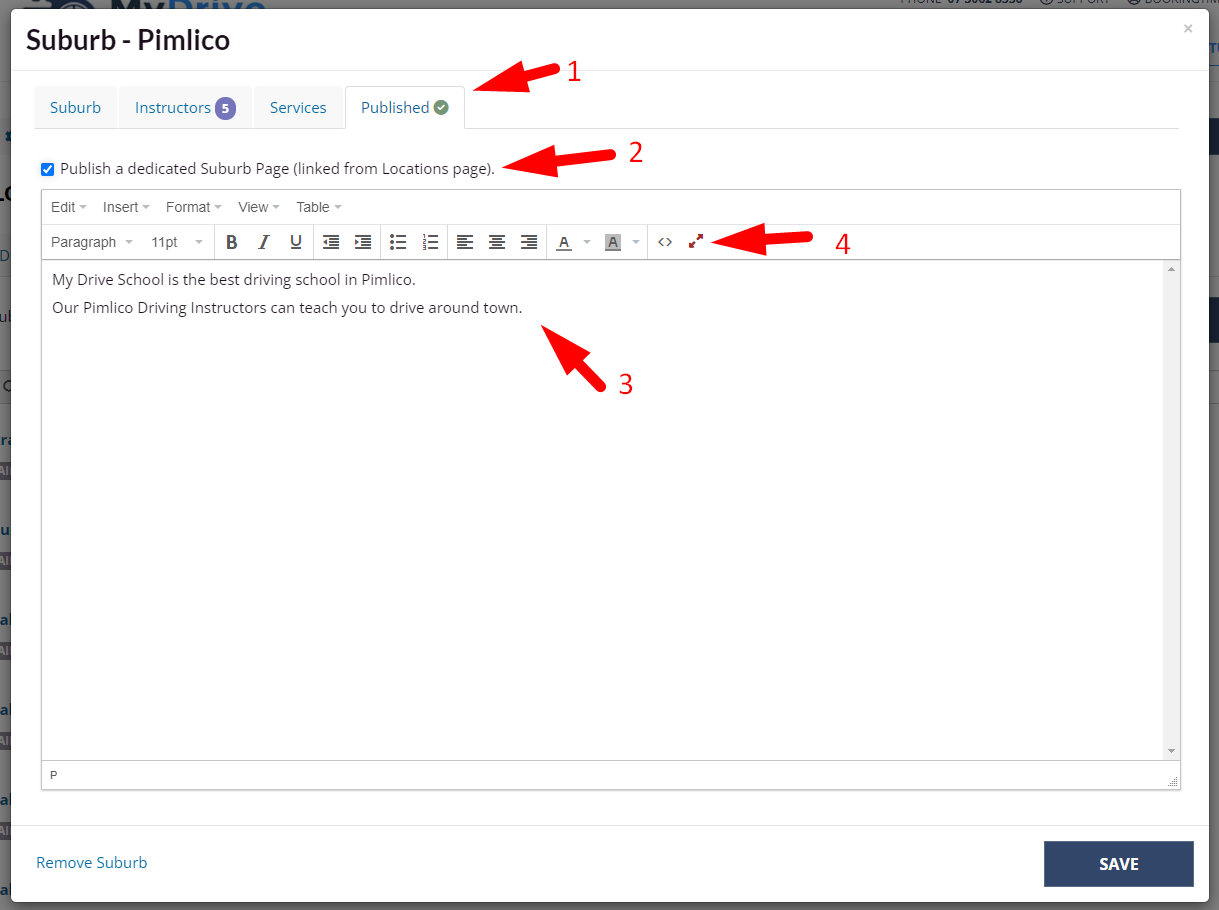
The suburb page is linked to your Locations page (click on the "View All Areas Covered" link) and click on the Suburb name.
The suburb page will now be visible when searching for the suburb in your browser. You can also view it on your locations page by clicking "View All Areas Covered".
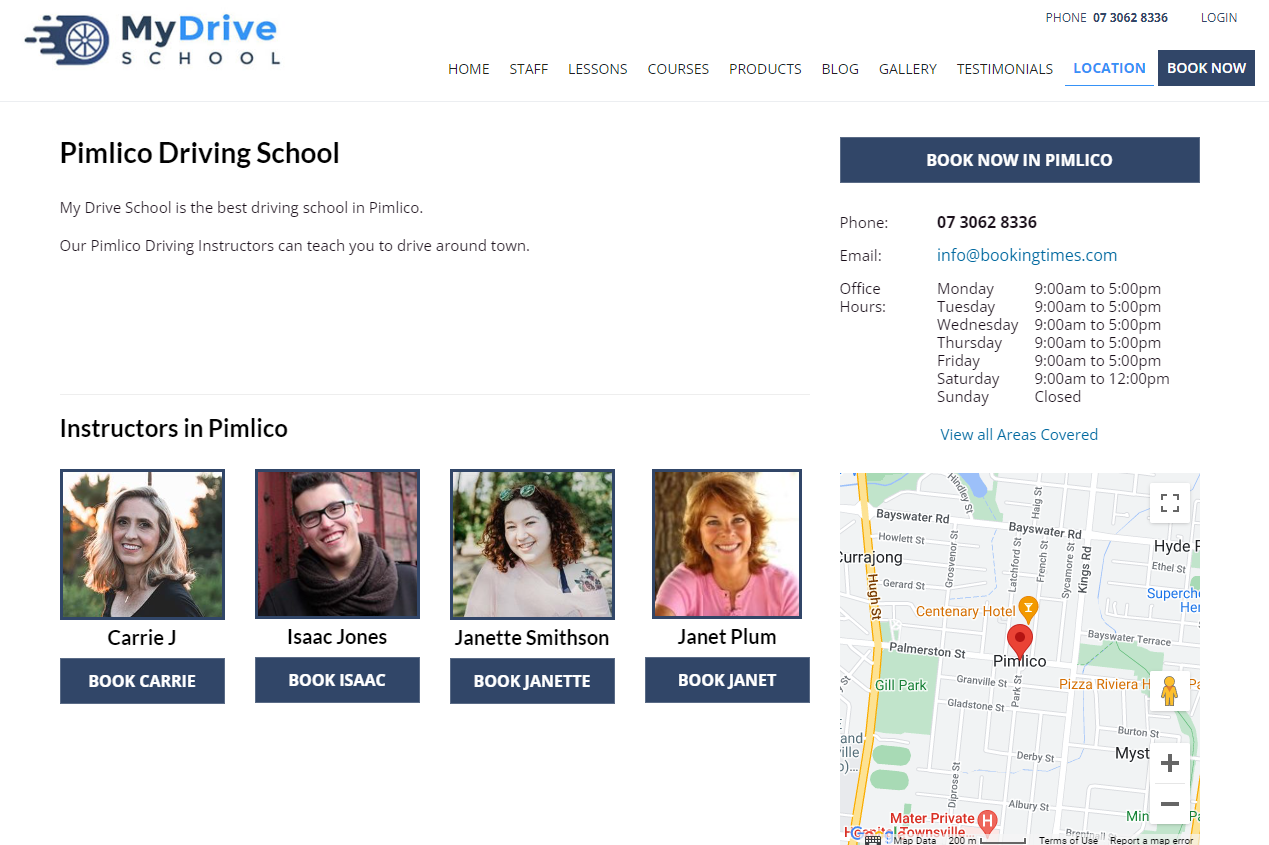
Alternate steps
Navigate to Setup > Website Content > Edit Website
Navigate to the Locations page
Choose a Suburb to edit, or click Add Suburb.
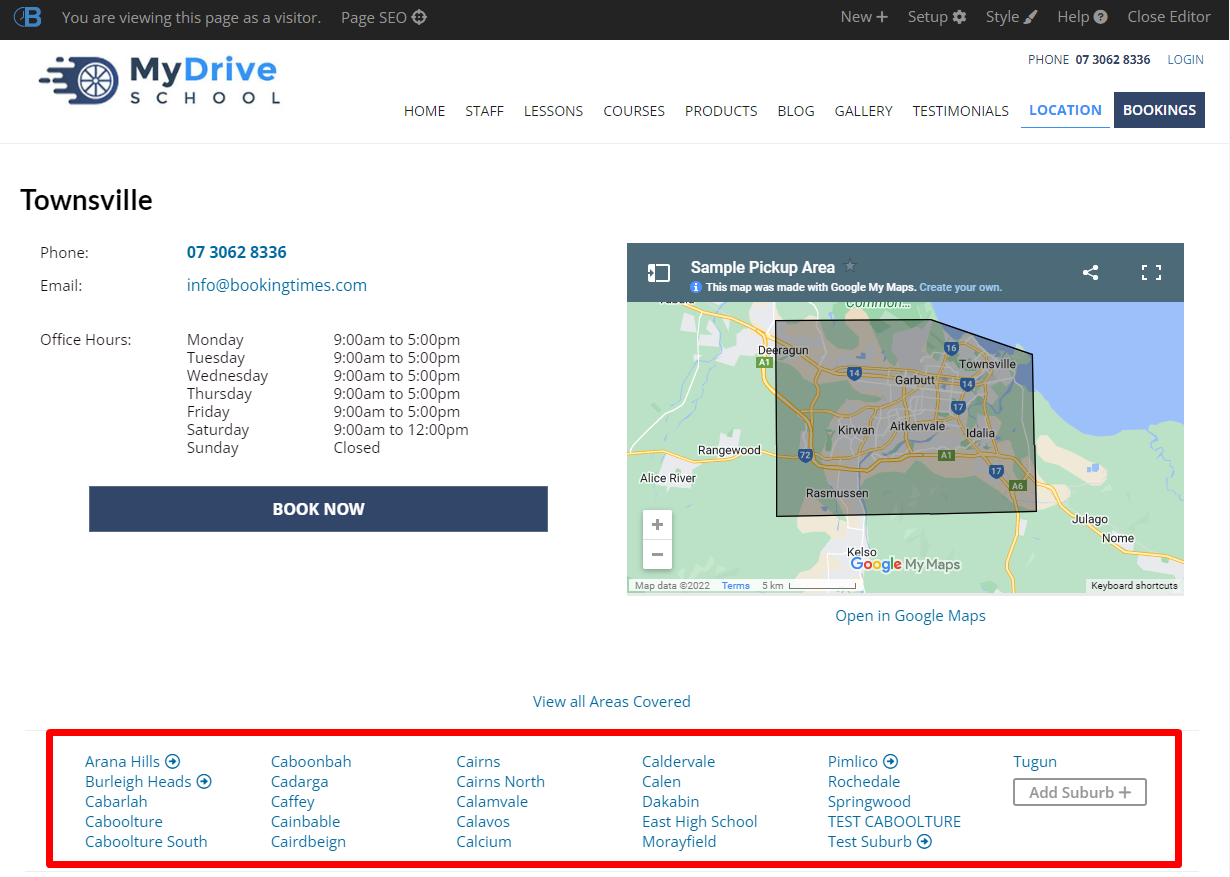
Click on Edit Page in the top navigation bar
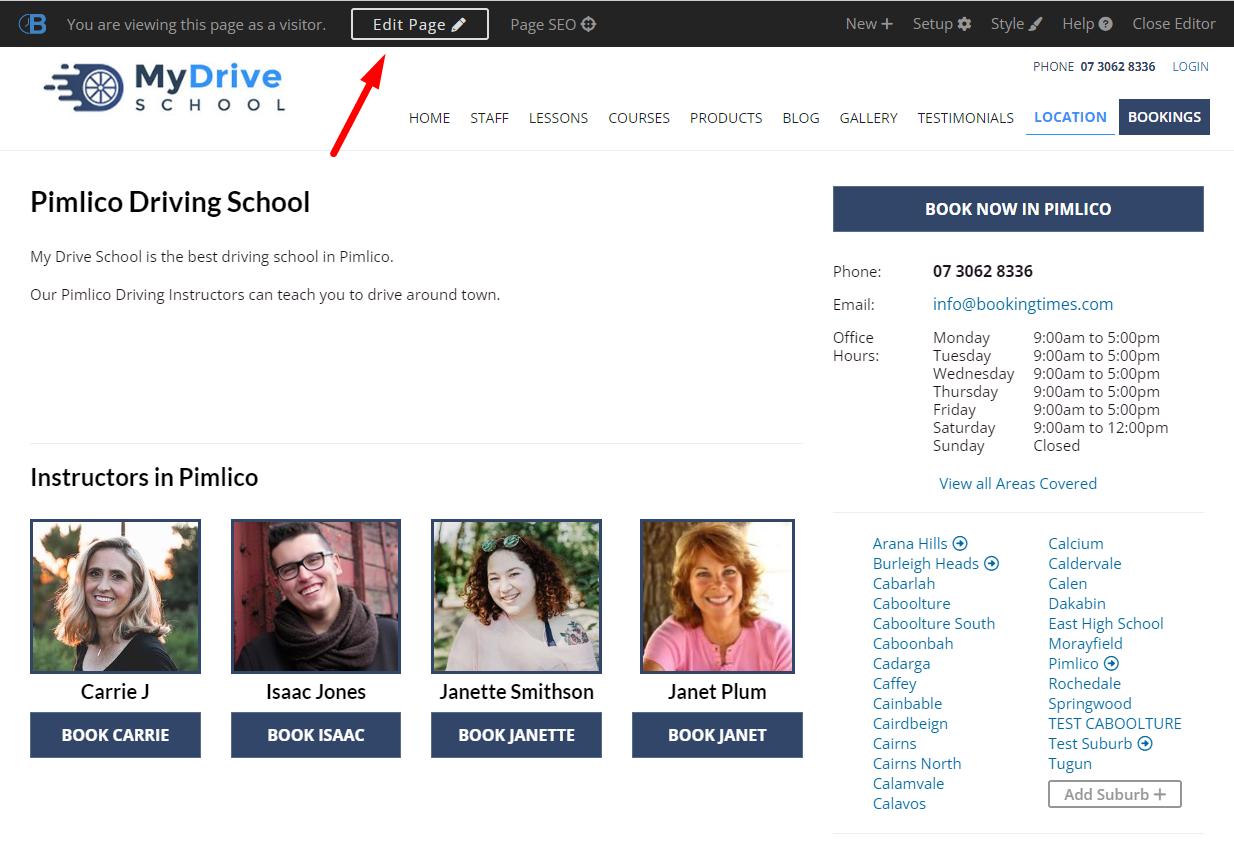
Make your changes.
Click "Save Changes" in the top navigation bar